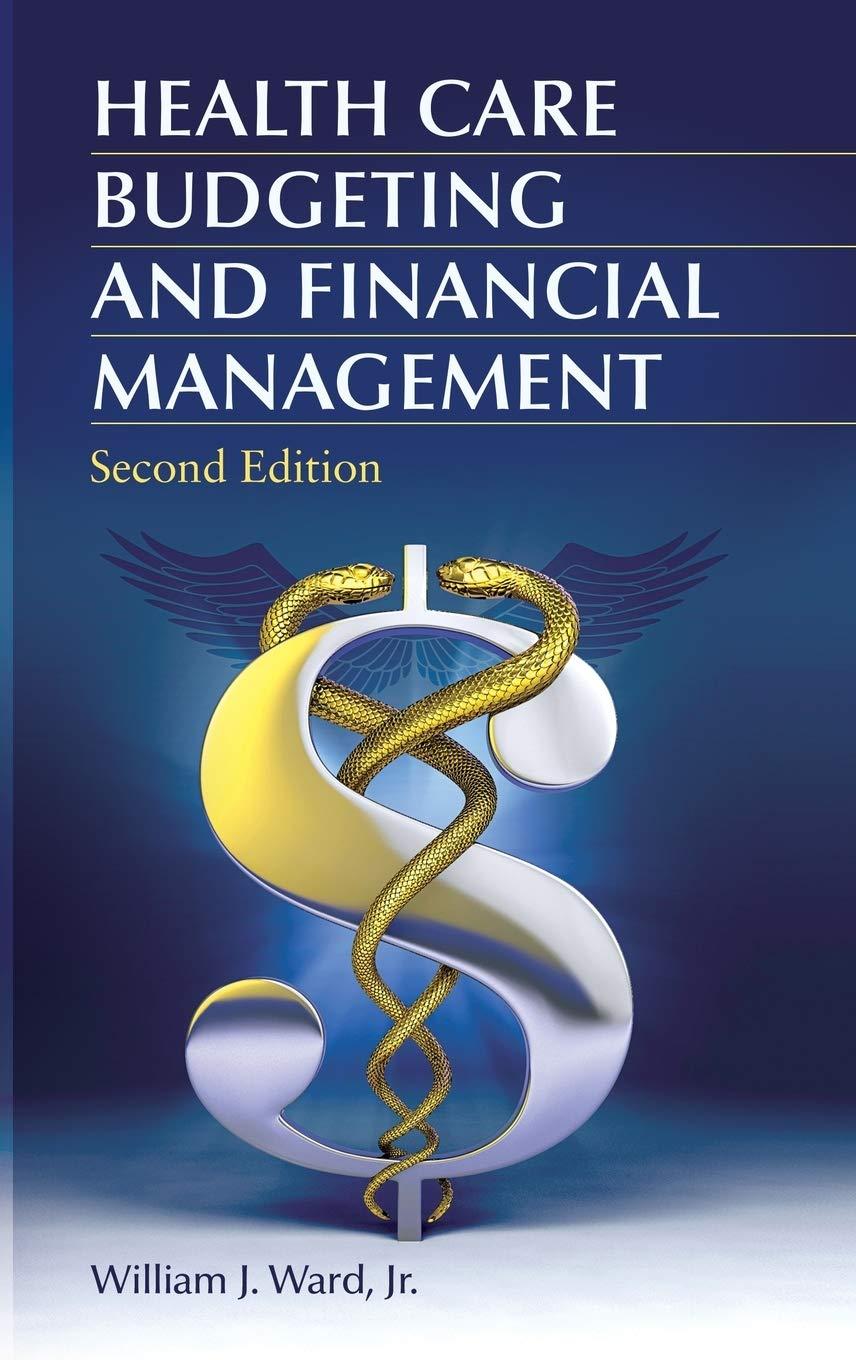Question
To properly combine data from the customer, contract, and invoice tables, create relationships between the tables in the Power Pivot for Excel window as follows:
To properly combine data from the customer, contract, and invoice tables, create relationships between the tables in the Power Pivot for Excel window as follows:
a. Create a relationship between the customer and contract tables using the CustomerID column to relate the tables.
b. Create a relationship between the contract and invoice tables using the ContractNum column to relate the tables.
Ravi wants to show invoices for security plans only, and he wants to make the PivotTable easier to interpret. Modify the PivotTable as follows to meet Ravi's requests:
a.From left to right, change the headings to Unpaid and Paid for the InvoiceAmt columns.
b. Filter the PivotTable to display invoices only for contract types that begin with "Security".
.Return to the Customers worksheet. In the Contracts by City section, Ravi wants to list the total contract amounts for three cities. Extract this information from the PivotTable on the Contracts by City worksheet as follows:
- To the right of the Atlanta label, display the grand total contract amount for Atlanta from the PivotTable on the Contracts by City worksheet.
- To the right of the College Park label, display the grand total contract amount for College Park from the PivotTable on the Contracts by City worksheet.
To the right of the Dunwoody label, display the grand total contract amount for Dunwoody from the PivotTable on the Contracts by City worksheet. Save the workbook as a macro-enabled workbook.
Step by Step Solution
There are 3 Steps involved in it
Step: 1

Get Instant Access to Expert-Tailored Solutions
See step-by-step solutions with expert insights and AI powered tools for academic success
Step: 2

Step: 3

Ace Your Homework with AI
Get the answers you need in no time with our AI-driven, step-by-step assistance
Get Started