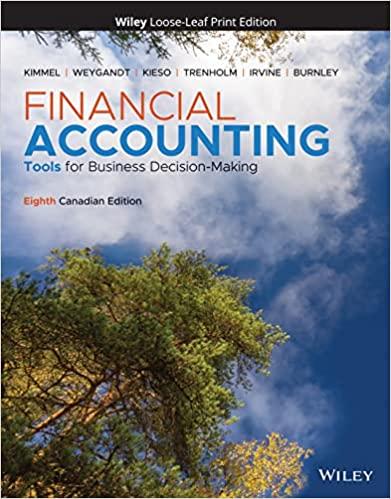Question
Transactions from mid January 2023 10 Made a cash sale to Hypertronics, Invoice #3484 for the following items: 4 units DK800 desktop computers for $1,430
Transactions from mid January 2023 | ||
| 10 | Made a cash sale to Hypertronics, Invoice #3484 for the following items:
Received Cheque No. 610 for $17,270 from this customer. Note that MYOB automatically assigns ID #CR000005 to this cash receipt. | |
| 11 | Purchased 9 units DK800 desktop computers from Mega Tech at $924 each (includes 10% GST), Purchase #305, Supplier Inv#118. | |
| 13 | Received a purchase order from Pikea, Customer PO#1339, Invoice #3485. The following items are required to be shipped by 23 January 2023:
| |
| 15 | Purchased 5 units Tony ZIO MLP projectors from Mega Tech for a list price of $1,639 each (includes 10% GST), Purchase #306, Supplier Inv#915. Issued Cheque No. 4038 for the full payment of this purchase. | |
| 15 | Issued Cheque No. 4039 for $8,800 (includes 10% GST) to pay Amy Wong Real Estate for three month's worth of rent in advance. | |
| 16 | Ordered 8 units MePod multimedia players for $1,001 each (includes 10% GST), from Pear Technology, Purchase #307, Supplier Inv#SO644. | |
| 18 | Sold merchandise on credit to Jerry Technology, Invoice #3486. The items sold were:
| |
| 20 | Received 8 units MePod multimedia players, Purchase #307. These items were ordered from Pear Technology for $1,001 each (includes 10% GST), Supplier Inv#SO644. |
Once you have finished recording the above transactions using MYOB, Isabella asks you to use the Bank Register window to search for the current balances in the Cheque Account and Undeposited Funds. She then instructs you to prepare a bank deposit slip for any cheque received during the middle of January so that she can take it to the bank this afternoon.
Isabella later asks you to print a more up-to-date trial balance that includes all transactions up until the end of today (21 January 2023). She wants to compare this trial balance to the one that you made for her earlier. In particular, she is interested to know the impact of the Mid January transactions on the accounts of the business. As usual, she will also ask you to answer several questions about MYOB.
Instructions
- Use MYOB to record all of the Mid January transactions for The Digital Village.
- After all of the above transactions have been entered into MYOB, open the Bank Register window and use that window to identify the balances in the Cheque Account and Undeposited Funds. Transcribe your answers into the table provided below.
- Use MYOB to create a bank deposit slip as of 21 January 2023 (ID #CR000006) and include all of the cheques received during the middle of January into that deposit slip.
- Print the trial balance for The Digital Village as of 21 January 2023 and transcribe your answers into the trial balance provided below. Note that your printed trial balance must not include accounts with zero balances.
- Answer all of the questions that Isabella asks you below.
Using the Bank Register window
After you have recorded the given transactions in MYOB, Isabella asks you to perform the following steps to open the Bank Register window and use that window to search for the current balances in the Cheque Account and Undeposited Funds. Then in the table below, enter the balance of each account that is shown at the top right corner of the Bank Register window.
- Open the Banking Command Centre.
- In the flowchart section for that command centre, click Bank Register.
- In the Bank Register window that appears, click the search arrow icon next to the Account field at the top left of this window and select Cheque Account. Then, enter 1 January 2023 into the Dated From field and 20 January 2023 into the To field taking note of the balance in this account, displayed at the top right corner of that window.
- Repeat step 3 but select a different account (Undeposited Funds).
Complete the fields below using the appropriate account balances that are shown in the Bank Register window that appears after the above steps are performed.
| Account | Balance ($) |
|---|---|
| Cheque Account: | |
| Undeposited Funds: |
The trial balance: Mid January
The trial balance for The Digital Village as of 21 January 2023 is shown below:
The Digital Village Trial Balance January 2023
| Account # | Account | YTD Debit ($) | YTD Credit ($) | |
| 1-1110 | Cheque Account | |||
| 1-1200 | Accounts Receivable | |||
| 1-1210 | Less Prov'n for Doubtful Debts | |||
| 1-1300 | Inventory | |||
| 1-1400 | Office Supplies | |||
| 1-1500 | Prepaid Rent | |||
| 1-3110 | Property & Equipment at Cost | |||
| 1-3120 | Property & Equipment Accum Dep | |||
| 2-1200 | Accounts Payable | |||
| 2-1310 | GST Collected | |||
| 2-1330 | GST Paid | |||
| 2-1420 | PAYG Withholding Payable | |||
| 2-1800 | Short Term Loans | |||
| 2-2100 | Bank Loans | |||
| 3-1100 | Share Capital | |||
| 3-8000 | Retained Earnings | |||
| 4-1100 | Sales Revenue | |||
| 5-1100 | Cost of Sales | |||
| 6-1100 | Depreciation Expense | |||
| 6-1800 | Office Supplies Expense | |||
| 6-1930 | Salaries Expense | |||
| 6-2200 | Telephone Expense | |||
| 6-2420 | Electricity Expense | |||
| 6-2500 | Bank Charges | |||
| 6-2600 | Bad Debts Expense | |||
| 9-1000 | Interest Expense | |||
| Total: | 0 | 0 |
Questions on MYOB
(Q=311.F.M.MJTB.P1.Q2)
After you have recorded the given transactions in MYOB, Isabella asks you to open the Purchases - New Item window that is used to record a purchase order and identify the columns that are provided in that window.
To open the Purchases - New Item window for recording a purchase order:
- From the Purchases Command Centre, click Enter Purchases.
- If the Item layout is displayed in the Purchases window, you should be able to see 'Purchases - New Item' in the title of that window. Otherwise click the Layout icon in the Purchases window and select Item to use the Item layout.
- Select Order from the drop-down list provided in the top left corner of the window.
Select the columns that are available in the Purchases - New Item window after the above steps are completed:
| Order and Received | |
| Bill and Customer PO | |
| Backorder and Received | |
| Quantity and Order No. |
(Q=311.F.M.MJTB.P2.Q2)
Isabella then asks you to open the Sales - New Item window that is used to record a sales order and identify the fields that are not provided in that window.
To open the Sales - New Item window for recording a sales order:
- From the Sales Command Centre, click Enter Sales.
- If the Item layout is displayed in the Sales window, you should be able to see 'Sales - New Item' in the title of that window. Otherwise click the Layout icon in the Sales window and select Item to use the Item layout.
- Select Order from the drop-down list provided in the top left corner of the window.
- Click the search icon next to the Customer field and select a random customer.
Select the fields that are not in the window that appears after the above steps are performed:
| Date and Customer PO # | |
| Invoice # and Payment Method | |
| Paid Today and Journal Memo | |
| Customer SO # and Ship By |
Note: After answering this question, click the Cancel button to close the MYOB window without saving the sales order.
(Q=311.F.M.MJTB.P3.Q1)
Next, Isabella wants to know how you can find the journal entry for a credit sale transaction that was previously entered into MYOB.
Isabella asks which of the following shows the correct series of actions to open an MYOB window that can be used to identify the journal entry for the above transaction:
| Go to the Sales Command Centre, click General Journal and complete the Dated From and To fields. | |
| Go to the Sales Command Centre, click Transaction Journal and complete the Dated From and To fields. | |
| Go to the Accounts Command Centre, click General Journal and complete the Dated From and To fields. | |
| None of the above statements are correct. |
(Q=311.Q.M.MJTB.P4.Q1)
After you have finished creating the required bank deposit record in MYOB, Isabella asks you to perform the following steps to open the deposit record dated 21 January 2023 that you have previously created. Then in the table below, record the totals that are shown at the bottom of the Prepare Bank Deposit window.
1.Open the Banking Command Centre.
2.In the flowchart section for that command centre, click Bank Register.
3.In the Bank Register window that appears, search for the deposit record dated 21 January 2023 that you have previously entered into MYOB. You may need to change the Dated From and Dated To fields to find the deposit record for that date. Once you have found the deposit record dated 21 January 2023 double click on the line item for that record.
Complete the fields below using the totals that are presented in the Prepare Bank Deposit window that appears after the above steps are performed.
| Number of Deposits Included: | |
|---|---|
| Total Deposit Amount: | $ |
Step by Step Solution
There are 3 Steps involved in it
Step: 1

Get Instant Access to Expert-Tailored Solutions
See step-by-step solutions with expert insights and AI powered tools for academic success
Step: 2

Step: 3

Ace Your Homework with AI
Get the answers you need in no time with our AI-driven, step-by-step assistance
Get Started