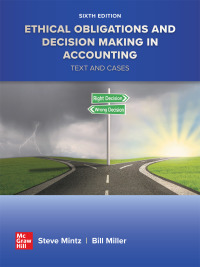EA3-R2 Create the Statement of Cash Flows for Hailstorm Co. In this exercise, you will use the direct method to create a statement of cash flows Hailstorm Co. The followme amounts relate to January of 2016. direct method to create a statement of cash flows in Excel for Net income $3,100 Sale of Machinery $1.900 Depreciation Expense 5400 Purchase of Equipment $2,100 Accounts Receivable beginning) $1.000 investment by Owner $1,000 Accounts Receivable (ending) $1,100 Lucas Schmidt, Drawing $300 Accounts Payable beginning) $2,900 Cash (beginning balance) $7,800 Accounts Payable (ending) $1,700 1. Open EA3-R2-StatementofCF from your Chapter 03 folder and save it as: EA3-R2-StatementofCF-[Your Name] 2. In cell AS, enter a header for the first section of the statement (without a colon at the end). 3. Enter the first item for this section in cell A6 and its associated amount in cell C. 4. Enter the name of the only expense item for this section in cell A7 and its associated amount in cell C7. 5. Enter the remaining two items for this section on rows 8-9 in the order they appear in the balance sheet. Hint: Any amounts that result in cash flowing out of the business should be entered as negative figures within this section. 6. In cell A10, type the appropriate cash flows description based on the information in this section of the statement (do not include a colon). 7. Enter =C6+27+C8+C9 in cell D10. Complete the Second Section of the Statement of Cash Flows 8. In cell A12, enter a header for the second section of the statement (without a colon at the end). 9. Enter the first item for this section (enter items from largest to smallest in this section) in cell A13 and its associated amount in cell C13. 10. Enter the second item for this section in cell A14 and its associated amount in cell C14. 11. In cell A15, type the appropriate cash flows entry based on the information in this section of the statement (do not include a colon). 12. Click cell D10 and press CtrlC)click cell D15, and choose Home-Clipboard-Paste. The formula in cell D15 needs to be corrected. 13. Click in the Formula Bar to the left of C13 and tap Backspace enough times to delete the first two cell references