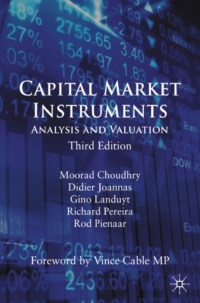Excel Project 1 - MS Excel (Spring 2020) Use the following project description to complete this activity (all the details are included in this document, in the 22 steps below) For a review of the rubric used in grading this exercise, click on the Assignments tab, then on the title "Excel Project 1. Click on Show Rubrics if the rubric is not already displayed Summary Create a Microsoft Excel Workbook with four worksheets that provides extensive use of Excel capabilities including charting, and written analysis and recommendations in support of a business enterprise A large rental car company has two metropolitan locations, one at the airport and another centrally located in downtown. It has been operating since 2016 and each location summarizes its rental car revenue quarterly. Both locations rent four classes of cars economy, premium, hybrid, SUV. Rental revenue is maintained separately for the four classes of rental vehicles The data for this case resides in the file spring 2020rentalcars.txt and can be downloaded by clicking on the Assignments tab, then on the data file name. It is a text file (with the file type txt). Do not create your own data You must use the data provided and only the data provided Default Formatting. All labels, text, and numbers will be Arial 10, There will be $ and comma and decimal point variations for numeric data, but Arial 10 will be the default font and font size. Tutorials Note: Tutorials that address activities used in this project have been assigned in Week 1, 2 and 3. Comments Step Requirement Open Excel and save a blank workbook with the following hame "Student's LastFirst Name Excel Project 1" Example Smith Jane Excel Project 1 Use Print Preview to review how the first worksheets Tutorials Note: Tutorials that address activities used in this project have been assigned in Week 1, 2 and 3. Step Comments Requirement Open Excel and save a blank workbook with the following name: a. "Student's LastFirstInitial Name Excel Project 1 Example: Smith JanePExcel Project 1. b. Set Page Layout Orientation to Landscape Use Print Preview to review how the first worksheet would print. Change the name of the worksheet to Analysis by Format for column A: In the Analysis by worksheet a. Beginning in Row 1, enter the four labels in column A (one label per row) in the following order Name, Class/Section, Project, Date Due: b. Place a blank row between each label. Please note the colon after each label c. Align the labels to the right side in the cells Arial 10 point Normal font Right-align all four labels in the cells / 3 It may be necessary to adjust the column width so the four labels are clearly visible within Column A (not extending into Column B). Users/orep/AppData/local/Padages/Microsoft Microsoft Edge_wekyb3dsbbwe/TempState/Downloads/Spring202020%20Excel 2011 Requirement In the Analysis by worksheet with all entries in column C: a Enter the appropriate values for your Name (in cel C1). Class and Section, Project, Date Due across from the appropriate label in column A b. Use the formatting in the Comments column (to the right) Comments Format for column C: Arial 10 point Bold Left-align all four values in the cells It may be necessary to adjust the column width so the four labels are clearly visible and are clearly visible within Column C (not extending into Column D) a Create new worksheets Data, Sorted, and Airport Upon completion, there should be Analysis by as well as the three newly created worksheets b. Delete any other worksheets Note: The three new worksheets might not have Arial 10 point as the default type so it may be necessary to change the font and point to Arial 10 for the new worksheets If necessary, reorder the four worksheets so they are in the following order Analysis by, Data, Sorted, Airport. After clicking on the blank cell A1 (to select it) in the Data worksheet, import the text file Spring 2020rentalcars.txt into the Data worksheet. The data should begin in Column A Row 1. Format: all data (field names data text, and data numbers) It will be necessary to change Revenue data to Currency format($ and comma (thousands) Separators) with NO decimal points, and to change NumCars data to number format, with NO decimal points but with the comma (thousands separator) Note in the Currency format there is NO space between the S and the first numeric character that follows the $ Arial 10 point spring2020rentalcars - Notepad File Edit Format View Help Year Quarter Location CarClass Revenue Nuwars 2018 01 Airport Economy 1011191 5650 2018 01 Downtown Economy 9435095965 2017 Airport Economy 926382 5122 2016 03 Downtown Economy 777155 5280 2017 01 Downtown Economy 725178 4802 2017 Downtown Economy 710955 4529 2016 Airport Economy 708349 4649 2018 Q2 Airport Premium 697496 3726 2018 02 Airport SUV 697326 3918 2018 02 Airport Hybrid 697206 3781 2017 Q3 Downtown Economy 687341 4451 2018 Airport SUV 685728 3923 2018 01 Airport Premium 685524 3722 2018 Airport Hybrid 6850133812 2017 03 Airport Hybrid 664684 3850 2017 Airport Premium 664353 3807 2017 03 Airport SUV 664219 4017 2017 Downtown Economy 646991 4218 2016 Airport Premium 640671 3816 2016 04 Airport Hybrid 640254 3898 2016 04 Airport SUV 623463 4034 2016 04 Airport Economy 618064 4031 2017 Q2 Airport Premium 605136 3486 2017 02 Airport SUV 684825 3709 2017 Q2 Airport Hybrid 684445 3578 2016 04 Downtown Premium 602216 3780 2016 Downtown Hybrid 601894 3869 2016 04 Downtown SUV 601517 4018 2018 Airport Economy 680780 3114 2017 Airport Economy 599375 3485 2018 Downtown Economy 580217 3532 2017 Airport Premium 571105 3351 2017 01 Airport SUV 578887 3552 2017 Airport Hybrid 5708593446 2017 Airport Hybrid 546026 3054 2017 Airport SUV 5455093168 Boegogogogggggggggeee Type here to search De M spring2020rentalcars - Notepad File Edit Format View Help 2017 01 Airport Economy 503650 3231 2017 Q3 Downtown SUV 499871 3134 2017 Q3 Downtown Hybrid 499161 3005 2017 Downtown Premium 499079 2947 2016 Airport Hybrid 488077 3029 2016 Airport Premium 487711 2945 2016 Airport SUV 487214 3138 2016 Airport Economy 484954 3272 2016 Downtown Hybrid 470951 3072 2016 Downtown SUV 470764 3213 2016 Downtown Premium 470558 3034 2016 Airport Economy 453665 3196 2018 Downtown Premium 436719 2500 2018 Downtown Hybrid 436650 2515 2018 Downtown SUV 436119 2643 2017 Downtown Premium 435682 2512 2017 Downtown Hybrid 435056 2569 Downtown SUV 434943 2655 2017 Downtown Hybrid 428988 2675 Downtown Premium 428691 2609 Downtown SUV 428575 2744 2016 Downtown Economy 382948 2688 2017 Airport Economy 371631 2111 2016 Airport SUV 363389 2439 2016 Airport Hybrid 363062 2354 2016 Airport Premium 362646 2289 2016 Downtown Economy 361977 2658 2016 Downtown SUV 358062 2463 2016 Downtown Hybrid 357967 2373 2016 Downtown Premium 357693 2336 2018 Downtown Premium 332931 1837 Downtown SUV 332851 1917 2018 Downtown Hybrid 332307 1873 2016 Q2 Airport Hybrid 306364 1943 2016 Q2 Airport Premium 305996 1895 2016 Airport SUV 305953 1987 2017 8888888888888888888888888 2018 O Type here to search DO e M Spring 2020 Excel Proje x ers/rep/AppData/local/Packages/Microsoft Microsoft Edge Bwekyb3dsbbwe/TempState/Downloads/Spring20202020Excel.20Pro Step Requirement Comments In the Data worksheet a Create an Excel table with the recently imported data b. Pick a style with the styles group to format the table (choose a style that shows banded rows, ie., TOWs that alternate Some adjustment may between 2 colors) be necessary to column c. The style should highlight the field names in the first row widths to ensure field d Ensure NO blank cells are part of the specified data range names and all data are e. Ensure the table has headers readable (not truncated f. Ensure that Header Row and Banded Rows are selected in the or obscured). Table Style Options Group Box, but do NOT select a Total row In the Data worksheet a Select the entire table (data and headers) using a mouse b. Copy the table to the Sorted worksheet C. The upper left-hand corner of the header/data in Sorted should be in cell A1 d. Adjust columns widths if necessary to ensure all data and field names are readable. e. Make sure that all the format requirements for the Data Worksheet are met in the Sorted Worksheet 9 In the Sorted worksheet Ensure all the table is selected, NOT just the location column Format: a Select all the cells with data in the table (including the header row b. Sort the data by location (ascending) c. Adjust column widths if necessary to ensure all data and field names are readable with no truncation 10 All data (field names data text and data numbers) Do a H B B = 1 Spring 2020 Proje x Users/orep/AppData/local/Padages/Microsoft Microsoft Edge twy dawe Template Download Spring 2020202.23 .Projec.2001 a Copy the entire table from the Sorted worksheet to the Airport worksheet in the Airport worksheet, the field names should be in row 1 and the Year column should be in column d Ensure ces with e sected Format: 11 b. Some column adjustments may be necessary so that the field names as well as the data is all legible C. Make sure that the same format requirements for the Data Worksheet are met in the Airport Worksheet Alda (kres data lext, and data numbers) Arial 10 point In the Airport worksheet a Delete all the rows in the table where the data is for Downtown a. The field names should remain at the top of the table b. The remaining data should be for the Airport location. In the Airport worksheet, using a custom sort Ensure that all cells with data have been selected a. Sort all the data first by CarClass(Ascending). before sorting. This sont b. then by Year (Ascending). is completed in a single c. then by Quarter (Ascending) step, not 3 separate steps In the Airport worksheet The format of the table a Add a new column heading AvgRev for the column where must be extended to the average revenue per car for each row will be calculated the new column and displayed. This column must be the next column to the right of the NumCars column, the column heading should be Format: in Cell G1 Arial 10 point b. Add a formula to calculate the AvgRev by dividing the data values for contents of the Revenue cell by the contents of the NumCars AvgRey are cell for each data row in the table Currency Format c. The Avg Rev values format is currency (a $ and two decimal (using the Format points) with no space between the $ and the first number Cels option). A typical AvgRev following it. When you are clicking on cells to construct a value could be formula in cell G2 while you may be expecting to see $123 45 for instance E2, F2 what may appear in the cell editor is o e Mx Spring 2020 Brod Proje x s/lorep/AppData/local/Padages/Microsoft Microsoft Edge Bweky3dstowe/Temptate/Downloads/Spring%202020%20Excel.20Projed W ay FORO Revenue/@NumCars, a result of using an Excel table. with no space d Column adjustment may be needed to ensure both the title between the sand and the data is visible. the 1 e. Apply the formatting instructions in the Comments Column Revenue and (next column at right). NumCars formal from Data Worksheet Comments Step Requirement In the Airport worksheet a Create a range named AE that includes every AvgRev value for all Economy cars b. Create a range named AH that includes every AvgRev value for all Hybrid cars. c. Create a range named AP that includes every AvgRev value for all Premium cars d Create a range named AS that includes every AvgRev value for all SUV cars Defined Avg Rev Ranges AE is Airport Economy, AHis Airport Hybrid AP is Airport Premium AS is Airport SUV Format: In the Airport worksheet Spring 2020 Dicel Proje x ers/orep/AppData/local/Packages/Microsoft MicrosoftEdge Swekyb3dbbwe/TempState/Download Spring 2020202.20 :20Projechc20 In the Airport worksheet Format: Arial 10 point Bold Left-justified a. In row 1, two or three columns to the right of the AvgRev column b. Create a label called Average Quarterly Revenue per Economy Car (Airport) in row 1. c. Immediately (same column, next row down) under the Economy label create a label called Average Quarterly Revenue per Hybrid Car (Airport) in row 2 d. Immediately (same column, next row down) under the Hybrid Car label, create a label called Average Quarterly Revenue per Premium Car (Airport) in row 3. e. Immediately (same column, next row down) under the Premium label, create a label called Average Quarterly Revenue per SUV (Airport) in row 4. f. Apply the formatting instructions in the Comments column (next column, at right). Note: If the sort does not result in sequential row listing of all cars of the same class, the ranges will be difficult to create as well as to evaluate. In the Airport worksheet In the first fully visible cell to the right of the of the widest of the four labels so that all four values are in the same column aligned with the appropriate row for the specified carclass Format: 17 Arial 10 point Normal Currency ($ and two decimal places) a. Calculate the Average Quarterly Revenue (AQR) for the Label-indicated carclass for each of the four carclasses b. Use the average function and the named range (AE, AH, AP, or AS) ONLY NOT a range of cells Ensure each of four averages is Currency format with two decimal places preceded by a $ with no spaces between the $ and the first number In the Airport worksheet In the AvgRev column, use conditional formatting to identify all AvgRev values where the Avg Rev is greater than (>) the Average Quarterly Revenue FOR THAT CARCLASS calculated in Item 17 above DO NOT USE the calculated AQR number in the conditional minnstnadsbolu n ca Truncation (cut off) of any of the four labels is not acceptable. Format: The highlighted AvgRev cell should be Green Fa with Dark Green Text. 18 Spring 2000 Excel Proje x cers/orep/AppData/local/Padages/Microsoft Microsoft Edge Bwekyb3dsbowe/Temptate Downloads/Spring 2020202.20 :20Project where that Average Quarterly Revenue value is stored so that either Revenue or NumCars change in a particular row the conditional formatting will be based on the updated value for Average Quarterly Revenue. The result will be four conditional formatting rules using the values calculated for each of the fou classes in step 17 Step Requirement In the Airport worksheet: a. Create a column or bar type of chart that clearly shows the average revenue (AvgRev) for Hybrid vehicles for 2016 to 2018 by quarter. b. Provide an internal chart title that explains what is portrayed on the chart. The year and the quarter must be included in the chart for clarity C. Place the chart one or two rows below the four labels and left-aligned in the same column where the four Average Quarterly Revenue labels begin Comments You will have ten bars in your chart, one for each quarter Each bar represents the average revenue per hybrid car for ten quarters - airport location only 19 in the Airport Worksheet You will have four bars in your chart one for a Create a column or bar type of chart that clearly shows the each quarter. Each bar average revenue (AvgRev) for Premium (carclass) vehicles represents the average for the four 2016 quarters revenue per premium b. Provide an internal chart title that explains what is portrayed or car for four quarters - the chart. The two chart titles should be similar (except for the airport location only 20 text difference in carclasses) C. Place the chart two or three rows below the first chart and positioned so that left sides of the two charts are in alignment For the questions below, present your answers in a very readable format left-aligned with and one .20 20 Spring 2020 Proje x lorep/AppData/local/Padages/Microsoft Microsoft Edge Swekyt 3de we/Template Downloads/Spring2020202.20Excel.20 b. Provide an internal chart Gible that expus was portrayed or Carlos lour que les the chart. The two chart titles should be similar (except for the text difference in airport location only carclasses) c. Place the chart two or three rows below the first chart and positioned so that left sides of the two charts are in alignment For the questions below, present your answers in a very readable format left aligned with and one or two rows beneath the lower chart You can type your answer in one cell, then i t and we several rows and columns, selecting merge cells and selecting Wrap Text Change the text from Center to Left justification. Do NOT widen the columns as this will adversely impact the appearance of the worksheet. Play with this a bit. If you simply type your answer on a single line in that will also be ok. But be sure the entire answer can be read without the reader having to change any formatting. Reading the answer in the cell editor is NOT acceptable; the answer must be visible in the worksheet itself. Question 1: Based on the hybrid AvgRev chart above, is there a Format: trend? In addition to the yes or no response, explain (give reasons) for the trend or why there is not a trend to be observed Arial 10 point Normal Black 21 Label your response Question 1. Answer this question in 2 to 3 Left-align text in the cell sentences left-aligned with and under the lower chart DO NOT change your spreadsheet. Just respond to the question Format: Question 2: If you had to display a chart for the Avg Rev (based on the data in this worksheet) for all four carclasses Arial 10 point for the ten quarters into one chart, what type of chart of Normal Black chart would you use and why would you use it? Left-align text in the cell Label your response Question 2. Answer this question in 2 to 3 sentences in a new row left-aligned with the Question 1 response and one or two rows beneath it. Excel Project 1 - MS Excel (Spring 2020) Use the following project description to complete this activity (all the details are included in this document, in the 22 steps below) For a review of the rubric used in grading this exercise, click on the Assignments tab, then on the title "Excel Project 1. Click on Show Rubrics if the rubric is not already displayed Summary Create a Microsoft Excel Workbook with four worksheets that provides extensive use of Excel capabilities including charting, and written analysis and recommendations in support of a business enterprise A large rental car company has two metropolitan locations, one at the airport and another centrally located in downtown. It has been operating since 2016 and each location summarizes its rental car revenue quarterly. Both locations rent four classes of cars economy, premium, hybrid, SUV. Rental revenue is maintained separately for the four classes of rental vehicles The data for this case resides in the file spring 2020rentalcars.txt and can be downloaded by clicking on the Assignments tab, then on the data file name. It is a text file (with the file type txt). Do not create your own data You must use the data provided and only the data provided Default Formatting. All labels, text, and numbers will be Arial 10, There will be $ and comma and decimal point variations for numeric data, but Arial 10 will be the default font and font size. Tutorials Note: Tutorials that address activities used in this project have been assigned in Week 1, 2 and 3. Comments Step Requirement Open Excel and save a blank workbook with the following hame "Student's LastFirst Name Excel Project 1" Example Smith Jane Excel Project 1 Use Print Preview to review how the first worksheets Tutorials Note: Tutorials that address activities used in this project have been assigned in Week 1, 2 and 3. Step Comments Requirement Open Excel and save a blank workbook with the following name: a. "Student's LastFirstInitial Name Excel Project 1 Example: Smith JanePExcel Project 1. b. Set Page Layout Orientation to Landscape Use Print Preview to review how the first worksheet would print. Change the name of the worksheet to Analysis by Format for column A: In the Analysis by worksheet a. Beginning in Row 1, enter the four labels in column A (one label per row) in the following order Name, Class/Section, Project, Date Due: b. Place a blank row between each label. Please note the colon after each label c. Align the labels to the right side in the cells Arial 10 point Normal font Right-align all four labels in the cells / 3 It may be necessary to adjust the column width so the four labels are clearly visible within Column A (not extending into Column B). Users/orep/AppData/local/Padages/Microsoft Microsoft Edge_wekyb3dsbbwe/TempState/Downloads/Spring202020%20Excel 2011 Requirement In the Analysis by worksheet with all entries in column C: a Enter the appropriate values for your Name (in cel C1). Class and Section, Project, Date Due across from the appropriate label in column A b. Use the formatting in the Comments column (to the right) Comments Format for column C: Arial 10 point Bold Left-align all four values in the cells It may be necessary to adjust the column width so the four labels are clearly visible and are clearly visible within Column C (not extending into Column D) a Create new worksheets Data, Sorted, and Airport Upon completion, there should be Analysis by as well as the three newly created worksheets b. Delete any other worksheets Note: The three new worksheets might not have Arial 10 point as the default type so it may be necessary to change the font and point to Arial 10 for the new worksheets If necessary, reorder the four worksheets so they are in the following order Analysis by, Data, Sorted, Airport. After clicking on the blank cell A1 (to select it) in the Data worksheet, import the text file Spring 2020rentalcars.txt into the Data worksheet. The data should begin in Column A Row 1. Format: all data (field names data text, and data numbers) It will be necessary to change Revenue data to Currency format($ and comma (thousands) Separators) with NO decimal points, and to change NumCars data to number format, with NO decimal points but with the comma (thousands separator) Note in the Currency format there is NO space between the S and the first numeric character that follows the $ Arial 10 point spring2020rentalcars - Notepad File Edit Format View Help Year Quarter Location CarClass Revenue Nuwars 2018 01 Airport Economy 1011191 5650 2018 01 Downtown Economy 9435095965 2017 Airport Economy 926382 5122 2016 03 Downtown Economy 777155 5280 2017 01 Downtown Economy 725178 4802 2017 Downtown Economy 710955 4529 2016 Airport Economy 708349 4649 2018 Q2 Airport Premium 697496 3726 2018 02 Airport SUV 697326 3918 2018 02 Airport Hybrid 697206 3781 2017 Q3 Downtown Economy 687341 4451 2018 Airport SUV 685728 3923 2018 01 Airport Premium 685524 3722 2018 Airport Hybrid 6850133812 2017 03 Airport Hybrid 664684 3850 2017 Airport Premium 664353 3807 2017 03 Airport SUV 664219 4017 2017 Downtown Economy 646991 4218 2016 Airport Premium 640671 3816 2016 04 Airport Hybrid 640254 3898 2016 04 Airport SUV 623463 4034 2016 04 Airport Economy 618064 4031 2017 Q2 Airport Premium 605136 3486 2017 02 Airport SUV 684825 3709 2017 Q2 Airport Hybrid 684445 3578 2016 04 Downtown Premium 602216 3780 2016 Downtown Hybrid 601894 3869 2016 04 Downtown SUV 601517 4018 2018 Airport Economy 680780 3114 2017 Airport Economy 599375 3485 2018 Downtown Economy 580217 3532 2017 Airport Premium 571105 3351 2017 01 Airport SUV 578887 3552 2017 Airport Hybrid 5708593446 2017 Airport Hybrid 546026 3054 2017 Airport SUV 5455093168 Boegogogogggggggggeee Type here to search De M spring2020rentalcars - Notepad File Edit Format View Help 2017 01 Airport Economy 503650 3231 2017 Q3 Downtown SUV 499871 3134 2017 Q3 Downtown Hybrid 499161 3005 2017 Downtown Premium 499079 2947 2016 Airport Hybrid 488077 3029 2016 Airport Premium 487711 2945 2016 Airport SUV 487214 3138 2016 Airport Economy 484954 3272 2016 Downtown Hybrid 470951 3072 2016 Downtown SUV 470764 3213 2016 Downtown Premium 470558 3034 2016 Airport Economy 453665 3196 2018 Downtown Premium 436719 2500 2018 Downtown Hybrid 436650 2515 2018 Downtown SUV 436119 2643 2017 Downtown Premium 435682 2512 2017 Downtown Hybrid 435056 2569 Downtown SUV 434943 2655 2017 Downtown Hybrid 428988 2675 Downtown Premium 428691 2609 Downtown SUV 428575 2744 2016 Downtown Economy 382948 2688 2017 Airport Economy 371631 2111 2016 Airport SUV 363389 2439 2016 Airport Hybrid 363062 2354 2016 Airport Premium 362646 2289 2016 Downtown Economy 361977 2658 2016 Downtown SUV 358062 2463 2016 Downtown Hybrid 357967 2373 2016 Downtown Premium 357693 2336 2018 Downtown Premium 332931 1837 Downtown SUV 332851 1917 2018 Downtown Hybrid 332307 1873 2016 Q2 Airport Hybrid 306364 1943 2016 Q2 Airport Premium 305996 1895 2016 Airport SUV 305953 1987 2017 8888888888888888888888888 2018 O Type here to search DO e M Spring 2020 Excel Proje x ers/rep/AppData/local/Packages/Microsoft Microsoft Edge Bwekyb3dsbbwe/TempState/Downloads/Spring20202020Excel.20Pro Step Requirement Comments In the Data worksheet a Create an Excel table with the recently imported data b. Pick a style with the styles group to format the table (choose a style that shows banded rows, ie., TOWs that alternate Some adjustment may between 2 colors) be necessary to column c. The style should highlight the field names in the first row widths to ensure field d Ensure NO blank cells are part of the specified data range names and all data are e. Ensure the table has headers readable (not truncated f. Ensure that Header Row and Banded Rows are selected in the or obscured). Table Style Options Group Box, but do NOT select a Total row In the Data worksheet a Select the entire table (data and headers) using a mouse b. Copy the table to the Sorted worksheet C. The upper left-hand corner of the header/data in Sorted should be in cell A1 d. Adjust columns widths if necessary to ensure all data and field names are readable. e. Make sure that all the format requirements for the Data Worksheet are met in the Sorted Worksheet 9 In the Sorted worksheet Ensure all the table is selected, NOT just the location column Format: a Select all the cells with data in the table (including the header row b. Sort the data by location (ascending) c. Adjust column widths if necessary to ensure all data and field names are readable with no truncation 10 All data (field names data text and data numbers) Do a H B B = 1 Spring 2020 Proje x Users/orep/AppData/local/Padages/Microsoft Microsoft Edge twy dawe Template Download Spring 2020202.23 .Projec.2001 a Copy the entire table from the Sorted worksheet to the Airport worksheet in the Airport worksheet, the field names should be in row 1 and the Year column should be in column d Ensure ces with e sected Format: 11 b. Some column adjustments may be necessary so that the field names as well as the data is all legible C. Make sure that the same format requirements for the Data Worksheet are met in the Airport Worksheet Alda (kres data lext, and data numbers) Arial 10 point In the Airport worksheet a Delete all the rows in the table where the data is for Downtown a. The field names should remain at the top of the table b. The remaining data should be for the Airport location. In the Airport worksheet, using a custom sort Ensure that all cells with data have been selected a. Sort all the data first by CarClass(Ascending). before sorting. This sont b. then by Year (Ascending). is completed in a single c. then by Quarter (Ascending) step, not 3 separate steps In the Airport worksheet The format of the table a Add a new column heading AvgRev for the column where must be extended to the average revenue per car for each row will be calculated the new column and displayed. This column must be the next column to the right of the NumCars column, the column heading should be Format: in Cell G1 Arial 10 point b. Add a formula to calculate the AvgRev by dividing the data values for contents of the Revenue cell by the contents of the NumCars AvgRey are cell for each data row in the table Currency Format c. The Avg Rev values format is currency (a $ and two decimal (using the Format points) with no space between the $ and the first number Cels option). A typical AvgRev following it. When you are clicking on cells to construct a value could be formula in cell G2 while you may be expecting to see $123 45 for instance E2, F2 what may appear in the cell editor is o e Mx Spring 2020 Brod Proje x s/lorep/AppData/local/Padages/Microsoft Microsoft Edge Bweky3dstowe/Temptate/Downloads/Spring%202020%20Excel.20Projed W ay FORO Revenue/@NumCars, a result of using an Excel table. with no space d Column adjustment may be needed to ensure both the title between the sand and the data is visible. the 1 e. Apply the formatting instructions in the Comments Column Revenue and (next column at right). NumCars formal from Data Worksheet Comments Step Requirement In the Airport worksheet a Create a range named AE that includes every AvgRev value for all Economy cars b. Create a range named AH that includes every AvgRev value for all Hybrid cars. c. Create a range named AP that includes every AvgRev value for all Premium cars d Create a range named AS that includes every AvgRev value for all SUV cars Defined Avg Rev Ranges AE is Airport Economy, AHis Airport Hybrid AP is Airport Premium AS is Airport SUV Format: In the Airport worksheet Spring 2020 Dicel Proje x ers/orep/AppData/local/Packages/Microsoft MicrosoftEdge Swekyb3dbbwe/TempState/Download Spring 2020202.20 :20Projechc20 In the Airport worksheet Format: Arial 10 point Bold Left-justified a. In row 1, two or three columns to the right of the AvgRev column b. Create a label called Average Quarterly Revenue per Economy Car (Airport) in row 1. c. Immediately (same column, next row down) under the Economy label create a label called Average Quarterly Revenue per Hybrid Car (Airport) in row 2 d. Immediately (same column, next row down) under the Hybrid Car label, create a label called Average Quarterly Revenue per Premium Car (Airport) in row 3. e. Immediately (same column, next row down) under the Premium label, create a label called Average Quarterly Revenue per SUV (Airport) in row 4. f. Apply the formatting instructions in the Comments column (next column, at right). Note: If the sort does not result in sequential row listing of all cars of the same class, the ranges will be difficult to create as well as to evaluate. In the Airport worksheet In the first fully visible cell to the right of the of the widest of the four labels so that all four values are in the same column aligned with the appropriate row for the specified carclass Format: 17 Arial 10 point Normal Currency ($ and two decimal places) a. Calculate the Average Quarterly Revenue (AQR) for the Label-indicated carclass for each of the four carclasses b. Use the average function and the named range (AE, AH, AP, or AS) ONLY NOT a range of cells Ensure each of four averages is Currency format with two decimal places preceded by a $ with no spaces between the $ and the first number In the Airport worksheet In the AvgRev column, use conditional formatting to identify all AvgRev values where the Avg Rev is greater than (>) the Average Quarterly Revenue FOR THAT CARCLASS calculated in Item 17 above DO NOT USE the calculated AQR number in the conditional minnstnadsbolu n ca Truncation (cut off) of any of the four labels is not acceptable. Format: The highlighted AvgRev cell should be Green Fa with Dark Green Text. 18 Spring 2000 Excel Proje x cers/orep/AppData/local/Padages/Microsoft Microsoft Edge Bwekyb3dsbowe/Temptate Downloads/Spring 2020202.20 :20Project where that Average Quarterly Revenue value is stored so that either Revenue or NumCars change in a particular row the conditional formatting will be based on the updated value for Average Quarterly Revenue. The result will be four conditional formatting rules using the values calculated for each of the fou classes in step 17 Step Requirement In the Airport worksheet: a. Create a column or bar type of chart that clearly shows the average revenue (AvgRev) for Hybrid vehicles for 2016 to 2018 by quarter. b. Provide an internal chart title that explains what is portrayed on the chart. The year and the quarter must be included in the chart for clarity C. Place the chart one or two rows below the four labels and left-aligned in the same column where the four Average Quarterly Revenue labels begin Comments You will have ten bars in your chart, one for each quarter Each bar represents the average revenue per hybrid car for ten quarters - airport location only 19 in the Airport Worksheet You will have four bars in your chart one for a Create a column or bar type of chart that clearly shows the each quarter. Each bar average revenue (AvgRev) for Premium (carclass) vehicles represents the average for the four 2016 quarters revenue per premium b. Provide an internal chart title that explains what is portrayed or car for four quarters - the chart. The two chart titles should be similar (except for the airport location only 20 text difference in carclasses) C. Place the chart two or three rows below the first chart and positioned so that left sides of the two charts are in alignment For the questions below, present your answers in a very readable format left-aligned with and one .20 20 Spring 2020 Proje x lorep/AppData/local/Padages/Microsoft Microsoft Edge Swekyt 3de we/Template Downloads/Spring2020202.20Excel.20 b. Provide an internal chart Gible that expus was portrayed or Carlos lour que les the chart. The two chart titles should be similar (except for the text difference in airport location only carclasses) c. Place the chart two or three rows below the first chart and positioned so that left sides of the two charts are in alignment For the questions below, present your answers in a very readable format left aligned with and one or two rows beneath the lower chart You can type your answer in one cell, then i t and we several rows and columns, selecting merge cells and selecting Wrap Text Change the text from Center to Left justification. Do NOT widen the columns as this will adversely impact the appearance of the worksheet. Play with this a bit. If you simply type your answer on a single line in that will also be ok. But be sure the entire answer can be read without the reader having to change any formatting. Reading the answer in the cell editor is NOT acceptable; the answer must be visible in the worksheet itself. Question 1: Based on the hybrid AvgRev chart above, is there a Format: trend? In addition to the yes or no response, explain (give reasons) for the trend or why there is not a trend to be observed Arial 10 point Normal Black 21 Label your response Question 1. Answer this question in 2 to 3 Left-align text in the cell sentences left-aligned with and under the lower chart DO NOT change your spreadsheet. Just respond to the question Format: Question 2: If you had to display a chart for the Avg Rev (based on the data in this worksheet) for all four carclasses Arial 10 point for the ten quarters into one chart, what type of chart of Normal Black chart would you use and why would you use it? Left-align text in the cell Label your response Question 2. Answer this question in 2 to 3 sentences in a new row left-aligned with the Question 1 response and one or two rows beneath it