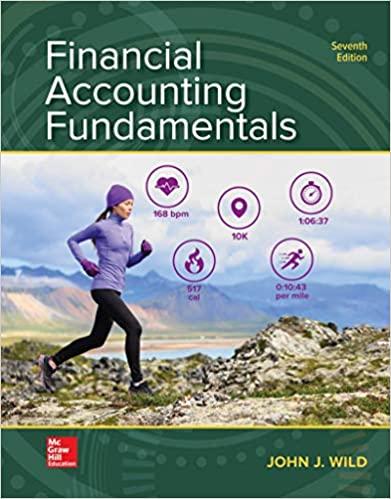TIONAI purchase invoice that will be paid later. icpiace 3upplers for all icon labels and fields Purchase Invoice #DS-642 Dated May 1/19 From Data Savers, $1 320 plus $198 HST for off-site data backup and restoration services for one year. Invoice total $1 518. Terms: net 30. Ciwt CLASSIC VIEW In the Classic view Home window, dick the Click the Purchase Invoices icon to open the Purchases Journal input form: Purchases Joumal Creating an inveice Ele Ldt en Pyrchase Beport Dee a qudion far h h Help Purchases icon b to open the Purchases Journal. Payment Method Pay Later Purchase Invoice Supplien Invoice Receved Invoice No Add aTOM DateMay 7, 209 Them Number PRO VERSION pro The Refresh tool applies to multi-user mode and does not appear in the Pro version. Quantity Them Descroton Unit Price Tax HST Amount Arount Subtetal Freight: 0.00 HST: Early Payment Terme: Days, Net Days Total: 0.00 Bost The supplier from whom you made this purchase Groen Fields Move the mouse pointer across the various tool buttons and input fields. As you point to them, the labels and status bar messages change. Creating An Invoice is included in the title bar label and the option to Pay Later is correct because this is a credit purchase. Payment methods include cheque, cash, direct deposits and credit cards (when these are set up). Most tool buttons should already be familiar. The Calculator tool button in the tool bar of the Purchases Journal and all other journal windows. Several tool buttons have been added to the Purchases Journal window: NOTES When the other features are not hidden, you will have a pull- down menu for Transaction types that includes quotes and purchase orders. When payment is by cheque, a drop-down list of bank accounts is available. These topics are covered in later chapters. appears Look Up Previous O and Next Invoice Look Up An Invoice Print Preview E-mail and Printer Settings Track Shipments TIONAI purchase invoice that will be paid later. icpiace 3upplers for all icon labels and fields Purchase Invoice #DS-642 Dated May 1/19 From Data Savers, $1 320 plus $198 HST for off-site data backup and restoration services for one year. Invoice total $1 518. Terms: net 30. Ciwt CLASSIC VIEW In the Classic view Home window, dick the Click the Purchase Invoices icon to open the Purchases Journal input form: Purchases Joumal Creating an inveice Ele Ldt en Pyrchase Beport Dee a qudion far h h Help Purchases icon b to open the Purchases Journal. Payment Method Pay Later Purchase Invoice Supplien Invoice Receved Invoice No Add aTOM DateMay 7, 209 Them Number PRO VERSION pro The Refresh tool applies to multi-user mode and does not appear in the Pro version. Quantity Them Descroton Unit Price Tax HST Amount Arount Subtetal Freight: 0.00 HST: Early Payment Terme: Days, Net Days Total: 0.00 Bost The supplier from whom you made this purchase Groen Fields Move the mouse pointer across the various tool buttons and input fields. As you point to them, the labels and status bar messages change. Creating An Invoice is included in the title bar label and the option to Pay Later is correct because this is a credit purchase. Payment methods include cheque, cash, direct deposits and credit cards (when these are set up). Most tool buttons should already be familiar. The Calculator tool button in the tool bar of the Purchases Journal and all other journal windows. Several tool buttons have been added to the Purchases Journal window: NOTES When the other features are not hidden, you will have a pull- down menu for Transaction types that includes quotes and purchase orders. When payment is by cheque, a drop-down list of bank accounts is available. These topics are covered in later chapters. appears Look Up Previous O and Next Invoice Look Up An Invoice Print Preview E-mail and Printer Settings Track Shipments