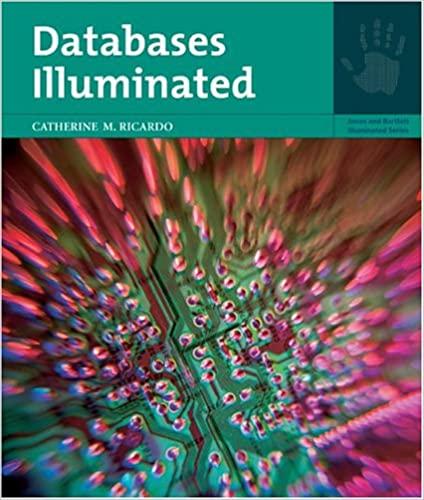Answered step by step
Verified Expert Solution
Question
1 Approved Answer
Triage Analysis and Response Using WMIC and PowerShell Making sure your IP , Mask, and gateway are already on the Windows 1 0 VM note
Triage Analysis and Response Using WMIC and PowerShell Making sure your IP Mask, and gateway are already on the Windows VM note page. Using this DNS number Setup your Win VM network as follows and answer the questions as you go: From the search bar, type View Network Connection and click on it: Right Click on the Ethernet and choose properties: Step: start PowerShell in the search bar, type PowerShell, right click, and run it as admin, click yes Part: PowerShell Qp: Display and list all aliases. : Qp: Display and list only inbound Windows Firewall rules. You can use the same cmdlet, but youll need to read its help to discover the necessary parameter and its allowable values. Include your screenshot here one page is enough: Hint: GetNetFirewallRule Direction Inbound Qp: Create a new directory called C:mcyLab and inside this directory create a file with the name mytesttxt Hint: NewItem Qp: Display and list all of the newest entries from the Security event log you can use a different log such as System or Application, if your Security log is empty Sort the list with the oldest entries appearing first, and with entries made at the same time sorted by their index. Display the index, time, and source for each entry. Put this information into a text file a plaintext file You may be tempted to use SelectObject and its first or last parameters to achieve this; dont Theres a better way. Also, avoid using GetWinEvent, cmdlet is available for this particular task. Qp: Display and list a sixcolumnwide list of all directories in the root of the C: drive. Qp: Display and list all dll files under C:WindowsSystem that are larger than MB Include your Qp: Make a onetoone connection with a remote computer or with localhost if you have only one computer Launch Notepad.exe. What happens? Qp: Using InvokeCommand, retrieve a list of services that arent started from one or two remote computers its OK to use localhost twice if you have only one computer Format the results as a wide list. Part: Accessing WMIMICIM with PowerShell Qp: Using CIM cmdlets, create a table that shows a computer name, operating system build number, operating system description caption and BIOS serial number. Qp: Query a list of hotfixes using cmdlet. Microsoft formally refers to these as quickfix engineering. Is the list different from that returned by the WMI? Qp: Create a CSV file that contains all services, including only the service name and status. Have running services listed before stopped services. Qp: list of all executable files exe on your computer. Start in the C: folder. Qp: Run a command that will display the users folder permissions on C:users
Triage Analysis and Response Using WMIC and PowerShell
Making sure your IP Mask, and gateway are already on the Windows VM note page. Using
this DNS number
Setup your Win VM network as follows and answer the questions as you go:
From the search bar, type View Network Connection and click on it:
Right Click on the Ethernet and choose properties:
Step: start PowerShell in the search bar, type PowerShell, right click, and run it as admin, click yes
Part: PowerShell
Qp: Display and list all aliases. :
Qp: Display and list only inbound Windows Firewall rules. You can use the same cmdlet, but
youll need to read its help to discover the necessary parameter and its allowable values. Include
your screenshot here one page is enough: Hint: GetNetFirewallRule Direction Inbound
Qp: Create a new directory called C:mcyLab and inside this directory create a file with
the name mytesttxt Hint: NewItem
Qp: Display and list all of the newest entries from the Security event log you can use a different
log such as System or Application, if your Security log is empty
Sort the list with the oldest entries appearing first, and with entries made at the same time
sorted by their index.
Display the index, time, and source for each entry.
Put this information into a text file a plaintext file
You may be tempted to use SelectObject and its first or last parameters to achieve this; dont
Theres a better way.
Also, avoid using GetWinEvent, cmdlet is available for this particular task.
Qp: Display and list a sixcolumnwide list of all directories in the root of the C: drive.
Qp: Display and list all dll files under C:WindowsSystem that are larger than MB Include your
Qp: Make a onetoone connection with a remote computer or with localhost if you have
only one computer Launch Notepad.exe. What happens?
Qp: Using InvokeCommand, retrieve a list of services that arent started from one or two
remote computers its OK to use localhost twice if you have only one computer Format the
results as a wide list.
Part: Accessing WMIMICIM with PowerShell
Qp: Using CIM cmdlets, create a table that shows a computer name, operating system build
number, operating system description caption and BIOS serial number.
Qp: Query a list of hotfixes using cmdlet. Microsoft formally refers to these as quickfix
engineering. Is the list different from that returned by the WMI?
Qp: Create a CSV file that contains all services, including only the service name and status.
Have running services listed before stopped services.
Qp: list of all executable files exe on your computer. Start in the C: folder.
Qp: Run a command that will display the users folder permissions on C:users
Step by Step Solution
There are 3 Steps involved in it
Step: 1

Get Instant Access to Expert-Tailored Solutions
See step-by-step solutions with expert insights and AI powered tools for academic success
Step: 2

Step: 3

Ace Your Homework with AI
Get the answers you need in no time with our AI-driven, step-by-step assistance
Get Started