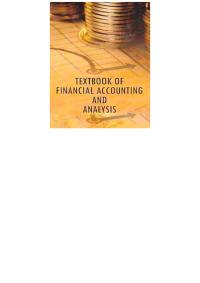Answered step by step
Verified Expert Solution
Question
1 Approved Answer
True/Make True: Write the word True in the space provided if the statement is true. If the statement is not true, write the correct answer.
True/Make True: Write the word True in the space provided if the statement is true. If the statement is not true, write the correct answer. 1. Shortcut keys enable you to use Peachtree's mouse. ___________________________________ ___________________________________ 2. Peachtree's Restore Wizard allows you to restore existing companies only. ___________________________________ ___________________________________ 3. Peachtree's modular design is similar to other accounting software applications. ___________________________________ ___________________________________ 50 51 4. If there is an underlined letter in the menu or option you want to select, hold down the key and the underlined letter to make the selection. ___________________________________ ___________________________________ 5. In this book, angle brackets are used to indicate individual keys on the keyboard; for example . ___________________________________ ___________________________________ 6. You can close the application you are working with by single clicking with the mouse on the close button (). ___________________________________ ___________________________________ 7. You can access seven Navigation Center pages from the Navigation Bar. ___________________________________ ___________________________________ 8. In PCA, some icons are common to all windows while other icons are specific to a particular window. ___________________________________ ___________________________________ 51 52 9. The Navigation Bar is located at the bottom of most Peachtree windows. ___________________________________ ___________________________________ 10. The extension used for Peachtree backups is .xlsx or .xls. ___________________________________ ___________________________________ Exercise 11: Follow the instructions below to complete Exercise 11: 1. Start PCA. Open the sample company, Bellwether Garden Supply. 2. Follow these steps to restore your data from the end of Chapter 1: a. From the Company page, link to Restore. (The backup file was made pages 4344.) b. The Select Backup File window appears. If the Location field is correct, click ; or, if your backup file resides in a different location, follow the steps in the Read Me box below. Read Me: If your back up file is located on external media, or if the Location field does not show C:\Program Files\Sage Software\Peachtree\company\BCS\Chapter 1. ptb in the Location field, click , then follow these steps. 1. The Open Backup File window appears. In the Look in field, select the appropriate location of your backup file. 2. Highlight the Chapter 1.ptb file. 3. Click , then . Continue with step c below. 52 53 c. From the Select Company window make sure that the radio button next to An Existing Company is selected. The Company name field shows Bellwether Garden Supply; the Location field shows C:\Program Files\Sage Software\Peachtree\Company\BCS (or the appropriate location on your computer). Click . d. The Restore Options window appears. Make sure that the box next to Company Data is checked. Click . e. The Confirmation window appears. Check the From and To fields to make sure they are correct. Click . When the Restore Company scale is 100% complete, your data is restored and you are returned to the menu bar. f. If necessary, remove the external media. 3. Continue using PCA and complete Exercise 12. Exercise 12: Follow the instructions below to complete Exercise 12: 1. Add Jessica Wood as a new employee. Employee ID: JWOOD [use all caps] Name: Jessica Wood [user upper and lower case] Address: 1530 Clark Street City, ST Zip: Norcross, GA 30093 2. Print the Employee List. Select . In the Employees area, link to View Detailed List. 3. Click , then make the selections to print. If necessary, click on Employee ID to displa y the list in alphabetical order.) 4. After printing the Employee List, close the Employee List window. 5. Follow these steps to back up Exercise 12: a. Click ; link to Back up. 53 54 b. Click . c. Accept the default for backing up to the hard drive or make the selections to back up to another location. Type Exercise 12 in the File name field. d Click . e. When the window prompts that This company backup will require approximately 9.76MB, click . When the Back Up Company scale is 100% complete, you have successfully backed up to the current point. You are returned to the menu bar. Read Me: Windows VistaProblem Backing Up to USB Drive Because of Windows Vista operating system security features, you need to backup to your desktop first. Then copy the backup file from your desktop to the USB drive. Refer to Appendix A, Problem Backing Up to USB Drive or Other External Media, pages 765767 for detailed steps. 6. Export the Employee List to Excel. Save. Use Exercise 12_Employee List.xlsx as the file name. Refer to step 2, p. 53, for the Employee List. Click Send To Excel to Create a new Microsoft Excel workbook. (If you are using Excel 2003 or lower, the file extension is .xls.) Comment If your instructor would like Peachtree reports attached for grading purposes, see pages 4547, Exporting Peachtree Report Data to Microsoft Excel. Your instructor may prefer to receive reports as an Excel attachment. 7. Exit Peachtree. ANALYSIS QUESTIONS: 1. How many menu bar selections does Peachtree Complete Accounting 2010 have? List the menu bar selections that are available. 2. What is the Navigation Bar? Briefly describe its function
Step by Step Solution
There are 3 Steps involved in it
Step: 1

Get Instant Access to Expert-Tailored Solutions
See step-by-step solutions with expert insights and AI powered tools for academic success
Step: 2

Step: 3

Ace Your Homework with AI
Get the answers you need in no time with our AI-driven, step-by-step assistance
Get Started