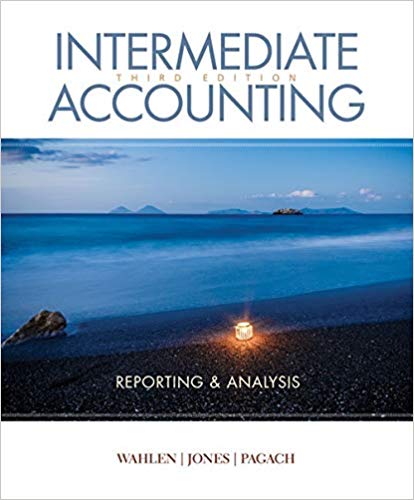Question
Unit 4 Assignment Start Assignment Due Sundayby11:59pm Points 100 Submitting a file upload Available Sep 6 at 12am - Sep 12 at 11:59pm7 days AstroCoffee

Unit 4 Assignment
Start Assignment
- DueSundayby11:59pmPoints100Submittinga file uploadAvailableSep 6 at 12am - Sep 12 at 11:59pm7 days
AstroCoffee Company
AstroCoffee:Cynthia McHenry owns a coffee supply company named AstroCoffee. She needs some help writing the formulas for the order form she uses to invoice customers. You will need to write the formulas for all of the calculations on the form. Some of the more complex parts are determining if the customer will get a discount (based on the customer status) as well as the shipping charge (orders over $200 get free shipping). You will use IF functions for both of those calculations.
When saving files for submission, include your last name in the file name.
- Open theSC3 Dataworkbook from the Data Files and save the workbook asSC3 AstroCoffee.
- Enter the following order information:
- Order #:45676
- Order Date: use a function that displays the current date
- Enter the following Billing Information:
- Edwina Copeland
- 4270 Heron Way Portland, OR 9..d@hmail.com
- For the Shipping Information, create formulas using cell references to display the corresponding information from the Billing Information section. For example, the Customer cell will display the name of the customer in cell C11, the address from C12 and so on.
- In the range B19:E22, enter the following item orders:
- Information for tableItem #DescriptionQtyUnit PriceK56Dark Mocha K-Cups (12 pack)110.99G03Decaf Dark Roast - Ground (1 lb.)312.99B07Dark Roast - Whole Bean (1 lb.)213.99K52Chai Latte K-Cups (12 pack)312.99
- In cell F19, enter an IF function that tests whether the order quantity in cell D19 is greater than 0 (zero). lf it is, return the value of the Qty (in D19) multiplied by the Unit Price (in E19); otherwise, return no text by entering "".
- Copy/fill this formula into the other cells in the range F19:F25.Hint: be sure to copy the formula to all of the Item Total cells, even if it is a blank row. You want the worksheet to be prepared for orders with more items in the future.
- In cell F26, calculate the sum of all of the Item Total cells.
- In cell F27, use an IF function to calculate the discount amount for this order based on the customer's status (which is found in F16). If the customer's status is Preferred, the discount amount will be the Order Subtotal times the discount percentage found in cell B29; otherwise, the discount amount will be 0 (zero).Hint: You will need to use a formula for the Value if True argument.
- Calculate the Discounted Total for this order in cell F28.Hint: Use a simple subtraction formula.
- In cell F29, use an IF function to display the correct Shipping Charge, based on the amount of the Discounted Total. If the Discounted Total is greater than or equal to the Free Shipping Minimum found in cell B28, the Shipping Charge is 0 (zero); otherwise, the Shipping Charge is 5% of the Discounted Total.Hint: You will need to use a formula for the Value if False to calculate what 5% of the Discounted Total will be.
- Calculate the Invoice Total in cell F31.Hint: This will be the total of the Discounted Total and the Shipping Charge.
- Review the worksheet in Print Preview. Make any changes needed to make the worksheet print on one page.
- Save theSC3 AstroCoffeeworkbook.
- Submit theSC3 Astro Coffeeworkbook as directed by your instructor.
PLEASE HELP ME WITH 9. FORMULA

Step by Step Solution
There are 3 Steps involved in it
Step: 1

Get Instant Access to Expert-Tailored Solutions
See step-by-step solutions with expert insights and AI powered tools for academic success
Step: 2

Step: 3

Ace Your Homework with AI
Get the answers you need in no time with our AI-driven, step-by-step assistance
Get Started