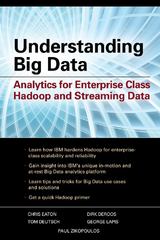Answered step by step
Verified Expert Solution
Question
1 Approved Answer
Use a menu to offer the user a choice between the different types of audio files. This file type menu must consist of the first
Use a menu to offer the user a choice between the different types of audio files. This file type menu must consist of the first outputs when your program begins executing. If the user enters a choice that is not on the audio file type menu, display an error and immediately terminate the program. The file type menu format must match the ones in the Sample Run Videos. See Sample Run Video E for an example of how the file type menu error messaging must look in your program.If the user chooses a MP the program must do the following:
Your program must use a menu to offer the user a choice between different MP file quality bitrates. On this platform, MPs can be stored in the following bitrates: Standard Quality kbps Premium Quality kbps or Ultra Quality kbps If the user enters a choice that is not on the MP file quality menu, display an error and immediately terminate the program. The MP bitrate menu must match the ones in the Sample Run Videos. See Sample Run Video F for an example of how the MP file quality menu must look in your program.
If the user selects a valid MP file quality from the menu, use the appropriate named constant for the MP bitrate based on the table of bitrates above.
Otherwise, if the user chooses a WAV file, the program must do the following:
Your program must use a menu to offer the user a choice between different WAV file sound types. On this platform, WAV files can have the following sound types: Mono single channel or Stereo dual channel If the user enters a choice that is not on the WAV file sound type menu, display an error and immediately terminate the program. The WAV file sound type menu must match the ones in the Sample Run Videos. See Sample Run Video G for an example of how the WAV file sound type menu must look in your program.Once a valid WAV file sound type is selected, the program must use another menu to offer the user a choice between different WAV file quality bitrates. On this platform, WAVs can be stored in the following bitrates: Standard bit, kHz Premium bit, kHz or Ultra bit, kHz If the user enters a choice that is not on the WAV file quality menu, display an error and immediately terminate the program. The WAV bitrate menu must match the ones in the Sample Run Videos. See Sample Run Video H for an example of how the WAV file quality menu must look in your program.If the user selects a valid WAV file sound type and WAV file quality from the previous two menus, use the appropriate named constant for the WAV bitrate based on the table of bitrates above. Once valid information for the MP or WAV audio file is entered per the previous step and subsequent sub steps the duration of the recording must be entered in minutes and seconds. On this platform, the maximum duration for any recording is minutes. To get the input of the minutes and seconds do the following:First, use an output to ask the user for the input of the whole minutes of the recording. See Sample Run Videos A B C andor D for examples of how the prompt for the input of the minutes must look in your program. Validate the input of the whole minutes of the recording so that the program terminates immediately if fewer than minutes are entered or more than minutes are entered. See Sample Run Video I for an example of how the input of the minutes must be validated in your program.If the user enters a duration of minutes, skip the input of the seconds below. See Sample Run Videos C andor D for examples of the user entering minutes for the length of the recording.If the user enters a number of minutes that is less than minutes, then use an output to ask the user for the input of the whole seconds of the recording in addition to the minutes previously entered See Sample Run Videos A andor B for examples of how the prompt for the input of the seconds must look in your program.Validate the input of the whole seconds of the recording so that the program terminates immediately if fewer than seconds are entered or more than seconds are entered. See Sample Run Video J for an example of how the input of the seconds must be validated in your program.Once the minutes and or seconds of the recording are entered, convert the duration to a decimal number by using the following conversion equation: duration minutes seconds NOTE: Use type casting to ensure the conversion is stored as a float or double.Once the duration of the recording has been calculated in the previous step, calculate the base subtotal based on the rates in the table of base subtotals above.Calculate the file size by multiplying the appropriate bitrate constant based on step and the duration that was entered in step and subsequently calculated in step Calculate the cost per minute of the stream by dividing the subtotal from step by the duration calculated in step Calculate the cost per MB of the stream by dividing the subtotal fromstep

Step by Step Solution
There are 3 Steps involved in it
Step: 1

Get Instant Access to Expert-Tailored Solutions
See step-by-step solutions with expert insights and AI powered tools for academic success
Step: 2

Step: 3

Ace Your Homework with AI
Get the answers you need in no time with our AI-driven, step-by-step assistance
Get Started