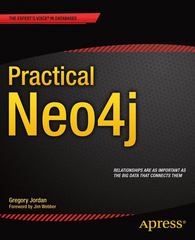Use Microsfot Word to take a document and turn it into a finished research paper. You will be adding some Citations and a bibliography, and format the paper to meet MLA style guidelines. Set-up 1) Open up the document titled "Word Generator and save it as "Word Generator First Last" replacing the words First and Last with your actual first and last name; do not type the quotation marks, those are just to show you what text to type. The document should be saved in a location where you can find it and submit it via Blackboard once complete. 2) Replace the words "FirstName" and "LastName on the first line of the paper with your name. 3) Update the "Instructor Name" and "[today's date]" with the correct information. Do not have any square brackets or quotation marks, those are just there for placeholders and to show you what to type. Apply MLA Formatting 1) Change margins to one inch (1") Top, Bottom, Left and right 2) First line indent each paragraph. Make sure sub headings are not indented. 3) Add a header at the top right of the page which is right justified and includes your last name, then a space, then the current page number. Example: Maradei 1 Remove Header from first page with Different First Page Command. Change Header Font to Times New Roman, 12 pt. 4) Make entire document (including header) 12 pt., Times New Roman, double spaced with no extra space between paragraphs (remove paragraph spacing after or change to 0 pt). 5) Apply Heading 1 Style to the Title (Automatic Text Generators for Designers) and Heading 2 Style to all dp Citations and Remove Hyperlinks 1) Locate the three hyperlinks in the report and at the end of the sentence they are in put the following citations in using the References Tab-all are for a web page (make sure you check Show all Bibliography Fields). Make sure your style is set to MLA. When done inserting the citations, remove the hyperlink (leaving the text for the website there-right click on hyperlinked text, choose edit hyperlink, choose remove link the choose OK) a. Author: Arthur Smith-Davis Name of Web Page: Lorem Ipsum, All the Facts - Lipsum Generator Name of Web Site: Lorem Ipsum Year: n.d. (stands for no date listed) Month: Day: URL: http://www.ipsum.com Year Accessed: Put the year that you accessed the website (year you completed this assignment) Month Accessed: Put the month that you accessed the website (month you completed this assignment) Day Accessed: Put the day that you accessed the website (day of month you completed this assignment) T y u 1 0 P 't ycollege blackboard.com/ swer/pid-5119125-df-content-nd-62911969 1/courses/31512.202030/Word 20Assignment%20instruc 6. Author: Jacob Smiley Name of Web Page: Bacon Ipsum - A Meatier Lorem Ipsum Generator Name of Web Site: Bacon Ipsum Year: n.d. (stands for no date listed) Month: Day: URL: http://www.baconipsum.com Year Accessed: Put the year that you accessed the website (year you completed this assignment) Month Accessed: Put the month that you accessed the website (month you completed this assignment) Day Accessed: Put the day that you accessed the website (day of month you completed this assignment) c. Author: None (leave blank) Name of Web Page: Veggie ipsum, Vegetable Generator Name of Web Site: Veggle Ipsum Year: 2019 Month: May Day: 16 URL: http://www.veggieipsum.com Year Accessed: Put the year that you accessed the website (year you completed this assignment) Month Accessed: Put the month that you accessed the website (month you completed this assignment) Day Accessed: Put the day that you accessed the website (day of month you completed this assignment) Use Microsfot Word to take a document and turn it into a finished research paper. You will be adding some Citations and a bibliography, and format the paper to meet MLA style guidelines. Set-up 1) Open up the document titled "Word Generator and save it as "Word Generator First Last" replacing the words First and Last with your actual first and last name; do not type the quotation marks, those are just to show you what text to type. The document should be saved in a location where you can find it and submit it via Blackboard once complete. 2) Replace the words "FirstName" and "LastName on the first line of the paper with your name. 3) Update the "Instructor Name" and "[today's date]" with the correct information. Do not have any square brackets or quotation marks, those are just there for placeholders and to show you what to type. Apply MLA Formatting 1) Change margins to one inch (1") Top, Bottom, Left and right 2) First line indent each paragraph. Make sure sub headings are not indented. 3) Add a header at the top right of the page which is right justified and includes your last name, then a space, then the current page number. Example: Maradei 1 Remove Header from first page with Different First Page Command. Change Header Font to Times New Roman, 12 pt. 4) Make entire document (including header) 12 pt., Times New Roman, double spaced with no extra space between paragraphs (remove paragraph spacing after or change to 0 pt). 5) Apply Heading 1 Style to the Title (Automatic Text Generators for Designers) and Heading 2 Style to all dp Citations and Remove Hyperlinks 1) Locate the three hyperlinks in the report and at the end of the sentence they are in put the following citations in using the References Tab-all are for a web page (make sure you check Show all Bibliography Fields). Make sure your style is set to MLA. When done inserting the citations, remove the hyperlink (leaving the text for the website there-right click on hyperlinked text, choose edit hyperlink, choose remove link the choose OK) a. Author: Arthur Smith-Davis Name of Web Page: Lorem Ipsum, All the Facts - Lipsum Generator Name of Web Site: Lorem Ipsum Year: n.d. (stands for no date listed) Month: Day: URL: http://www.ipsum.com Year Accessed: Put the year that you accessed the website (year you completed this assignment) Month Accessed: Put the month that you accessed the website (month you completed this assignment) Day Accessed: Put the day that you accessed the website (day of month you completed this assignment) T y u 1 0 P 't ycollege blackboard.com/ swer/pid-5119125-df-content-nd-62911969 1/courses/31512.202030/Word 20Assignment%20instruc 6. Author: Jacob Smiley Name of Web Page: Bacon Ipsum - A Meatier Lorem Ipsum Generator Name of Web Site: Bacon Ipsum Year: n.d. (stands for no date listed) Month: Day: URL: http://www.baconipsum.com Year Accessed: Put the year that you accessed the website (year you completed this assignment) Month Accessed: Put the month that you accessed the website (month you completed this assignment) Day Accessed: Put the day that you accessed the website (day of month you completed this assignment) c. Author: None (leave blank) Name of Web Page: Veggie ipsum, Vegetable Generator Name of Web Site: Veggle Ipsum Year: 2019 Month: May Day: 16 URL: http://www.veggieipsum.com Year Accessed: Put the year that you accessed the website (year you completed this assignment) Month Accessed: Put the month that you accessed the website (month you completed this assignment) Day Accessed: Put the day that you accessed the website (day of month you completed this assignment)