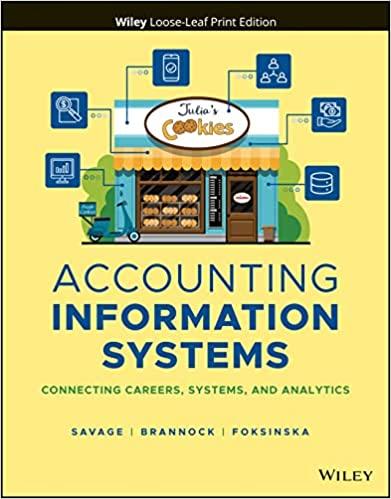Answered step by step
Verified Expert Solution
Question
1 Approved Answer
USING Keil uVision 5 IDE (integrated development environment) Create a new project called HW1. It will ask for processor type. Select Intel 80/87C52 from the
USING Keil uVision 5 IDE (integrated development environment)
- Create a new project called "HW1". It will ask for processor type. Select "Intel 80/87C52" from the list.
- Create a file called HW1.a51. The contents of the file is: ORG 0 MOV A, #30H ADD A, #1 SJMP $ END
- Add comments at the end of each line above to explain each op code. Comments are preceded by a semicolon.
- Save file. Right click on the project name in the project pane (to the left) to add the file to the project.
- Under "Project" in the IDE menu select "Build Target".
- In the bottom of the IDE is the Build pane. Confirm that the project was built with 0 errors. Fix the error and try again if needed.
- In the HW1 folder is a subfolder called Listings. Look at the contents of the HW1.LST file. Identify each of the items in the lst file. Upload to BB in this section the HW1.LST file in the Listings subfolder. Do not submit the HW1.M15 file
- In the main menu, under "Debug", start a new Debug Session.
Note: Single step your program a few times. Single step is under "Debug" in the main menu. Its handy to use F11 to single step. Watch the "a" register change as you step. You can reset the chip (also in the Debug menu) to start the simulation over again
PLEASE INCLUDE EVERYTHING! THANK YOU.
Step by Step Solution
There are 3 Steps involved in it
Step: 1

Get Instant Access to Expert-Tailored Solutions
See step-by-step solutions with expert insights and AI powered tools for academic success
Step: 2

Step: 3

Ace Your Homework with AI
Get the answers you need in no time with our AI-driven, step-by-step assistance
Get Started