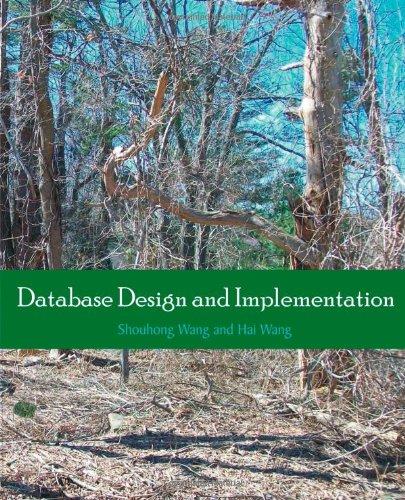Answered step by step
Verified Expert Solution
Question
1 Approved Answer
Using MATLAB Using MATLAB Using MATLAB Using MATLAB Using MATLAB Using MATLAB 7. (A .m script file is required for this question) a. Write a
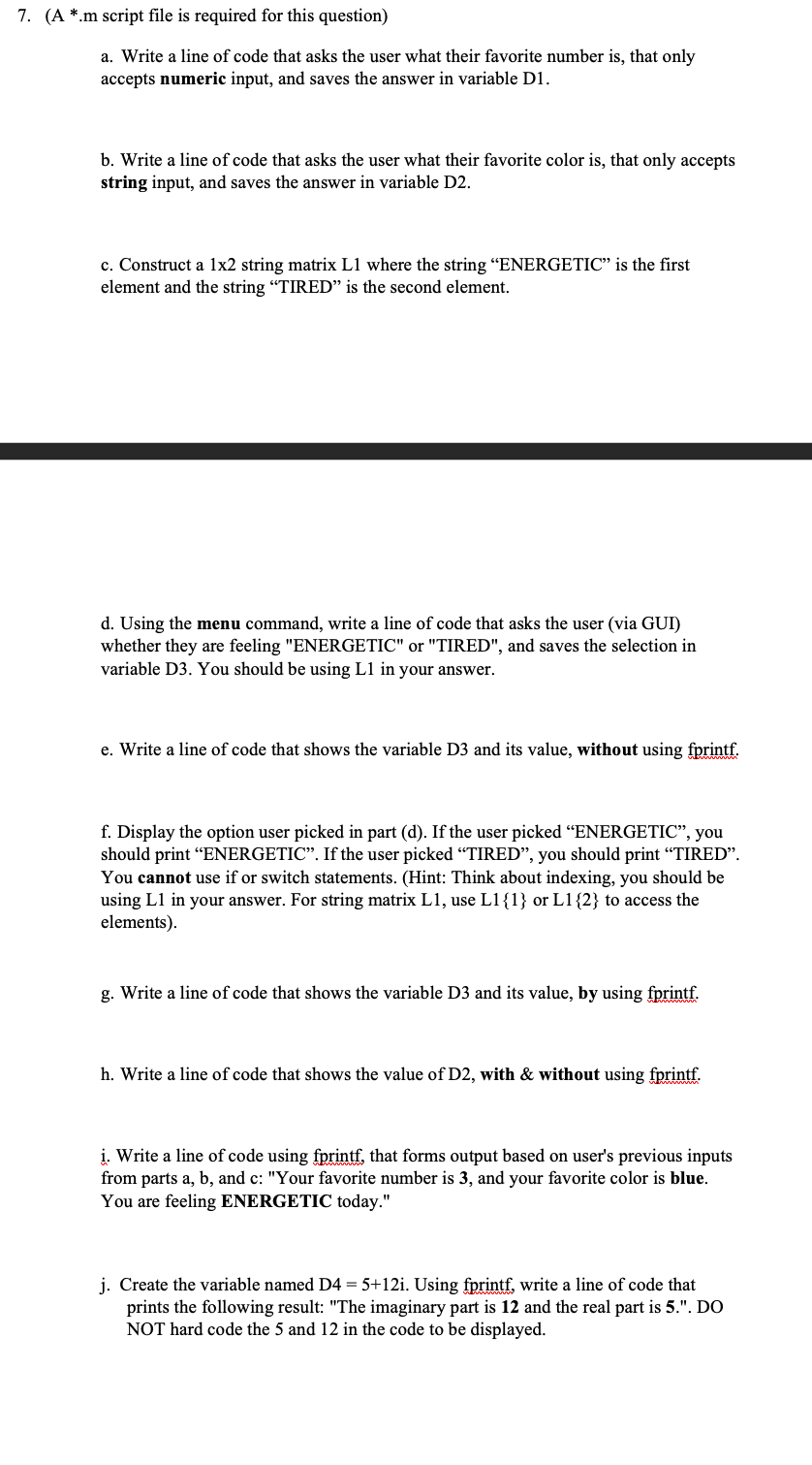
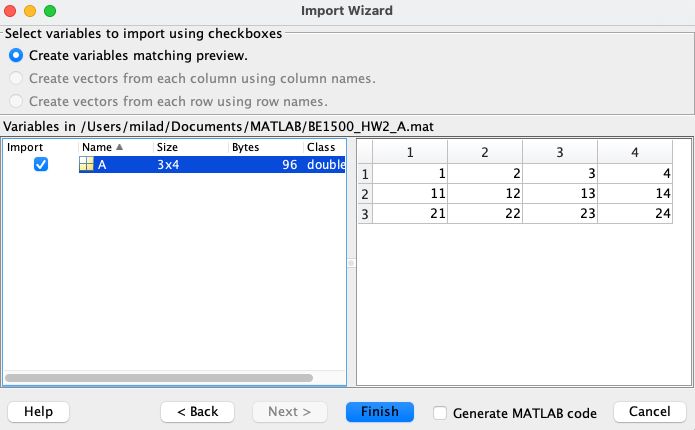
Using MATLAB Using MATLAB Using MATLAB Using MATLAB Using MATLAB Using MATLAB
7. (A .m script file is required for this question) a. Write a line of code that asks the user what their favorite number is, that only accepts numeric input, and saves the answer in variable D1. b. Write a line of code that asks the user what their favorite color is, that only accepts string input, and saves the answer in variable D2. c. Construct a 1x2 string matrix L1 where the string "ENERGETIC" is the first element and the string "TIRED" is the second element. d. Using the menu command, write a line of code that asks the user (via GUI) whether they are feeling "ENERGETIC" or "TIRED", and saves the selection in variable D3. You should be using L1 in your answer. e. Write a line of code that shows the variable D3 and its value, without using fprintf. f. Display the option user picked in part (d). If the user picked "ENERGETIC", you should print "ENERGETIC". If the user picked "TIRED", you should print "TIRED". You cannot use if or switch statements. (Hint: Think about indexing, you should be using L1 in your answer. For string matrix L1, use L1 11} or L1 {2} to access the elements). g. Write a line of code that shows the variable D3 and its value, by using fprintf. h. Write a line of code that shows the value of D2, with \& without using fprintf. i. Write a line of code using fprintf, that forms output based on user's previous inputs from parts a, b, and c: "Your favorite number is 3 , and your favorite color is blue. You are feeling ENERGETIC today." j. Create the variable named D4=5+12i. Using fprintf, write a line of code that prints the following result: "The imaginary part is 12 and the real part is 5.". DO NOT hard code the 5 and 12 in the code to be displayed. Select variables to import using checkboxes Create variables matching preview. Create vectors from each column using column names. Create vectors from each row using row namesStep by Step Solution
There are 3 Steps involved in it
Step: 1

Get Instant Access to Expert-Tailored Solutions
See step-by-step solutions with expert insights and AI powered tools for academic success
Step: 2

Step: 3

Ace Your Homework with AI
Get the answers you need in no time with our AI-driven, step-by-step assistance
Get Started