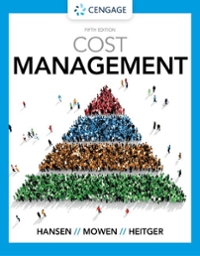Answered step by step
Verified Expert Solution
Question
1 Approved Answer
Using the data set you created in Week 1, and using the information provided in the tutorial, calculate summary statistics as follows: For each continuous
Using the data set you created in Week 1, and using the information provided in the tutorial, calculate summary statistics as follows:
- For each continuous variable, calculate the mean, median, mode (reporting multiple modes, where applicable), standard deviation, range, minimum, maximum, as well as the first quartile (Q1, also known as the 25th percentile) and third quartile (Q3, also known as the 75th percentile).
- For each categorical, ordinal or dichotomous variable, calculate out frequencies, proportions, and relative frequencies. Present the data in Excel and upload to the drop box.
- In order to receive credit for your assignment, you need to use Excel formulas as explained in the Announcements and demonstrated in the course videos. https://www.youtube.com/watch?v=RFvFCDBev9U This is a continuation of your excel file you submitted last week.So please use the same file with the data sets you imported and entered in Week 1.NOTE:For this assignment, you only need to work with the Week1 Excel Practice.pdf data. You do not need to apply the summary statistics on the data you typed in from the workbook in Week 1 (i.e., Participant ID, Systolic Blood Pressure, Diastolic Blood Pressure, Total Serum Cholesterol, Weight, and Height).
- Pleaseimplement the summary statistics (i.e., mean, median, mode, standard deviation, range, min, max, quartile, 25th and 75th percentiles, frequencies, and relative frequencies)forallcontinuous variables.
- Please calculate the frequencies, proportions, and relative frequenciesforalldichotomous, categorical, and ordinal variables in the dataset.
- When formally submitting an Excel file for a grade, please incorporate the following guidelines. In assigning a grade, I do download and review your file. If I click on a given cell containing a specific result, I should be able to see the Excel formula, i.e. in the form of ''=ExcelFormula(XYZ)'' whereExcelFormulais the Excel Formula andXYZare the required inputs for the function.
- For example, if I'm calculating the mean of age, then an appropriate submission would be:
- =AVERAGE(C2:C21)
- Where ''AVERAGE'' is the Excel function and ''C2:C21'' is the range of cells that contain the age data. The above formula is seen in the formula bar near the top of your Excel window while the actual numerical result is shown in the cell within the spreadsheet.
- Please do not submit an Excel sheet without any proper Excel formulaswhere intermediate steps are shown ''by hand'' or manually.This assignment is meant to get you experience with Excel before moving on to larger data sets.
- Visit this link for a recording of my instructions and guidance on your Week 2 Written Assignment.


Step by Step Solution
There are 3 Steps involved in it
Step: 1

Get Instant Access to Expert-Tailored Solutions
See step-by-step solutions with expert insights and AI powered tools for academic success
Step: 2

Step: 3

Ace Your Homework with AI
Get the answers you need in no time with our AI-driven, step-by-step assistance
Get Started