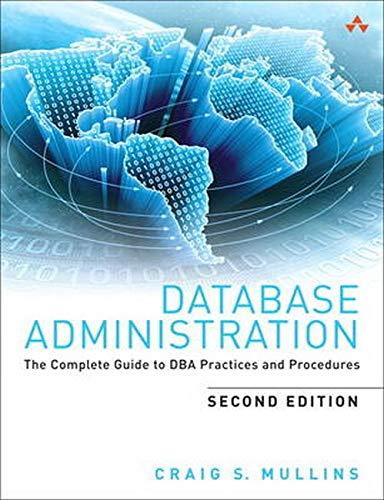Question
Using your editor, open the mw_tour_txt.html and mw_styles_txt.css files from the html02 case2 folder. Enter your name and the date in the comment section of
Using your editor, open the mw_tour_txt.html and mw_styles_txt.css files from the html02
case2 folder. Enter your name and the date in the comment section of each file, and save them as mw_tour.html and mw_styles.css respectively.
2 Go to the mw_tour.html file in your HTML editor. Within the document head, create links to the mw_layout.css and mw_styles.css style sheet files. Study the content and structure of the document and then close the file, saving your changes.
3 Go to the mw_styles.css file in your editor. At the top of the file, insert the @charset rule to set the encoding for this style sheet to utf-8.
4 Go to the Structural Styles section and create a style rule that sets the background color of the browser window to rgb(173, 189, 227).
5 Create a style rule for the body element that sets the background color to rgb(227, 210, 173) and sets the body font to the font stack: Century Gothic, sans-serif.
6 Create a style rule to display the body footer with a background color of rgb(208, 184, 109) and set the top and bottom padding space to 5 pixels.
7 Create a style rule for the address element to display the text in a normal font with a font size of 0.9em, horizontally center the text, and set the top and bottom padding to 10 pixels.
8 Go to the Heading Styles section and create a style rule to set the font weight of all h1 and h2 headings to normal.
9 Go to the Navigation Styles section and create a style rule for the nav > ul selector that removes all list markers, sets the line height to 2em, and sets the font size to 0.9em.
10 For every previously visited or unvisited hypertext link within the navigation list, create a style rule to remove the underlining from the hypertext link and to set the text color to rgb(43, 59, 125).
11 For every hovered or active link within the navigation list, create a style rule to set the text color to rgb(212, 35, 35).
12 Adriana has put information about the tour in an article with the ID tour_summary. Format this article, starting with the heading. Go to the Article Styles section and create a style rule for h1 elements nested within the tour_summary article that sets the font size to 2.2em and the letter spacing to 0.2em.
13 Create a style rule for paragraphs within the tour_summary article that sets the font size to 1.1em.
14 Explore Adriana wants the first line in the tour_summary article to appear in small capital letters. Use the first-of-type pseudo-class and the first-line pseudo-element to create a style rule that displays the first line of the first paragraph within the tour_summary article at a font size of 1.2em and in small caps.
15 The tour itinerary is displayed within an aside element with the ID tour_itinerary. Go to the Aside Styles section and for every h1 element nested within the tour_itinerary aside element, create a style rule that sets the font size to 1.2em. 16 For every h2 element within the tour_itinerary aside element, set the font size to 0.9em.
17 Set the font size of paragraphs within the tour_itinerary aside element to 0.8em.
18 Explore Adriana wants the text color of each days schedule to alternate between gray and blue. Create the following style rules: For odd-numbered h2 headings and paragraphs that set the font color to rgb(79, 91, 40). (Hint: Use the nth-of-type(odd) pseudo-class.) For even-numbered h2 headings and paragraphs that set the font color to rgb(81, 95, 175). (Hint: Use the nth-of-type(even) pseudo-class.)
19 The page contains a review within a block quote. Go to the Blockquote Styles section and create a style rule for the blockquote element that sets the background color to rgb(173, 189, 227) and the text color to the rgb(255, 255, 255) with an opacity of 0.65.
20 For every paragraph within the blockquote element create a style rule that sets the top/bottom padding space to 2.5 pixels and the left/right padding space to 10 pixels.
21 Save your changes to the file and then open the mw_tour.html file in your browser. Verify that your design matches that shown in Figure 2-55 including the format applied to the first paragraph of the tour_itinerary article and the alternating colors used in the listing of the itinerary days.
I need only the code.
Step by Step Solution
There are 3 Steps involved in it
Step: 1

Get Instant Access to Expert-Tailored Solutions
See step-by-step solutions with expert insights and AI powered tools for academic success
Step: 2

Step: 3

Ace Your Homework with AI
Get the answers you need in no time with our AI-driven, step-by-step assistance
Get Started