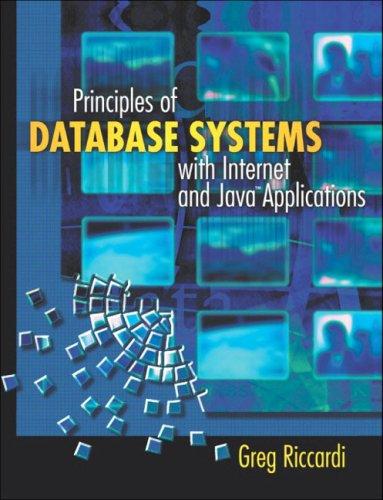Utilities Part 1b: Unix Utilities 1. Introduction In this project, youll build a few different UNIX utilities, simple versions of commonly used commands like cat, ls, etc. Well call each of them a slightly different name to avoid confusion; for example, instead of cat, youll be implementing wcat. Objectives: Re-familiarize yourself with the C programming language Re-familiarize yourself with a shell / terminal / command-line of UNIX Learn (as a side effect) how to use a proper code editor such as emacs Learn a little about how UNIX utilities are implemented While the project focuses upon writing simple C programs, you can see from the above that even that requires a bunch of other previous knowledge, including a basic idea of what a shell is and how to use the command line on some UNIX based systems (e.g., Linux or macOS), how to use an editor such as emacs, and of course a basic understanding of C programming. If you do not have these skills already, this is not the right place to start. Note on your solution: Each should compile successfully when compiled with the -Wall and -Werror flags. You can also use the Makefile to compile the files and use test-***.sh to run the test cases. Each should pass the tests we supply to you 2. wcat The program wcat is a simple program. Generally, it reads a file as specified by the user and prints its contents. A typical usage is as follows, in which the user wants to see the contents of main.c, and thus types: prompt> ./wcat main.c #include ... As shown, wcat reads the file main.c and prints out its contents. The "./" before the wcat above is a UNIX thing; it just tells the system which directory to find wcat in (in this case, in the . (dot) directory, which means the current working directory). To create the wcat binary, youll be creating a single source file, wcat.c, and writing a little C code to implement this simplified version of cat. To compile this program, you will do the following: prompt> gcc -o wcat wcat.c -Wall -Werror prompt> This will make a single executable binary called wcat which you can then run as above. Youll need to learn how to use a few library routines from the C standard library (often called libc) to implement the source code for this program, which well assume is in a file called wcat.c. All C code is automatically linked with the C library, which is full of useful functions you can call to implement your program. Learn more about the C library here. For this project, we recommend using the following routines to do file input and output: fopen(), fgets(), and fclose(). Whenever you use a new function like this, the first thing you should do is read about it how else will you learn to use it properly? On UNIX systems, the best way to read about such functions is to use what are called the man pages (short for manual). In our HTML/web-driven world, the man pages feel a bit antiquated, but they are useful and informative and generally quite easy to use. To access the man page for fopen(), for example, just type the following at your UNIX shell prompt: prompt> man fopen Then, read! Reading man pages effectively takes practice; why not start learning now? We will also give a simple overview here. The fopen() function opens a file, which is a common way in UNIX systems to begin the process of file access. In this case, opening a file just gives you back a pointer to a structure of type FILE, which can then be passed to other routines to read, write, etc. Here is a typical usage of fopen(): FILE *fp = fopen("main.c", "r"); if (fp == NULL) { printf("cannot open file "); exit(1); } A couple of points here. First, note that fopen() takes two arguments: the name of then file and the mode. The latter just indicates what we plan to do with the file. In this case, because we wish to read the file, we pass r as the second argument. Read the man pages to see what other options are available. Second, note the critical checking of whether the fopen() actually succeeded. This is not Java where an exception will be thrown when things goes wrong; rather, it is C, and it is expected (in good programs, i.e., the only kind youd want to write) that you always will check if the call succeeded. Reading the man page tells you the details of what is returned when an error is encountered; in this case, the macOS man page says: Upon successful completion fopen(), fdopen(), freopen() and fmemopen() return a FILE pointer. Otherwise, NULL is returned and the global variable errno is set to indicate the error. Thus, as the code above does, please check that fopen() does not return NULL before trying to use the FILE pointer it returns. Third, note that when the error case occurs, the program prints a message and then exits with error status of 1. In UNIX systems, it is traditional to return 0 upon success, and non-zero upon failure. Here, we will use 1 to indicate failure. Side note: if fopen() does fail, there are many reasons possible as to why. You can use the functions perror() or strerror() to print out more about why the error occurred; learn about those on your own (using you guessed it the man pages!). Once a file is open, there are many different ways to read from it. The one were suggesting here to you is fgets(), which is used to get input from files, one line at a time. To print out file contents, just use printf(). For example, after reading in a line with fgets() into a variable buffer, you can just print out the buffer as follows: printf("%s", buffer); Note that you should not add a newline ( ) character to the printf(), because that would be changing the output of the file to have extra newlines. Just print the exact contents of the read-in buffer (which, of course, many include a newline) Finally, when you are done reading and printing, use fclose() to close the file (thus indicating you no longer need to read from it) Details Your program wcat can be invoked with one or more files on the command line; it should just print out each file in turn. In all non-error cases, wcat should exit with status code 0, usually by returning a 0 from main() (or by calling exit(0)) If no files are specified on the command line, wcat should just exit and return 0. Note that this is slightly different than the behavior of normal UNIX cat (if youd like to, figure out the difference).. If the program tries to fopen() a file and fails, it should print the exact message wcat: cannot open file (followed by a newline) and exit with status code 1. If multiple files are specified on the command line, the files should be printed out in order until the end of the file list is reached or an error opening a file is reached (at which point the error message is printed and wcat exits). 2. wgrep The second utility you will build is called wgrep, a variant of the UNIX tool grep. This tool looks through a file, line by line, trying to find a user-specified search term in the line. If a line has the word within it, the line is printed out, otherwise it is not. Here is how a user would look for the term foo in the file bar.txt: prompt> ./wgrep foo bar.txt this line has foo in it so does this foolish line; do you see where? even this line, which has barfood in it, will be printed. Details Your program wgrep is always passed a search term and zero or more files to grep through (thus, more than one is possible). It should go through each line and see if the search term is in it; if so, the line should be printed, and if not, the line should be skipped. The matching is case sensitive. Thus, if searching for foo, lines with Foo will not match. Lines can be arbitrarily long (that is, you may see many many characters before you encounter a newline character, ). wgrep should work as expected even with very long lines. For this, you might want to look into the getline() library call (instead of fgets()), or roll your own. If wgrep is passed no command-line arguments, it should print "wgrep: searchterm [file ]" (followed by a newline) and exit with status 1. 4. wzip and wunzip The next tools you will build come in a pair, because one (wzip) is a file compression tool, and the other (wunzip) is a file decompression tool. The type of compression used here is a simple form of compression called run-length encoding (RLE). RLE is quite simple: when you encounter n characters of the same type in a row, the compression tool (wzip) will turn that into the number n and a single instance of the character. Thus, if we had a file with the following contents: aaaaaaaaaabbbb the tool would turn it (logically) into: 10a4b However, the exact format of the compressed file is quite important; here, you will write out a 4-byte integer in binary format followed by the single character in ASCII. Thus, a compressed file will consist of some number of 5-byte entries, each of which is comprised of a 4-byte integer (the run length) and the single character. To write out an integer in binary format (not ASCII), you should use fwrite(). Read the man page for more details. For wzip, all output should be written to standard output (the stdout file stream, which, as with stdin, is already open when the program starts running). Note that typical usage of the wzip tool would thus use shell redirection in order to write the compressed output to a file. For example, to compress the file file.txt into a (hopefully smaller) file.z, you would type: prompt> ./wzip file.txt > file.z The greater than sign is a UNIX shell redirection; in this case, it ensures that the output from wzip is written to the file file.z (instead of being printed to the screen). Youll learn more about how this works a little later in the course. The wunzip tool simply does the reverse of the wzip tool, taking in a compressed file and writing (to standard output again) the uncompressed results. For example, to see the contents of file.txt, you would type: prompt> ./wunzip file.z wunzip should read in the compressed file (likely using fread()) and print out the uncompressed output to standard output using printf(). Details Correct invocation should pass one or more files via the command line to the program; if no files are specified, the program should exit with return code 1 and print "wzip: file1 [file2 ]" (followed by a newline) or "wunzip: file1 [file2 ]" (followed by a newline) for wzip and wunzip respectively. The format of the compressed file must match the description above exactly (a 4-byte integer followed by a character for each run). 13 Do note that if multiple files are passed to *wzip, they are compressed into a single compressed output, and when unzipped, will turn into a single uncompressed stream of text (thus, the information that multiple files were originally input into wzip is lost). The same thing holds for wunzip. 5. Running Tests The 'tests' directory contains the test files. #.desc - Description of the test #.run - command executed to run the test #.in - input for the test #.out - expected output #.rc - expected return code #.other - other files maybe used by the test. For running tests, run the corresponding test script. For example: prompt> ./test-reverse.sh prompt> ./test-wzip.sh