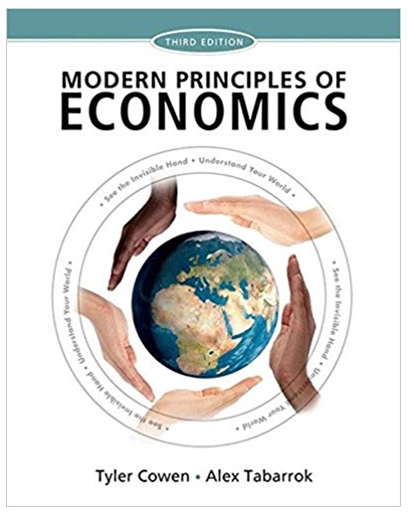Answered step by step
Verified Expert Solution
Question
1 Approved Answer
Variable View Do the following steps: Double click on the var to get the variable view (you can also click on
Variable View
Do the following steps:
- Double click on the "var" to get the "variable view" (you can also click on the variable view tab at the bottom)
- Under name type in the variable name like "gender" (you will do the same for all of the variables)
- Insure Type=Numeric, Width=(see above width- 3 or 8),(set Decimal=2 for worship, leadership, and ministry; set Decimal=0 for gender and marital)
- Now develop all Labeland 2 Variablesas shown below:
- Code the following names, labels and values for each name:
Name Label Values
- Gender gender 1 = male,2= female
- Marital marital status 1=single, 2=married, 3=divorced, 4=widowed
- Worship worship perceptions N/A
- Leader leadership perceptionsN/A
- Ministry ministry perceptions N/A
- Once you have entered all the above information switch to the Data View tab and enter the information listed above in the chart
Descriptive Statistics
- Select Analyze => Descriptive Statistics => Descriptives
- Now highlightall the variables. To highlight, begin at the top of the left box and hold the left mouse button down while you scroll downward until all the variables listed turn blue.
- Click on the arrow button pointing right.
- Now click on Options
- Ensure that the Variable list bubble is highlighted in the Display Order section.
- Notice that the mean, standard deviation, minimum, and maximum were already checked. Now, click on Continue, which will bring you back to the main Descriptives dialog box.
- Then click on OK to run the program.
Cross-Tabulation (marital status and gender)
- Click on Analyze => Descriptive Statistics => Crosstabs.
- Put gender in the Rows box using the arrow key and put marital status in the Columns box. It is arbitrary which variable is put in rows and which in columns.
- Click on Display cluster bar charts
- Click on Cells.
- Ensure that Observed is checked. Also, select Total under percentages
- Click on Continue then OK.
Frequency Distribution
- Select Analyze => Descriptive Statistics => Frequencies
- Highlight all the variables and click the arrow button to move them to the right side window
- Click on Statistics
- Click on Quartiles, Mean,and Standard Deviation
- Click on Continue
- Click on Charts
- Select Bar Charts
- Click on Continue then OK
Boxplots: Stem & Leaf
- Select Analyze => Descriptive Statistics => Explore
- Move ministry to the Dependent list and gender to the Factor list
- Click on Statistics and select Descriptives and Percentile. Click on Continue.
- Click on Both (under Displaybottom left of the window).
- Click on the Plots button and unclickStem-and-Leaf.
- Click on Continue then OK
Computing Constructs [Note: use only with interval-ratio data]
- Select Transform => Compute
- Under Function group select All
- Under Functions and Special Variables select Mean and click on the arrow pointing up . [Note: (Mean(?,?) should show under Numeric Expression]
- Delete the "?,?" within the two parenthesis but do not remove the parenthesis.
- Select worship and click on
- Type a comma "," after the word worship
- Select ministry and click on [Note: it should look like the picture below with no spaces between words or symbols. It should look as follows: Mean(worship,ministry) within the Numeric Expression box]
- Type Service in the Target Variable box.
- Click on Types & Labels and type "Service of the church" in the Label box
- Click on Continue and then OK
- Your new computed construct should show up in the last column of your data file (not your output file).
Covert your SPSS Output to PDF:
- File =>Export
- Under "Type" select "Portable Document Format (*.pdf)"
- Save to your computer or thumb drive.\
- If you have trouble creating a PDF:
- Copy and paste each individual output for each "recipe" above underneath the "recipe"
- Part 1: Do the analysis and upload the data (.sav) file and Output (.spo) file. (Instructions in the document)
- Part 2 & 3: Do the analysis and answer the questions by typing into the Word file. Upload the completed Word file with answers once you are done. If you can not type in the file, or choose to put your answers in pen or pencil, then take a photo and upload it, but make sure it is clear and readable.
Step by Step Solution
There are 3 Steps involved in it
Step: 1

Get Instant Access with AI-Powered Solutions
See step-by-step solutions with expert insights and AI powered tools for academic success
Step: 2

Step: 3

Ace Your Homework with AI
Get the answers you need in no time with our AI-driven, step-by-step assistance
Get Started