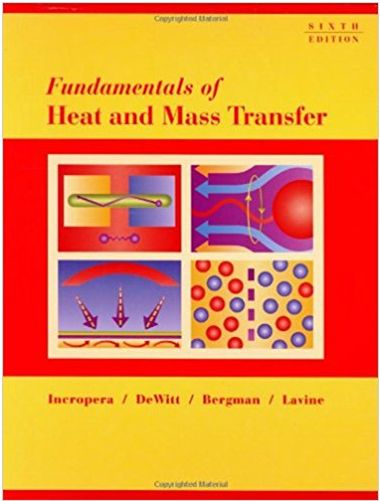Answered step by step
Verified Expert Solution
Question
1 Approved Answer
Velocity (m/s) Position (m) 1.5 1.0 Auto Fit for: Latest | Position x= A*t^2+B+C A: -4.804 +/- 0.01099 B: 11.00 +/- 0.02535 C: -4.553





Velocity (m/s) Position (m) 1.5 1.0 Auto Fit for: Latest | Position x= A*t^2+B+C A: -4.804 +/- 0.01099 B: 11.00 +/- 0.02535 C: -4.553 +/- 0.01425 RMSE: 0.002311 m 0.5 0.5 (1.536, 0.627) 0 2 Linear Fit for: Latest | Velocity v=mt+b -2 m (Slope): -9.627 m/s/s -4 0.5 b (Y-Intercept): 11.04 m/s Correlation: -0.9998 RMSE: 0.03804 m/s 2.0 1.5 1.0 Time (s) 2.0 1.0 1.5 Time (s) ANALYSIS We want to analyze Free Fall. Remember that free fall does not only mean when the ball is going down. It should correspond to where the ball is under the effect of gravity only - on the way up and on the way down. 1. Click the Position vs. time graph. Carefully identify the region on the graph when the ball was in free fall. Left click and drag to highlight this section of the graph. It should be gray shaded. 2. Click the Analyze button on the top tool bar, then click the Examine button. Now as you move the cursor across the position vs. time graph you will see a dialog box with the coordinates of whichever point you are on 3. Move across the graph to see if you have 20 or more points in your highlighted section. this section. Try to 96 Diff choose equal number of points before and after the ball reaches its maximum height. g = slope Good # because 4. Now we want the instantaneous velocity at each point. How do we do that? Think back to the lecture class. How did we find instantaneous velocity? The slope of the tangent to a position vs. time graph gives the instantaneous velocity at each point. 5. You are working with the position graph ONLY now. Under the Analyze menu, now click tangent function. Scroll through the points, one at a time to find the velocity of the ball at each point. 6. Make a DATA TABLE of the times and the corresponding velocities. A data table should have all the data tabulated with appropriate units. See the example below. You MUST create a data table in this format. Recall the tutorials from the first class on how to insert tables and columns and rows. DATA TABLE # of points Time Instantaneous Velocity V (s) (m/s) 1 23 Please note the Format for the Data Table. You will need to use this format to generate your own tables in later experiments. The number of rows and columns will change depending on the parameters measured in each experiment. In this case: Row 1: contains the name of the parameters - such as "instantaneous velocity" followed by the notation used in your calculations as "v" Row 2: contains units Row 3-23: measured values for point. Column 1: contains the number of points Columns 2-3 contains each measured quantity 7. Plot the data points you have just obtained to get a velocity vs. time graph of the ball. You will need to do this manually on the graph paper provided. As always, remember to label the axes and put appropriate units and a title on your graph. 8. How do we get acceleration from a velocity vs. time graph? Again recall what you learned in the lecture. You have to do a linear fit and find the slope. You will do a "best fit" as explained in class to find the g from your manual graph. US 9. But there are two other ways to get g as well and you will explore both. How can you get g from the position graph? Recall the equation for vertical displacement that you learned in the lecture class: Ay = vot + gt 2 gt2 + vot-Ay = 0 Rearranging we get Now compare this with the standard quadratic equation: ax + bx + c = 0 to find 'g` Which parameter will give you information for g? Figure it out. Then use the software to find a numeric value by doing Using the same highlighted section of the position graph, under the Analyze button, click on Curve Fit. From the list of equations given, choose the appropriate one and click Try Fit at the bottom of the dialog box. Does the fit for the highlighted section look okay? The parts that are out of the highlighted section are unimportant. If it looks like a good match, click ok. The new dialog box that pops up should give you the numeric values of A, B and C. Select the correct one and figure out g from it. 11. You can also do a linear fit of the velocity vs. time graph that you are given by Veriner right below the position graph. Click the Velocity vs. time graph. Highlight the same section that corresponds to the highlighted section of the position graph that you used earlier. Under Analyze, click Linear Fit. From the dialog box that pops up, check your result. Is this a reasonable result? Is it in the same ballpark as result from your Excel graph and from step 8? 10. Now we record the results on your Analysis Table. See below for an example. g from the manual plot of velocity vs. time -9841 ANALYSIS TABLE g from linear fit of velocity vs. time using Vernier software m/s m/s - 9.627 2 y=-4804+ + 11+-4.13 g from curve fit of position vs. time using Vernier software m/s -9-608 Average value of g from all 3 results % Diff=1.102 m/s -9.692 dy. .9.608 CONCLUSION Present the acceleration due to gravity that you obtained. Discuss your result and possible causes of errors and improvements you might of in a few sentences Additionally, answer the following questions. Please number the answers in the order asked. DO NOT write a paragraph with answers jumbled up. 1. 2. Was the acceleration same at all points of the path? Explain based on your data and/or graphs. Instead of throwing the ball up, if you were to throw it down, sketch what the position vs. and the velocity vs. graphs would look like. Note: When you are asked to do a "sketch" you still need to label the axes and put units and a title but you need not put numeric values on the axes. If asked to "plot" you have to add numeric values.
Step by Step Solution
There are 3 Steps involved in it
Step: 1

Get Instant Access to Expert-Tailored Solutions
See step-by-step solutions with expert insights and AI powered tools for academic success
Step: 2

Step: 3

Ace Your Homework with AI
Get the answers you need in no time with our AI-driven, step-by-step assistance
Get Started