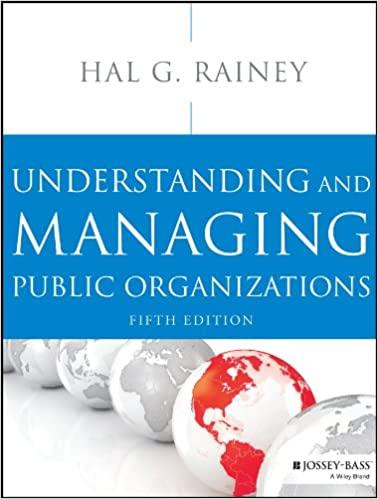Answered step by step
Verified Expert Solution
Question
1 Approved Answer
Visio & Context Diagram Instructions: 1 ) Open MS Visio 2 ) Create a New Diagram using Software, Gane & Sarson 3 ) Rename Page
Visio & Context Diagram Instructions:
Open MS Visio
Create a New Diagram using Software, Gane & Sarson
Rename Page to Name of your System Context Diagram
The Context System Diagram MUST contain symbols Process Interface, Data Flow and all must be labeled uniquely.
When done, save the file as YourLastNameVisioDiagrams
Part II points:
Develop a Diagram for your proposed Information System. It must have the following:
Two processes labeled correctly points
Input and output Data Flows that are labeled correctly points
One Data Store labeled correctly points
All data flows and entities from your Context Diagram must appear the same on the Diagram points
Visio & Diagram Instructions:
Duplicate the Context Diagram and name the duplicated page Name of your System Diagram
Delete only the Process do not delete any other symbols
Where the Process symbol was add the Data Store
Inbetween the Data Store and original Data Flow from your Context Diagram add a Process Symbol and a Data Flow connecting the Process Box to the Data Store
Name the Data Store, new Process Symbols and Data Flows
When done, save the file as YourLastNameVisioDiagrams
Step by Step Solution
There are 3 Steps involved in it
Step: 1

Get Instant Access to Expert-Tailored Solutions
See step-by-step solutions with expert insights and AI powered tools for academic success
Step: 2

Step: 3

Ace Your Homework with AI
Get the answers you need in no time with our AI-driven, step-by-step assistance
Get Started