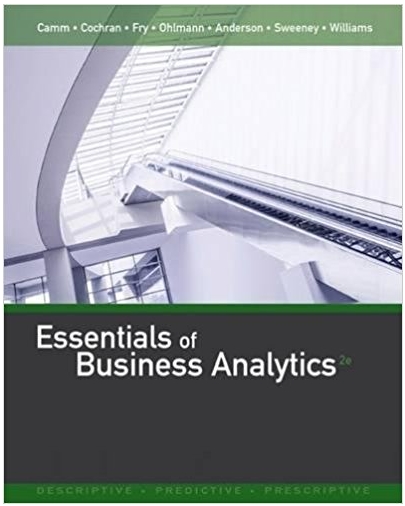Question
Wait Time Age Weight Height Temp Insurance Out of Pocket Pay Income Satisfaction 18 40 165 69 99 Shield 25 180000 5 75 27 118
| Wait Time | Age | Weight | Height | Temp | Insurance | Out of Pocket Pay | Income | Satisfaction |
| 18 | 40 | 165 | 69 | 99 | Shield | 25 | 180000 | 5 |
| 75 | 27 | 118 | 64 | 98 | Blue Cross | 20 | 65500 | 1 |
| 60 | 23 | 135 | 66 | 98.9 | PPPlan | 20 | 60000 | 4 |
| 28 | 18 | 120 | 69 | 101 | PPPlan | 30 | 50000 | 3 |
| 90 | 20 | 208 | 71 | 99 | Shield | 20 | 70000 | 2 |
| 15 | 88 | 125 | 68 | 102 | Shield | 20 | 85000 | 2 |
| 15 | 84 | 275 | 69 | 99.9 | No Insurance | 200 | 60000 | 4 |
| 10 | 90 | 115 | 54 | 100.1 | Shield | 30 | 40000 | 5 |
| 8 | 25 | 189 | 68 | 98 | Stone | 30 | 85000 | 4 |
| 25 | 75 | 190 | 67 | 103 | PPPlan | 25 | 67000 | 3 |
| 20 | 15 | 109 | 73 | 102 | Stone | 40 | 45000 | 3 |
| 15 | 65 | 154 | 68 | 102 | PPPlan | 50 | 50000 | 5 |
| 30 | 30 | 220 | 67 | 101.5 | Shield | 15 | 55000 | 4 |
| 35 | 20 | 134 | 60 | 99 | PPPlan | 20 | 108000 | 4 |
| 5 | 88 | 145 | 61 | 103 | Blue Cross | 25 | 95000 | 5 |
| 20 | 90 | 176 | 69 | 98.7 | Shield | 25 | 88000 | 4 |
| 10 | 22 | 230 | 73 | 98.7 | No Insurance | 300 | 95000 | 3 |
| 15 | 85 | 215 | 68 | 101 | No Insurance | 100 | 60000 | 5 |
| 30 | 49 | 208 | 72 | 102 | Stone | 25 | 90000 | 1 |
| 45 | 59 | 156 | 71 | 97.6 | Shield | 25 | 85000 | 2 |
| 40 | 41 | 155 | 66 | 98 | Stone | 25 | 75000 | 1 |
| 20 | 88 | 135 | 69 | 96.8 | Shield | 40 | 108000 | 3 |
| 25 | 30 | 188 | 65 | 97 | Stone | 20 | 90000 | 4 |
| 15 | 65 | 134 | 65 | 99.9 | Shield | 25 | 65000 | 5 |
| 10 | 45 | 175 | 69 | 98.2 | Shield | 30 | 80000 | 4 |
| 60 | 20 | 123 | 60 | 98 | Stone | 20 | 50000 | 1 |
| 65 | 21 | 200 | 72 | 99 | Shield | 50 | 50000 | 2 |
| 75 | 18 | 135 | 59 | 103.1 | Shield | 50 | 70000 | 3 |
| 80 | 23 | 130 | 58 | 102 | PPPlan | 20 | 85000 | 2 |
| 9 | 42 | 190 | 67 | 98 | Blue Cross | 25 | 60000 | 5 |
1. Make a histogram for the variable wait time in excel
- Use the strategies in the video to make a frequency table of the wait time using the categories (or classes) of 0-20, 21-41, 42-62, 63 - 83, 84 or more minutes.
- Tip: It may be helpful to sort the data based on the wait time variable first.
- Don't forget that you should have a column for "classes" and a column for "frequencies."
- Fill in the frequencies of each class.
- After the frequency table is complete, highlight the frequency table, and select Insert, thenRecommended Charts, and choose the column chart shown and selectOK.
- Right-click on one of the bars and selectFormat Data Series. In the pop-up box, change the Gap Width to 0.
- Add an appropriate title and axis label.
- Save the file to your computer again and upload the file by selecting the "Choose a File" button below.
2. Explain why a histogram would be used to represent the variable wait time versus a bar graph.
3. Make a pie chart for the variable insurance in excel:
- First, you have to make a frequency distribution table using the data from insurance column from the database.
Example Table
Here is an example of what your table should look like:
| A | B | |
|---|---|---|
| Insurance | Frequency | |
| Blue Cross Blue Shield | {Type the number of those that have this insurance} | |
| Health Select | {Type the number of those that have this insurance} |
NOTE: This is only an example of what your table should "look" like and how it should be organized. You should have many more insurance companies and the frequencies should be based on what you count (for each insurance company) from the main database.
- Once completed, highlight all of the cells of your completed frequency table, by selecting and dragging your pointer through all of the cells.
- Select onInsert, and thenRecommended Charts.
- Select to select thePie Chart.
- Select on the pie slices, right-clickAdd Data Labels,and selectAdd Data Callouts. Add an appropriate title.
- Make sure to highlight percentages on each sector.
- For some of you, the options to add titles and format your pie chart are located in your toolbar(s); so, explore your own version of Excel.
4. What is the most utilized insurance company among those that are surveyed in this database? Include the percentage to support your statement.
5. Make a bar graph for the variable satisfaction in excel:
- Use the strategies in the video to make a frequency table of the satisfaction levels using the categories: Completely Dissatisfied, Dissatisfied, Average, Satisfied, and Completely Satisfied.
- Tip: It may be helpful to sort the data based on the satisfaction variable first.
- Don't forget that you should have a column for "Satisfaction Levels" and a column for "frequencies".
- Fill in the frequencies of each category.
- After the frequency table is complete, highlight the frequency table, and select Insert, thenRecommended Charts, and choose the column chart shown and selectOK.
- Add an appropriate title and axis label.
- Save the file to your computer again and upload the file by selecting the "Choose a File" button below.
6. Make a statement based on the bar graph created. Research ideas on how satisfaction levels can be improved. Make sure to cite at least one source.
7. Looking at "Out of Pocket Pay", what would be the best way to display this data? Why? What key points would you expect the viewer to extract from the graph?
Step by Step Solution
There are 3 Steps involved in it
Step: 1

Get Instant Access to Expert-Tailored Solutions
See step-by-step solutions with expert insights and AI powered tools for academic success
Step: 2

Step: 3

Ace Your Homework with AI
Get the answers you need in no time with our AI-driven, step-by-step assistance
Get Started