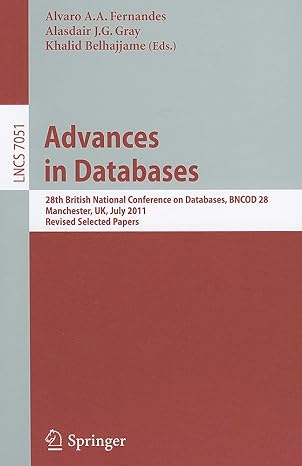Question
week 6-- OSPF Troubleshooting, Router Password Reset and Backup 1. Open the Packet Tracer OSPF Troubleshooting, Router Password Reset and Backup 2. Use Week 5
week 6-- OSPF Troubleshooting, Router Password Reset and Backup
1. Open the Packet Tracer OSPF Troubleshooting, Router Password Reset and Backup
2. Use Week 5 instructions document as your guide for the correct configurations of the devices.
Problem 1: Cannot access R1. It needs password reset
Solution:
a. Boot the router turn off/on the router
b.
c. Type confreg 0x2142 at rommon1> prompt
d. Type reset at rommon2> prompt
e. From the user mode type enable and type
f. Copy startup-config running-config
g. Go to config terminal
h. Rest the passwords to: console = consolepass, enable = enablepass and vty = telnetpass
i. Enable service password-encryption
j. Issue no shutdown on every interface you used
k. Type config-reg 0x2102 and then exit and then type
l. Copy running-config startup-config
m. Reload
Problem 2: PC1 cannot ping PC-2
a) Ping PC-2 from PC-1 Request timed out
b) Verify PC-1 configuration
a. Ipconfig on PC-1 Ok
c) Verify PC-2 configuration
a. Ipconfig on PC-2 Ok
d) Verify R1 interface configuration
a. Show ip int brief G0/1 is OK
e) Verify R2 interface configuration
a. Show ip int brief G0/1 protocol is down. Since it is configured correctly., then g0/1 is not sending keepalive bits
f) Verify interface is connected to interface g0/1 cable is connected to G0/2
g) Move cable to g0/1
h) Verify R2 interface configuration
Show ip int brief G0/1 OK
i) Ping PC-2 from PC-1 Destination host unreachable
j) Verify routing table on R1
a. Sh ip route OSPF not running. Only Connected routes
k) Verify advertised networks on R1
a. Sh ip protocols OK
l) Verify routing table on R2
a. Sh ip route OK, because R2 can reach 192.168.10.64 network (LAN1). Suspect R2 is not advertising its LAN
m) Verify advertised networks on R2
a. Sh ip protocols LAN 2 is not advertised (192.168.10.0 /26)
n) On R2, advertise LAN 2 network (192.168.10.0 /26)
a. Sh ip int brief
b. Config t
c. Router ospf 10
d. Network 192.168.10.62 0.0.0.0 area 0
Or
Int g0/1
Ip ospf 10 area 0
o) Ping PC-2 from PC-1 Ok. Success !!!
Problem 3: PC-3 cannot be reached from PC-1 or PC-2
a) Ping PC-3 from PC-1 Destination host unreachable (suspect no route in the routing table)
b) Ping PC-3 from PC-2 Request time out
c) Verify PC-1 configuration
a. Ipconfig on PC-1 Ok
d) Verify PC-2 configuration
a. Ipconfig on PC-2 Ok
e) Verify PC-3 configuration
a. Ipconfig on PC-1 Wrong default gateway
f) Configure PC-3 default gateway = 192.168.10.110
g) Ping PC-3 from PC-1 Still Destination host unreachable (suspect no route in the routing table)
h) Ping PC-3 from PC-2 Still Request time out
i) Verify R1 routing table R1 cannot reach LAN3. No entry for LAN 3 in the routing table (network 192.168.10.96 /28)
j) Verify advertised networks on R3
a. Sh ip protocols OSPF 10 is running, but networks are not advertised, or no routing information sources are present.
k) On R3, Advertise LAN 3 network and LAN 4
a. Int g0/0
b. Ip ospf 10 area 0
c. Int g0/1
d. Ip ospf 10 area 0
l) Verify advertised networks on R3
a. Sh ip protocols OSPF 10 is running, but still networks are not advertised, or no routing information sources are present
m) On R3 g0/0, verify hello and dead-time intervals
a. Sh ip ospf int g0/0 the hello and dead-time intervals are incorrect.
n) On R3, configure the hello-interval =5, dead-interval = 20
a. Int g0/0
b. Ip ospf hello-interval 5
c. Ip ospf dead-interval 20
o) Verify advertised networks on R3
a. ip protocols OSPF 10 is running. Routing information sources-OK
p) Verify R3 routing table Ok
q) Ping PC-3 from PC-1 OK
r) Ping PC-3 from PC-2 OK Success !!!
Problem 3: R1 is not the DR. R1 must be configured as the DR. R2 as BDR and R3 does not participate in DR/BDR election
a) On R1 display OSPF neighbors
a. Sh ip ospf neighbor R2 and R3 have ospf priority = 1. R2 =DR and R3 =BDR
b) On R2 display OSPF neighbors
a. Sh ip ospf neighbor R1 have ospf priority = 0 and R3 have ospf priority = 1. R1 =DROther and R3 =BDR
c) On R1, configure ospf priority = 255
a. Int g0/0
b. Ip ospf priotiy 255
d) On R3, configure ospf priority = 0
a. Int g0/0
b. Ip ospf priotiy 0
e) Reboot switch S1
f) Verify R1 as DR
Sh ip ospf int g0/0
g) On R1 verify OSPF neighbors
a. Sh ip ospf neighbor R2 ospf priority =1, R3 ospfpriority = 0. R2 =BDR and R3 =DROther OK. Success !!!
Problem 4: R2, R3 and S1 are not secured.
a) Secure R2, R3 and S1. Console password =consolepass, enable password =enablepass, vty password = telnetpass. Encrypt all the passwords in the running-config file
R2
Line console 0
Password consolepass
Login
Enable secret enablepass
Line vty 0 4
Password telnet pass
Login
Exit
Service password-encryption
R3
Line console 0
Password consolepass
Login
Enable secret enablepass
Line vty 0 4
Password telnet pass
Login
Exit
Service password-encryption
S1
no ip domain lookup
hostname S1
Line console 0
Password consolepass
Login
Enable secret enablepass
Line vty 0 15
Password telnet pass
Login
Exit
Service password-encryption
Exit
Copy run start
Problem 5: All 3 routers IOS and configuration files are not backed up to a TFTP server
a) On save the running configuration file to NVRAM
Copy run start
b) Use the PCs as the TFTP server. Although you can Use 1 PC as a TFTP server, It is best use the PCs closest to the router for quick reboot and redundancy.
R1
Copy start tftp
Remote host = 192.168.10.65
Show flash
Copy flash tftpcopy and paste the IOS file name
Remote host = 192.168.10.65
R2
Copy start tftp
Remote host = 192.168.10.1
Show flash
Copy flash tftpcopy and paste the IOS file name
Remote host = 192.168.10.1
R3
Copy start tftp
Remote host = 192.168.10.97
Show flash
Copy flash tftpcopy and paste the IOS file name
Remote host = 192.168.10.97
Problem 6: Switch S1 IOS and configuration files are not backed up to a TFTP server
a) Place a server in the work area. Label it S1-TFTP Server. Connect it to switch S1 port fa0/2. Configure it with IP = 10.10.10.1 /25
b) Configure VLAN 1 as the management VLAN with IP =10.10.10.2 /24
Int vlan 1
Ip add 10.10.10.2 255.255.255.0
No shut
Exit
Copy run start
c) Verify S1-TFTP server connectivity with S1
Ping 10.10.10.2
d) On S1-TFTP server, verify the server is ON
e) ON S1
Copy start tftp
Remote host = 10.10.10.1
Show flash
Copy flash tftpcopy and paste the IOS file name
Remote host = 10.10.10.1
Optional
Switch Password Recovery
1) The steps for password recovery of a switch.
a) Within 15 seconds, press the mode button while the system LED is flashing green. Continue pressing the mode button until it turns solid green
b) Use the command flash_init to initialize the flash system
c) Load the helper files using the command load_helper
d) Rename the configuration file using the command rename flash:config.text flash:config.text.old
e) Boot the system using the boot command
f) At the privilege mode rename the config using the command rename flash:config.text.oldflash:config.text
g) Copy the configuration file into memory using the command copy flash:config.text system:running-config
h) Go into the global configuration and change the enable password
i) Copy run to start
j) Reload
To restore IOS from a tftp server: at rommon> type the following:
IP_ADDRESS=192.168.1.100
IP_SUBNET_MASK=255.255.255.0
DEFAULT_GATEWAY=192.168.1.1
TFTP_SERVER=192.168.1.1
TFTP_FILE=c2600-advipservicesk9-mz.124-15.T1.bin
tftpdnld
Step by Step Solution
There are 3 Steps involved in it
Step: 1

Get Instant Access to Expert-Tailored Solutions
See step-by-step solutions with expert insights and AI powered tools for academic success
Step: 2

Step: 3

Ace Your Homework with AI
Get the answers you need in no time with our AI-driven, step-by-step assistance
Get Started