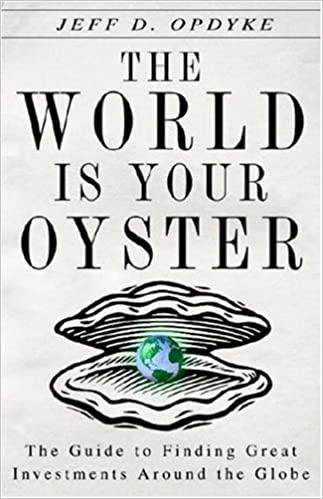Question
Week 7 Data Assignment Using Pivot Tables to Evaluate Catalog Marketing In this assignment you will be working with the Catalog Marketing file that contains
Week 7 Data Assignment Using Pivot Tables to Evaluate Catalog Marketing In this assignment you will be working with the Catalog Marketing file that contains 1000 customers. You will continue this analysis in Week 8. Objective: An important analytics task is to summarize complex data quickly and effectively for the target audience. Additionally, this is often the first step an analyst takes to become familiar with the data before more complex analytics tasks are completed. In this exercise you will use a variety of Excel tools to summarize both qualitative and quantitative variables. What you need: 1. You must have a computer with a working version of Microsoft Excel. 2. You will use the data set Catalog Marketing Ch 2 posted in the Canvas Week 7 Data Assignment. Assignment/Activity: Complete each of the following tasks. You should create new tabs and name those tabs as appropriate. Preliminary Work: 1. Data Preparation variables called Age, Gender, Own Home, Married, and Close are all variables that have been entered into the data set as numeric codes. Create new variables with appropriate names that use text for each category using the IF or & functions. Hint: Read the variable descriptions by putting your cursor on the red corners in the top row labels for these variables. Use the descriptions to create text variables. You may name the new variables Age Text, Gender Text, etc. For example, to recode the variable Own Home to Own Home Text you could use a function like =IF(D2=1,Homeowner,Renter) 2. Re-order your file to put the variables in the following order. The easiest way to do this is to left-click the column header to select the whole column, then grab the box outlining the selection to drag it to the intended location. You may have to insert a column or two to give yourself room. Use the variables you created in Step 1, not the original coded versions. Person ID Qualitative, nominal variables Qualitative, ordinal variables Quantitative, discrete variables Quantitative, continuous variables Location variables Date variables For the following steps you should use Pivot Tables. To do this just click on any cell in the full data set, click the Insert ribbon, then select Pivot Table. Excel will automatically select the entire data set. For each required task please select New Worksheet so that each task is on a separate sheet. Please rename each worksheet as appropriate. Use the text variables you created for these tasks, not the existing coded variables.
Step by Step Solution
There are 3 Steps involved in it
Step: 1

Get Instant Access to Expert-Tailored Solutions
See step-by-step solutions with expert insights and AI powered tools for academic success
Step: 2

Step: 3

Ace Your Homework with AI
Get the answers you need in no time with our AI-driven, step-by-step assistance
Get Started