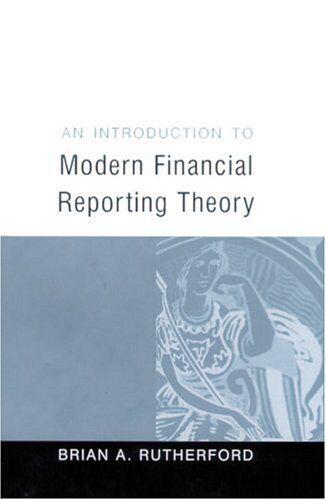Answered step by step
Verified Expert Solution
Question
1 Approved Answer
x eBook: How to Use Microsoft Ex X + structure.com/courses/17433/assignments/388636 on-2.docx 16 17 18 19 20 21 22 Download Page < On the Faculty Data
x eBook: How to Use Microsoft Ex X + structure.com/courses/17433/assignments/388636 on-2.docx 16 17 18 19 20 21 22 Download Page < On the Faculty Data Exam worksheet, sort the table data by Department, then by Rank, both in ascending order. Insert a comment in cell J3 with the text Matching Rate Should Be Raised! Use Find & Replace to replace all instances of Full with Full Professor in the Rank column. AutoFit the width of column D. Use the Quick Analysis tool to insert Data Bars in the Salary column. Change color of the data bars to Blue (under Gradient Fill). In cell J3, use the IF function to calculate the retirement matching for each faculty member participating in the retirement plan. For participating members, the function should multiply their salary by the retirement matching percentage. For all other members, the function should return 0. Be sure to make the reference to cell J1 an absolute reference in the function. Use the fill handle to copy the function down through the column. Apply the currency format to the values. Display the Faculty Data worksheet, and then create a table with headers using the data in the range A2:J8. Change the name of the table to FacultyData. Sort in ascending order by YearHired, and then filter the table to show only those faculty hired between 1982 and 1985. Using
Step by Step Solution
There are 3 Steps involved in it
Step: 1

Get Instant Access to Expert-Tailored Solutions
See step-by-step solutions with expert insights and AI powered tools for academic success
Step: 2

Step: 3

Ace Your Homework with AI
Get the answers you need in no time with our AI-driven, step-by-step assistance
Get Started