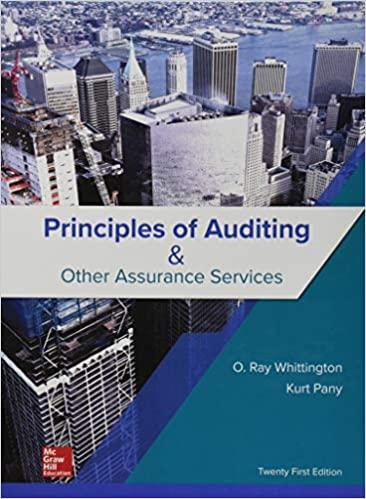Answered step by step
Verified Expert Solution
Question
1 Approved Answer
You are notified that the national office of your firm has selected your audit to try out a new, innovative data analytics technique - process




 You are notified that the national office of your firm has selected your audit to try out a new, innovative data analytics technique - process mining. This should allow you to more fully understand the flow of transactions at BWF and to better assess risk. Your assignment from the national office is to review the process mining dashboards that were created to evaluate the credit approval process as part of the orderto-cash cycle at BWF. Process mining dashboards for the order-to-cash cycle at BWF A specialized audit team prepared several dashboards for a set of BWF's transactions for the month of January 2021. This includes 499 transactions. You can assume that the team competently extracted the data from the BWF system for your review. The team will be working to capture additional data in the BWF system for the remainder of the fiscal year, but for now, you have been asked to perform some initial procedures based on this set of transactions. Dashboards were developed using Celonis software. The dashboards can be viewed at this link. The team created the following dashboards: Overview: This dashboard provides summary metrics about the sales data and the process and activities. This dashboard is useful to the auditor in that it helps orient the auditor to the information contained in the data set. Variant Explorer: This dashboard allows the auditor to investigate every variant in the process. A process variant is a sequence of process activities with a start event and a final event. At BWF, the starting event is always Create Digital Purchase Order. The ending event can vary depending on how a specific transaction is completed, thus resulting in multiple variants for a process. This dashboard is useful because it shows the events that are processed as expected and, more importantly, events that are processed outside of the expected process. Transaction Details: This dashboard allows a user to see the individual details about each transaction for each recorded activity in the data set. Segregation of Duties: This dashboard presents a matrix showing all of the process activities in the left column, the employee job descriptions across the top row, and a count of how many activities pertain to each combination of activity and employee job code in the data area of the chart. As an example, the count of 454 in the second row and second column means that the Create Picking Ticket activity was done 454 times by the role of Computer System. Guidance on functionality of the Celonis dashboards Be aware that the resolution of your computer can influence what the dashboard shows. That is, the dashboard tries to intelligently scale for different screen resolutions. Be careful that your screen resolution isn't cutting off important information. If it does, you will have to adjust your resolution. Depending on the dashboard layout, you will have the ability to select, search, sort and filter. Be aware that some of these actions carry across to other dashboards, as described further below (depending on how the dashboards are built); therefore, it is important to always clear these actions after you've viewed the results you are seeking. Select: If you have made a selection, you will see the selection appear in the top ribbon bar and the selection highlighted in blue. To deselect it, you can click the X in the ribbon bar, or undo your selection. Selections carry across to other dashboards. For example: Transaction Details dashboard: Select a transaction ID for one activity Search: Columns will show a magnifying glass icon as you hover over the title. Click this icon to search. Search windows for numeric columns will start with an operator to select less than ( ) or equal to (=). Once you have engaged the search, the icon will turn blue and the results will appear (essentially, applying a filter to the data). A search does not carry across to other dashboards until the results are selected. To clear the search, click on the icon and then click on the X. For example: Sort: You can sort by clicking on a column title. Once you click, you will see the sort icon appear with a number 1 next to it. The data will then be sorted in alpha order or numeric order. If it is showing as ascending, if you click again, you will see it change to descending and vice versa. Note that the arrow in the icon does not indicate ascending versus descending. Once you have completed your first sort, you can then move to another column to do another sort and then a number 2 will appear, etc. For example: Transactions Details dashboard: Sort the ACTIVITY column alphabetically in descending order and then the EMPLOYEENAME alphabetically in descending order. A sort does not carry across dashboards. To remove a sort, click on the sorting icon until it no longer appears. Filter: You can filter by clicking the Filter buttons provided or by saving a selection. The filter will is based on your selections. These selections can be seen in the top ribbon bar. Clear the filter (selection) using the X. For example: Variant Explorer tab: Select Most common variant from the drop-down list. Click on the Filter button. Segregation of Duties dashboard: Select a row or column heading and save the selection to filter. For example, if you want to see details about the 351 transactions that related to the Create Digital Purchase Order and Computer System cell, click on Create Digital Purchase Order row and then click on the checkmark Keep selection, shown in the green box at the top of the page. Next, click on the Computer System column and click again on the Keep selection checkmark, shown in the green box at the top of the page. These actions will add ard to other sheets, so you nformation for these 351 2. The following questions test your basic understanding of the process. Use the dashboards that are provided to answer each question. a. How many sales are included in the data? b. What is the dollar value of all sales included in the data? c. How many different path variants are there in the given data? d. The happy path is the most common path that transactions follow. What percent of transactions do not follow the happy path? e. How many activities are there in the sixth most common path variant (note the Process Start and Process End nodes do not count as activities)? f. What is the time stamp of the first activity included in the data set? What is the time stamp of the last activity included in the data set? g. For how many sales did the sales manager review and approve the sales invoice? 3. Fill out the matrix below in relation to the credit approval process only. You should include all possible variants for this process (events [activities] that occur after the Create Digital Purchase Order that related to the credit approval). The first row provides a full solution for one of the variants. The next line then lists an additional variant, but you need to fill out the number of transactions for this variant. Continue to list and describe the additional variants and the number of transactions for each. The total number of transactions listed should be 499
You are notified that the national office of your firm has selected your audit to try out a new, innovative data analytics technique - process mining. This should allow you to more fully understand the flow of transactions at BWF and to better assess risk. Your assignment from the national office is to review the process mining dashboards that were created to evaluate the credit approval process as part of the orderto-cash cycle at BWF. Process mining dashboards for the order-to-cash cycle at BWF A specialized audit team prepared several dashboards for a set of BWF's transactions for the month of January 2021. This includes 499 transactions. You can assume that the team competently extracted the data from the BWF system for your review. The team will be working to capture additional data in the BWF system for the remainder of the fiscal year, but for now, you have been asked to perform some initial procedures based on this set of transactions. Dashboards were developed using Celonis software. The dashboards can be viewed at this link. The team created the following dashboards: Overview: This dashboard provides summary metrics about the sales data and the process and activities. This dashboard is useful to the auditor in that it helps orient the auditor to the information contained in the data set. Variant Explorer: This dashboard allows the auditor to investigate every variant in the process. A process variant is a sequence of process activities with a start event and a final event. At BWF, the starting event is always Create Digital Purchase Order. The ending event can vary depending on how a specific transaction is completed, thus resulting in multiple variants for a process. This dashboard is useful because it shows the events that are processed as expected and, more importantly, events that are processed outside of the expected process. Transaction Details: This dashboard allows a user to see the individual details about each transaction for each recorded activity in the data set. Segregation of Duties: This dashboard presents a matrix showing all of the process activities in the left column, the employee job descriptions across the top row, and a count of how many activities pertain to each combination of activity and employee job code in the data area of the chart. As an example, the count of 454 in the second row and second column means that the Create Picking Ticket activity was done 454 times by the role of Computer System. Guidance on functionality of the Celonis dashboards Be aware that the resolution of your computer can influence what the dashboard shows. That is, the dashboard tries to intelligently scale for different screen resolutions. Be careful that your screen resolution isn't cutting off important information. If it does, you will have to adjust your resolution. Depending on the dashboard layout, you will have the ability to select, search, sort and filter. Be aware that some of these actions carry across to other dashboards, as described further below (depending on how the dashboards are built); therefore, it is important to always clear these actions after you've viewed the results you are seeking. Select: If you have made a selection, you will see the selection appear in the top ribbon bar and the selection highlighted in blue. To deselect it, you can click the X in the ribbon bar, or undo your selection. Selections carry across to other dashboards. For example: Transaction Details dashboard: Select a transaction ID for one activity Search: Columns will show a magnifying glass icon as you hover over the title. Click this icon to search. Search windows for numeric columns will start with an operator to select less than ( ) or equal to (=). Once you have engaged the search, the icon will turn blue and the results will appear (essentially, applying a filter to the data). A search does not carry across to other dashboards until the results are selected. To clear the search, click on the icon and then click on the X. For example: Sort: You can sort by clicking on a column title. Once you click, you will see the sort icon appear with a number 1 next to it. The data will then be sorted in alpha order or numeric order. If it is showing as ascending, if you click again, you will see it change to descending and vice versa. Note that the arrow in the icon does not indicate ascending versus descending. Once you have completed your first sort, you can then move to another column to do another sort and then a number 2 will appear, etc. For example: Transactions Details dashboard: Sort the ACTIVITY column alphabetically in descending order and then the EMPLOYEENAME alphabetically in descending order. A sort does not carry across dashboards. To remove a sort, click on the sorting icon until it no longer appears. Filter: You can filter by clicking the Filter buttons provided or by saving a selection. The filter will is based on your selections. These selections can be seen in the top ribbon bar. Clear the filter (selection) using the X. For example: Variant Explorer tab: Select Most common variant from the drop-down list. Click on the Filter button. Segregation of Duties dashboard: Select a row or column heading and save the selection to filter. For example, if you want to see details about the 351 transactions that related to the Create Digital Purchase Order and Computer System cell, click on Create Digital Purchase Order row and then click on the checkmark Keep selection, shown in the green box at the top of the page. Next, click on the Computer System column and click again on the Keep selection checkmark, shown in the green box at the top of the page. These actions will add ard to other sheets, so you nformation for these 351 2. The following questions test your basic understanding of the process. Use the dashboards that are provided to answer each question. a. How many sales are included in the data? b. What is the dollar value of all sales included in the data? c. How many different path variants are there in the given data? d. The happy path is the most common path that transactions follow. What percent of transactions do not follow the happy path? e. How many activities are there in the sixth most common path variant (note the Process Start and Process End nodes do not count as activities)? f. What is the time stamp of the first activity included in the data set? What is the time stamp of the last activity included in the data set? g. For how many sales did the sales manager review and approve the sales invoice? 3. Fill out the matrix below in relation to the credit approval process only. You should include all possible variants for this process (events [activities] that occur after the Create Digital Purchase Order that related to the credit approval). The first row provides a full solution for one of the variants. The next line then lists an additional variant, but you need to fill out the number of transactions for this variant. Continue to list and describe the additional variants and the number of transactions for each. The total number of transactions listed should be 499 Step by Step Solution
There are 3 Steps involved in it
Step: 1

Get Instant Access to Expert-Tailored Solutions
See step-by-step solutions with expert insights and AI powered tools for academic success
Step: 2

Step: 3

Ace Your Homework with AI
Get the answers you need in no time with our AI-driven, step-by-step assistance
Get Started