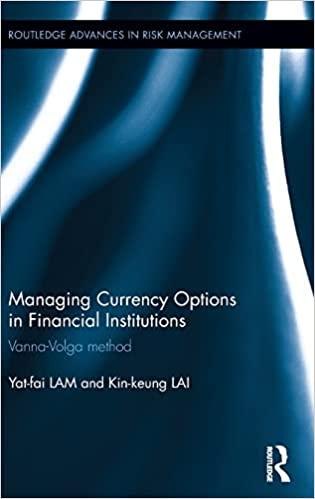Answered step by step
Verified Expert Solution
Question
1 Approved Answer
You are starting a new business to help pay for college. You will be doing Accounting tutoring and need a way to keep the books.
You are starting a new business to help pay for college. You will be doing Accounting tutoring and need a way to keep the books. You will be using Excel to do this. You are not sure how much you should charge, so you start out at $25/hour. For the month of April, your spreadsheet should have the following data:
- Download and open this starter file in Excel: Lab-One-Data-2020.csv. This is a comma-delimited file and should launch into Excel. Note: if you are using the virtual lab for this you will need to copy this file to the location on your hard drive where it can be accessed by the virtual lab PC. Do a "File/Save As" and save it as an Excel Workbook (this is important!) with the file name "Lab One Assignment LASTNAME FIRSTNAME, using your own last name and first name.
- Rename the sheet Tutoring Log.
- Add Total Time column to the right that calculates the length of time you tutored that particular student (subtract column D from column C and then multiply by 24).
- Add an Amount Due column on the right that totals the amount you earned for that tutoring session (multiply total time by your rate of $25).
- Add a summary row at the bottom that totals the number of hours and total amount youve earned (use =SUM).
- Format the columns appropriately: date column as MM/DD/YY, times as HH:MM AM/PM, total time as a number with two decimal places, and total as currency with two decimal places.
- Format the column headers as bold with an underline and centered in their columns.
- Insert two rows at the top and add a heading that says Tutoring Log for April 2020. This should be centered over the top of the six columns using a merged cell. Format it bold and use at least a 14 point font.
- Highlight the total row with a yellow background to make it stand out.
- Add a print header that says My Tutoring Business and a print footer that has the sheet name.
- Widen the name column to 150 pixels and the rest of the columns to 100 pixels. Adjust the print settings so that this will print all on one page.
- Make sure your spreadsheet looks professional: no cut off columns, consistent fonts, no errors.
Step by Step Solution
There are 3 Steps involved in it
Step: 1

Get Instant Access to Expert-Tailored Solutions
See step-by-step solutions with expert insights and AI powered tools for academic success
Step: 2

Step: 3

Ace Your Homework with AI
Get the answers you need in no time with our AI-driven, step-by-step assistance
Get Started