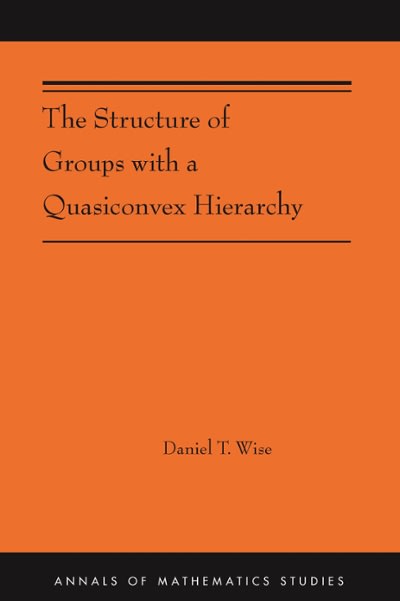Question
You will be graded on: If the graphs are properly labeled and have a title If the correct information is placed on the x-axis and
You will be graded on: If the graphs are properly labeled and have a title If the correct information is placed on the x-axis and y-axis If you use the correct Excel function to find the specific measurement Graph 1: Create a pie chart using the qualitative frequency distribution below.
Top Cell Phone Providers Number of Enrolled CLC Students
Verizon 250 AT&T 115 T-Mobile 165 Sprint 102 US Cellular 68 Other 25
Graph 2: Create a pareto chart using the following categorical frequency distribution:
Top Cell Phone Providers Number of Enrolled CLC Students Verizon 250 AT&T 115 T-Mobile 165 Sprint 102 US Cellular 68 Other 25 To Create a Pareto Chart: 1. Place categories titles in order from largest frequency to smallest frequency into a column. 2. Place corresponding frequency into second column. 3. Highlight both columns. Click on Insert. Choose Columns, 2-D column. 4. Add labels and title to your chart.
Graph 3: Create a frequency polygon using the following frequency distribution.
Minutes to take training exam # of Employees 20 to 28 12 29 to 37 26 38 to 46 18 47 to 55 6 56 to 64 1 To Create a Frequency Polygon: 1) Type the midpoints of the intervals into the first column. (You can use a formula for this but it is not necessary.) 2) Type the corresponding frequency into the second column. 3) Highlight both columns. Click on Insert. Click on Scatter. Choose "Scatter with Straight Lines and Markers." 4) Add a title
Graph 4: Create a histogram from the following frequency distribution.
Minutes to take training exam # of Employees 20 to 28 12 29 to 37 26 38 to 46 18 47 to 55 6 56 to 64 1 To Create a Histogram: 1. Type the boundaries of the frequency distribution ("2.5 - 5.5") in the first column. 2. Type the corresponding frequency in the second column. 3. Highlight both columns, Click on Insert, Choose Columns, 2-D column 4. Adjust the width of the columns. (See video at beginning.) 5. Add labels and a title.
Graph 5: Create a stem and leaf plot for the following data. To Create a Stem and Leaf Plot: 1. Title the first column "Stem" 2. Title the second column "Leaf." 3. Type the appropriate values in each column 4. Separate the columns with a vertical bar. (See video at beginning.) 44, 13, 36, 24, 24, 11, 5, 19, 32, 7, 34, 1, 30, 14, 1, 47, 42, 13, 37, 13 6, 37, 12, 30, 41
Step by Step Solution
There are 3 Steps involved in it
Step: 1

Get Instant Access to Expert-Tailored Solutions
See step-by-step solutions with expert insights and AI powered tools for academic success
Step: 2

Step: 3

Ace Your Homework with AI
Get the answers you need in no time with our AI-driven, step-by-step assistance
Get Started