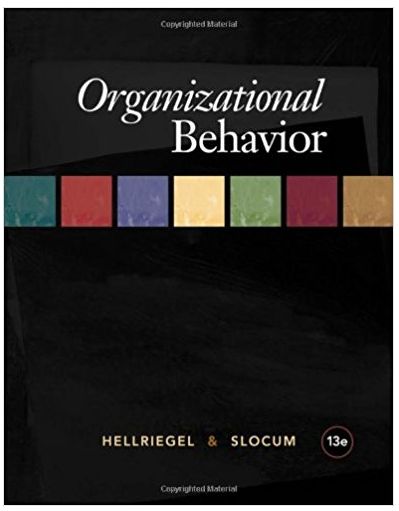Question
Your friend, Juan, is planning to buy a new car, which costs $21,399. Juan has a job that pays pretty well and a good credit
Your friend, Juan, is planning to buy a new car, which costs $21,399. Juan has a job that pays pretty well and a good credit record, but hes never bought a car before, and he doesnt want to get ripped off. The car dealer is offering him a choice of two promotions:
Option 1) 2.99% annual financing of the full price for a 4 year-long loan.
OR
Option 2) A $2,200 rebate or discount, which would reduce the price of the car by $2,200. If he took the rebate, Juan could get a loan from his credit union for the discounted amount at a 4.95% annual rate over a 5-year period.
Juan doesnt know how to use Excel, so he has asked you to help him figure out which of these two options is the better deal. He wants to know how much his monthly payment would be for each, but he also wants to make sure he doesnt take a lower monthly payment that ends up costing more in the long run.
| | Create a spreadsheet with the data above to advise Juan which of the two offers he should choose. Do all calculations in formulas that refer to cells on the spreadsheet (not in your head, on paper, or a calculator). |
| | Label all the cells clearly so that Juan can see what each number represents for both loan options. |
| | Use the =PMT function to figure out how much the monthly payment would be for each option. |
| | Are the monthly payments more than $600? If so, there must be an error in your calculation go back and make sure you included the 12 months per year in your formulas! |
| | Write formulas to figure out how much Juan would spend, total, over the life of each loan. |
| | Is either total more than $30,000? If so, somethings wrong in the formulas or numbers used! Paying interest for 30 years on a home loan might double the price, but on a 4- or 5-year car loan, the total paid shouldnt be above a few thousand more than the original price! |
| | In cell A1, insert a function that shows the current date (and will update if you open the file next week). In B1, type your name. |
| | Below your calculations, merge cells together (3 or 4 rows and 3 or 4 columns). Wrap the text within the new, larger cell so you can write a brief paragraph to Juan. Clearly explain which loan you recommend and why it is a better deal. |
| | Make sure all the paragraph text is visible. If some text is cut off, use the Merge & Center button to unmerge the cells, then merge a slightly larger number of cells. |
| | Insert aheaderwith thefilenameon the top left and thetimein the top right.Dont type this information use the buttons to make sure the header will update if the filename or time changes later. |
| | Be sure to check grammar and spelling; if Juan thinks that you are sloppy or careless in your writing, hes not likely to trust the accuracy of your numerical calculations! |
| | Set up the Page Layout so that the row and columnheadings(A, B, C, and 1, 2, 3) will print. Do a print preview to make sure they are visible. |
| | Make sure everything fits and is readable on one page (front only). |
| | Save the spreadsheet as JUAN LOANYOURNAME(substitute your own name forYOURNAME). |
| | Next, show the formulas. |
| | Adjust columns and/or page layout so that all data is visible on the front of one printed page, and Print this file to a one-page PDF named FORMULAS JUAN LOANYOURNAME. |
| | Upload the Excel file (which shows the results) and PDF file (which shows the formulas) to Blackboard. |
Step by Step Solution
There are 3 Steps involved in it
Step: 1

Get Instant Access to Expert-Tailored Solutions
See step-by-step solutions with expert insights and AI powered tools for academic success
Step: 2

Step: 3

Ace Your Homework with AI
Get the answers you need in no time with our AI-driven, step-by-step assistance
Get Started