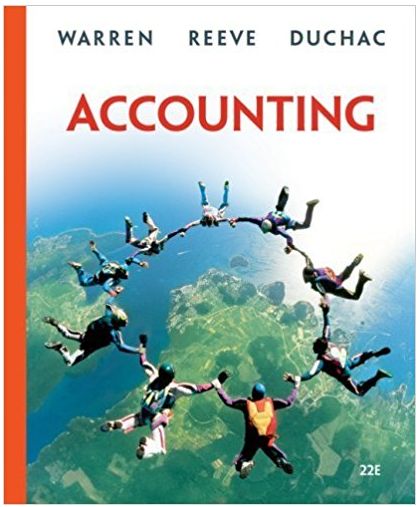Question
Your tax senior has e-mailed you Oh Gnome You Didn't, Inc.'s GAAP-basis trial balance and financial statements for the 2018 calendar year, prepared using Microsoft
Your tax senior has e-mailed you Oh Gnome You Didn't, Inc.'s GAAP-basis trial balance and financial statements for the 2018 calendar year, prepared using Microsoft Excel, and has asked you to convert Gnome's book income into taxable income within the same Excel workbook.The Excel workbook contains pre-formatted tabs you'll need to complete to properly calculate taxable income. (See Step 1)
Your tax senior has also asked you to prepare Form 1120, Schedule M-3 for Gnome once you have finished computing taxable income. (See Step 2)
Directions
Step 1 - Taxable Income Calculation using Microsoft Excel
- Open the file titled "Tax Compliance and Provision Project - Parts I and II.xlsx".
- The Financial Statements and Trial Balance can be found in the last 2 worksheets of the Excel workbook.
- On the "Trial Balance" tab, make sure each of the accuracy checks calculated in red throughout the worksheet shows a result of zero.
- You will ONLY be working with the PINK tabs for Part I of this project.
- Click on the worksheet titled "Perm Book-Tax Differences".
- For each type of permanent difference, select the appropriate answer in the drop-down boxes within each of the cells shaded in GREEN (16 in total).
- Hint - you will need to use the "Trial Balance" tab to help you determine the correct "Acct. Number" for the applicable cells.
- Click on the worksheet titled "Temp Book-Tax Differences".
- Select the appropriate answer in the drop-down boxes within each of the cells shaded in GREEN (31 in total).
- Hint - you will need to use the "Trial Balance" tab to help you determine the correct "Acct. Number" for the applicable cells.
- There are also YELLOW cells (3 in total) that require manual numerical inputs. Enter 0 if applicable.
- Once you've fully completed the Perm and Temp Book-Tax Differences tabs, select the "Book-to-tax Rec" worksheet.
- The accuracy checkpoint should show a variance within +/- 1.0 (cell C30).
- Save the completed Excel workbook (only the PINK tabs should be completed) and upload to Canvas
Step 2 - Preparation of Schedule M-3 (Form 1120)
There are two options for completing step 2. Select one option to complete.
Option 1
- Print the file titled "Schedule M-3 - partially completed.pdf".
- Complete Parts II and III of Schedule M-3 by hand:
- Locate the rows with book-tax differences and input the book-tax adjustment you calculated in Step 1, making sure you properly input the adjustment in the Temporary or Permanent columns on the Schedule M-3.
- Compute the resulting taxable income/deduction and input your answer in column (d) of the applicable row.
- Hint - in Part III, expense amounts are shown as positive amounts. Therefore, if a book-tax difference reduces book expense, you will show a negative number in the Temporary or Permanent columns.
- The book-tax differences associated with capital losses and income tax expense have already been completed for you.
- In Part III, total each column in Row 38 - column (a) has already been totaled for you.
- in Part II, subtotal each column in Row 26 as instructed on the form - column (a) has already been subtotaled for you.
- In Part II Line 27, fill in the amounts you totaled for each column in (d) above.
- In Part II, input the total for each column in Row 30, following the specific instructions on the form.
- Checkpoint - Schedule M-3 Part II Row 30 column (d) should equal the taxable income you calculated in Step 1 (on the "Book-to-tax Rec" Excel worksheet).
- Scan the completed Schedule M-3 and upload to Canvas.
Option 2
- Access a fill-able version of Schedule M-3 on the IRS site
- (Links to an external site.)
- Links to an external site.
- Download the form to your hard drive.
- Open the file titled "Schedule M-3 - partially completed.pdf" and input all information found in that form into your fill-able version of Schedule M-3.
- Follow the instructions covered in Option 1, #2 above.
- Checkpoint - Schedule M-3 Part II Row 30 column (d) should equal the taxable income you calculated in Step 1 (on the "Book-to-tax Rec" Excel worksheet).
- Save the completed Schedule M-3 and upload to Canvas.
Step by Step Solution
There are 3 Steps involved in it
Step: 1

Get Instant Access to Expert-Tailored Solutions
See step-by-step solutions with expert insights and AI powered tools for academic success
Step: 2

Step: 3

Ace Your Homework with AI
Get the answers you need in no time with our AI-driven, step-by-step assistance
Get Started