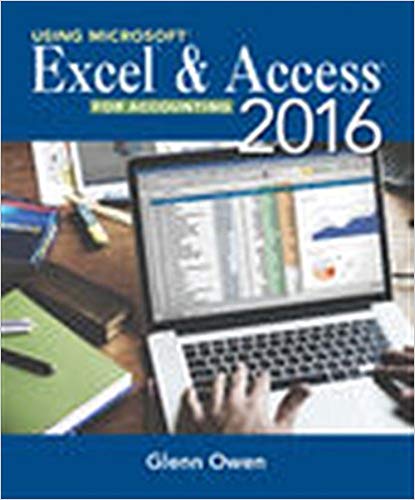In Chapter 9, you created a database for Roseys Roses consisting of a Product table, a Type
Question:
In Chapter 9, you created a database for Rosey’s Roses consisting of a Product table, a Type table, and a Grower table. You also created an initial query, form, and report. You have now been asked to make some changes to those files.
Make the following changes using the ch9-06_student_name file you created in Chapter 9. (Open your ch9-06_student_name file first, save it as Ch10-06_student_name, and then make the listed changes.)
a. Add Type ‘‘Creeper’’, and Description ‘‘Low-growing roses used as ground cover.’’ to the Type table.
b. Add Grower ID ‘‘400’’, Grower Name ‘‘Owen Farms’’, and Contact ‘‘Maria Lopez’’ to the Grower table.
c. Add ID ‘‘15’’, Type ‘‘Creeper’’, Description ‘‘Sunlight #3’’, Quantity ‘‘35’’, Cost/Unit ‘‘30.00’’, and Grower ID ‘‘400’’ and ID ‘‘16‘‘, Type ‘‘Creeper‘‘, Description ‘‘Stud‘‘, Quantity ‘‘55‘‘, Cost/Unit ‘‘35.99‘‘, and Grower ID ‘‘400’’ to the Product table.
d. Delete ID ‘‘7’’ from the Product table.
e. Delete the existing relationships between tables.
f. Change the Field Size of the following fields in the Product table:
Type – 10 and Description – 30. (Note that you may receive a warning message telling you that some data may be lost because of switching fields to a different size. Click Yes to accept this warning.)
g. Add a Picture field for OLE objects to the Product table.
h. Add pictures to the Product table. (Pictures for these products are provided in the Images folder and are labeled with the product ID.)
i. Add a Phone Number field to the Grower table with a standard phone number input mask and a field size of 10, and then add the following phone numbers: ID 100 – 503-555-1957, ID 200 – 408-555-8741, ID 300 – 212-555-1154, and ID 400 – 805-555-6974.
j. Create a validation rule for the Cost/Unit field of the Product table, making the Cost/Unit field required and making sure the Cost/Unit is greater than $1 but less than $100. Create your own feedback statement and enter it as the validation text.
k. Establish a default value of 10 for the Quantify field of the Product table.
l. Recreate relationships between tables and enforce referential integrity.
m. Print the relationships report.
n. Print each table.
o. Print documentation on the properties of the Phone Number field of the Grower table, the Quantity field of the Product table, and the Cost/Unit field of the Product table.
p. Create a new form titled ‘‘Rosey’s Products’’ showing the Description and Picture fields for all products. Print the Stud form only.
q. Make sure you keep a copy of this file for use in the next chapter.
Step by Step Answer:

Using Microsoft Excel and Access 2016 for Accounting
ISBN: 978-1337109048
5th edition
Authors: Glenn Owen