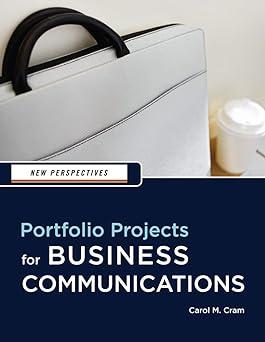You are the office manager for Greenock Communications, a new company that provides communication training seminars to
Question:
You are the office manager for Greenock Communications, a new company that provides communication training seminars to clients in the Phoenix area. One of your duties is to assist the owner of the company to create instructional presentations. A client has asked for training in how to create clear and effective presentations. You already have a PowerPoint presentation that contains the required information.
Follow the steps below to impose a clear structure on the content to make the presentation ready to use in the seminar and then format the presentation attractively for delivery as an online presentation.
1. Start PowerPoint, open the file Revise_14.pptx located in the Project.14 folder included with your Data Files, and then to avoid altering the original file, save the presentation as Effective Presentations in the same folder.
2. Type your name where indicated on slide 1 of the presentation.
3. Make sure the Outline tab is showing in the left pane, click the slide icon for slide 1, and then insert a new blank slide. Hint: Click the New Slide button in the Slides group.
4. On the new slide (slide 2), type Overview as the slide title and then enter three main topics for the presentation: Presentation Requirements, Presentation Method, and Presentation Enhancements.
5. Apply bold to the first of the three topics.
6. Scroll to slide 4 (Audience Involvement), and add Ask questions as a third main bullet point.
7. Scroll to slide 8, add three bullet points under the title Presentation Method: Select the presentation subject, Write the outline, and Add enhancements.
8. Each time the main topic changes, insert the slide you created for slide 2 and then bold the bullet text for the main topic being discussed in the next set of slides. To copy a slide, click the Slides tab, click the slide, press [Ctrl]+[C], move to the slide just before you want the new slide to appear, and then press [Ctrl]+[V].
9. Change the color scheme of the current presentation theme, and then modify the background style. You can choose to include a plain colored background if you wish. Remember to keep the background color light.
10. Modify the font styles and sizes in the Slide Master slightly.
11. Print a copy of the presentation as handouts of six slides to the page.
12. Save and close the presentation
Step by Step Answer:

New Perspectives Portfolio Projects For Business Communication
ISBN: 9781439037461
1st Edition
Authors: Carol M. Cram