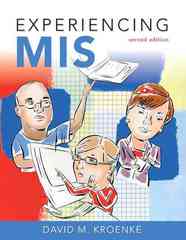Reflect on your experience working on teams in previous classes as well as on collaborative teams in
Question:
Reflect on your experience working on teams in previous classes as well as on collaborative teams in other settings, such as a campus committee. To what extent was your team collaborative? Did it involve feedback and iteration? If so, how? How did you use collaborative information systems, if at all? If you did not use collaborative information systems, describe how you think such systems might have improved your work methods and results. If you did use collaborative information systems, explain how you could improve on that use, given the knowledge you have gained from this chapter extension.
1. This exercise requires you to experiment with Google Docs & Spreadsheets. You will need two Google accounts to complete this exercise. If you have two different email addresses, then set up two Google accounts using those addresses. Otherwise, use your school email address and set up a Google Gmail account. A Gmail account will automatically give you a Google account.
a. Using Microsoft Word, write a memo to yourself.
In the memo, explain the nature of the communication collaboration driver. Go to http://docs. google.com and sign in with one of your Google accounts. Upload your memo using Google Docs & Spreadsheets. Save your uploaded document and share your document with the email in your second Google account.
Sign out of your first Google account.
(If you have access to two computers situated close to each other, use both of them for this exercise. You will see more of the Google Docs & Spreadsheets functionality by using two computers. If you have two computers, do not sign out of your Google account. Perform step b and all actions for the second account on that second computer. If you are using two computers, ignore the instructions in the following steps to sign out of the Google accounts.)
b. Open a new window in your browser. Access http://docs.google.com from that second window and sign in using your second Google account.
Open the document that you shared in step a.
c. Change the memo by adding a brief description of the content-management driver. Save the document from your second account. If you are using just one computer, sign out from your second account.
d. Sign in on your first account. Open the most recent version of the memo and add a description of the workflow-control communication driver.
Save the document. (If you are using two computers, notice how Google warns you that another user is editing the document at the same time.
Click Refresh to see what happens.) If you are using just one computer, sign out from your first account.
e. Sign in on your second account. Re-open the shared document. From the File menu, save the document.as a Word document. Describe how Google processed the changes to your document.
Step by Step Answer: