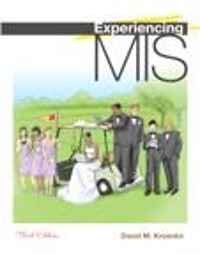In this exercise, youll have an opportunity to practice creating reports in Access using the data shown
Question:
In this exercise, you’ll have an opportunity to practice creating reports in Access using the data shown in Figure CE16-1.
a. Open Access, create a new database, and import the data in the text file Ex33. Notice that the data includes an identifier; the four fields in Figure CE16-1; and a sixth field, called Quarter, that represents the calendar quarter in which the sale was made.
b. Use Access to create a report that sorts the data and presents it as shown in Figure CE16-2, except exclude sales less than $75. To do so, first create a query that has this data and then create a report based on that query. Format your report professionally.
c. Modify your report in part b to include subtotals for each customer.
d. Create a query to present the data as shown in Figure CE16-3. Produce a professionally formatted report of this data.
e. Create a query to compute the average of Amount for each Quarter.
f. Create a second table named QUARTER_DATA with fields QuarterNumber and Average_ Amount. Place four rows in this table, one for each quarter and average amount.
g. Create a report that lists the sale data in ascending order of CustomerName. In your report, include the date and amount of each sale, as well as the amount of the sale divided by the average amount of a sale for that quarter.
h. Explain how all of the work you have done has been as a result of the simple operations of filtering, sorting, grouping, and calculating.
Step by Step Answer: