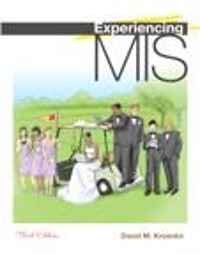OLAP cubes are very similar to Microsoft Excel pivot tables. For this exercise, assume that your organizations
Question:
OLAP cubes are very similar to Microsoft Excel pivot tables. For this exercise, assume that your organization’s purchasing agents rate vendors, similar to the situation described in Application Exercise 31.
a. Open Excel and import the data in the worksheet named Vendors from the Excel file Ex34, which you can find on the text’s Web site. The spreadsheet will have the following column names: VendorName, EmployeeName, Date, Year, and Rating.
b. Under the Insert ribbon in Excel, click Pivot Table. A wizard will open. Select Excel and Pivot Table in the first screen. Click Next.
c. When asked to provide a data range, drag your mouse over the data you imported so as to select all of the data. Be sure to include the column headings. Excel will fill in the range values in the open dialog box. Place your pivot table in a separate spreadsheet.
d. Excel will create a field list on the right-hand side of your spreadsheet. Drag and drop the field named VendorName onto the words
“Drop Row Fields Here.” Drag and drop EmployeeName onto the words “Drop Column Fields Here.” Now drag and drop the field named Rating onto the words “Drop Data Items Here.” Voilà! You have a pivot table.
e. To see how the table works, drag and drop more fields on the various sections of your pivot table. For example, drop Year on top of Employee. Then move Year below Employee.
Now move Year below Vendor. All of this action is just like an OLAP cube, and, in fact, OLAP cubes are readily displayed in Excel pivot tables. The major difference is that OLAP cubes are usually based on thousands or more rows of data.
Step by Step Answer: