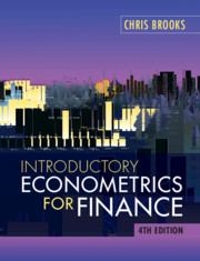It is very straightforward to calculate internal rates of return using recent versions of Microsoft Excel. One
Question:
It is very straightforward to calculate internal rates of return using recent versions of Microsoft Excel. One way to do this would be to set out the cashflows in a spreadsheet, calculate their discounted values with a particular interest rate r and then use Solver to estimate the IRR.
An alternative approach is to employ the IRR function that is built into Excel. For example, suppose that we purchase a bond today for £110 which has exactly five years to maturity when it will be redeemed at its par value of £100 and which will provide an annual coupon of £5.
What is the internal rate of return of the bond investment (which is effectively the yield to maturity of the bond)?
If we set up the spreadsheet so that the following entries are in cells A1 to B7:
Year Cashflow 0 -107 1 5 2 5 3 5 4 5 5 105 Then in any other cell, we simply write the command where the second term in parentheses, 0.1, is an initial guess of the expected interest rate. The initial guess is required for situations where there are multiple IRRs in order that Excel chooses the most plausible value from among them. Then hitting ENTER leads Excel to calculate the IRR, which is 3.45% in this case.
Multiple IRRs will occur for projects where the cashflows change sign more than once during the lifetime of the project. In the example just presented, the cashflow is only negative (an outflow) during year 0 and then positive (i.e., cash inflows only) always thereafter. But if we had further outflows during the project, the IRR would be non-unique.
More specifically, we would have as many IRRs as there are cashflow sign changes. To illustrate, suppose that we now have the following cashflows for a project Year Cashflow 0 -100 1 240 2 -143 There are cash outflows in years 0 and 2 with an inflow in year 1.
If we use the formula as above but reducing the cell range as we now only have three cashflows and still with a guess of 0.1 then we find the interest rate as 10.00%, but if instead we use an initial guess of 0.5 (so typing =IRR(B2:B4,0.5), then we would end up with an interest rate of 30.00%. What has happened here is that both interest rate values would solve the equation and would set the net present value (NPV) of the project to zero and so Excel will converge upon the answer that is closest to the initial value. More generally, it is possible for one or more of the calculated IRR values to be negative.
Step by Step Answer: