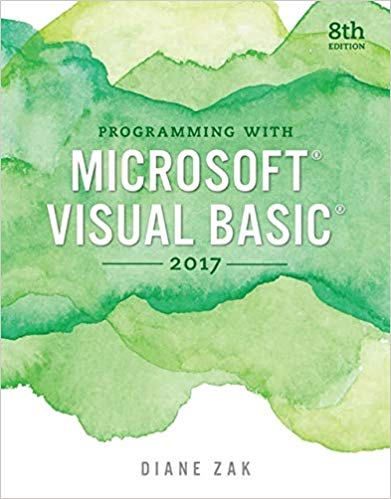In this exercise, you will complete the Grade Percentages application that you created in Exercise 7 in
Question:
In this exercise, you will complete the Grade Percentages application that you created in Exercise 7 in Chapter 2.
a. Use Windows to copy the Grade Solution folder from the VB2017\Chap02 folder to the VB2017\Chap03 folder. Open the Grade Solution.sln file contained in the VB2017\Chap03\Grade Solution folder. You created a Planning Chart for this application in Chapter 2. Enter the three Option statements in the Code Editor window. One of the buttons in the interface should calculate and display the percentage of students receiving a grade of P (for Pass) and the percentage of students receiving a grade of F (for Fail). Code the button’s Click event procedure using variables. Use Integer variables for the numbers of P and F grades. Use Double variables for the percentages. Display the percentages with a percent sign and one decimal place. Save the solution and then start and test the application. (When testing the application with invalid data, the percentages may display as NaN, which stands for Not a Number. The message is a result of dividing a number by 0. In Chapter 4, you will learn how to use a selection structure to prevent this error message.)
b. Now professionalize your interface by coding each text box’s TextChanged and Enter event procedures. Save the solution and then start and test the application.
Data from Exercise 7.
Create an application that calculates and displays the percentage of students receiving a grade of P (for Pass) and the percentage of students receiving a grade of F (for Fail). Before creating your Planning Chart, consider what information the user (in this case, the professor) will need to enter.
Step by Step Answer: