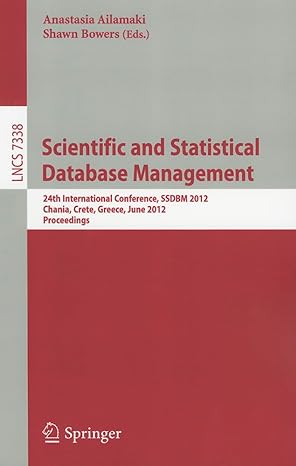Answered step by step
Verified Expert Solution
Question
1 Approved Answer
1 . CONCATENATE = CONCATENATE ( ) is one of the easiest to learn but most powerful formulas when conducting data analysis. Combine text, numbers,
CONCATENATE
CONCATENATE is one of the easiest to learn but most powerful formulas when conducting data analysis. Combine text, numbers, dates and more from multiple cells into one. This is an excellent function for creating API endpoints, product SKUs, and Java queries. Formula:
CONCATENATESELECT CELLS YOU WANT TO COMBINE
In the example: CONCATENATEAB
Ensure you have formulas in C:C and C:C on the sheet named CONCATENATE.
LEN
LEN quickly provides the number of characters in a given cell. As in the example above, you can identify two different kinds of product Stock Keeping Units SKUs using the LEN formula to see how many characters the cell contains. LEN is especially useful when trying to determine the differences between different Unique Identifiers UIDs which are often lengthy and not in the right order.
Formula: LENSELECT CELL
In this example: LENA
Ensure you have formulas in B:B on the sheet named LEN. COUNTA
COUNTA identifies whether a cell is empty or not. In the life of a data analyst, youre going to run into incomplete data sets daily. COUNTA will allow you to evaluate any gaps the dataset might have without having to reorganize the data.
Formula: COUNTASELECT CELL
In the example: COUNTAA
Ensure you have formulas in D:D on the sheet named COUNTA. DAYSNETWORKDAYS
DAYS is exactly what it implies. This function determines the number of calendar days between two dates. This is a useful tool for assessing the life cycle of products, contracts, and run rating revenue depending on service length a data analysis essential.
NETWORKDAYS is slightly more robust and useful. This formula determines the number of workdays between two dates as well as an option to account for holidays. Even workaholics need a break now and then! Using these two formulas to compare time frames is especially helpful for project management.
Formulas:
DAYSSELECT CELL, SELECT CELL
OR
Step by Step Solution
There are 3 Steps involved in it
Step: 1

Get Instant Access to Expert-Tailored Solutions
See step-by-step solutions with expert insights and AI powered tools for academic success
Step: 2

Step: 3

Ace Your Homework with AI
Get the answers you need in no time with our AI-driven, step-by-step assistance
Get Started