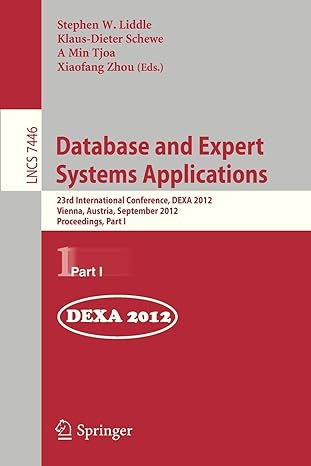Question
1. Create Physical Volumes a. Add 3 HDD to you VM --sdc, sdd &sde (vm hypervisor settings) i. Shutdown the the VM in required b.
1. Create Physical Volumes
a. Add 3 HDD to you VM --sdc, sdd &sde (vm hypervisor settings)
i. Shutdown the the VM in required
b. Create physical volumes for all 3 HDD (pvcreate)
c. Check the defined physical volumes (pvscan v)
2. Create Volume groups
a. Create a volume group labeled cis150 for sdb (vgcreate)
b. Combine the sdc & sdd to the volume cis150 (vgextend)
c. Check the defined volume groups (pvscan v)
3. Create by defining the Logical volumes
a. Create logical volumes for the following cis150 lab groups (lvcreate)
i. PATA = 10G
ii. HDMI = 10G
iii. CPU = 10G
iv. RAM = 10G
b. Increase the logical volume size for group RAM to 15G (lvgextend)
4. Prepare the Logical volumes for usage a. Make file system specific to each volume (mkfs)
i. PATA = 10G => ext4
ii. HDMI = 10G =>ext3
iii. CPU = 10G=> btrfs
iv. RAM = 10G=> FAT32
5. Make the file system available to the groups
a. Make a mount point (mkdir)
i. /mnt/PATA
ii. /mnt/HDMI
iii. /mnt/CPU
iv. /mnt/RAM
b. Mount the volumes (mount)
i. Touch 2 text files in each file system (touch)
c. Set access control list (ACL) only the matching group have access to the specific file system (setfacl)
i. PATA = rwx
ii. HDMI = rwx
iii. CPU = rwx
iv. RAM = rwx
6. Extend the cis150 volume group with 20G of physical volume
Step by Step Solution
There are 3 Steps involved in it
Step: 1

Get Instant Access to Expert-Tailored Solutions
See step-by-step solutions with expert insights and AI powered tools for academic success
Step: 2

Step: 3

Ace Your Homework with AI
Get the answers you need in no time with our AI-driven, step-by-step assistance
Get Started