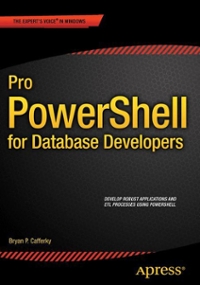Question
1. For each product, display code, name, category name (not ID), list price, discount percent and current price that is calculated by applying discount percent
1. For each product, display code, name, category name (not ID), list price, discount percent and current price that is calculated by applying discount percent to the list price. Give the calculated column title CurrentPrice and display it in currency format. Paste here a screenshot that shows the query, sample results and how many rows were retumed. 2. Display a list of categories, with IDs and names, and how many products are in each category, and what is the lowest and highest list price in each category. Make sure that all columns have meaningful titles. Paste here a screenshot that shows the query, sample results and how many rows were returned. 3. Display a list of customer IDs and names (concatenate first name with the last name into 3. Display a list of customer IDs and names (concatenate first name with the last name into one column CustomerName) and the phone associated with their billing address. Add two calculated columns that show area code and local phone for each phone number. Paste here a screenshot that shows the query, sample results and how many rows were returned. 4. Display product codes and names with date added and calculated column that shows how many months ago the product was added. Order by the calculated column in increasing order. Display date added without time, and make sure all columns have meaningful titles. Paste here a screenshot that shows the query, sample results and how many rows were returned. 5. For each order, display OrderID, ProductTotal, ShipAmount, TaxAmount, and Order Total. Product Total and OrderTotal are calculated columns. ProductTotal is calculated by summing up (itemPrice - Discount Amount) Quantity ever all items that belong to the order (Orderitems table). Order Total is calculated by adding Product Total to ShipAmount and Tax Amount Paste here a screenshot that shows the query, sample results and how many rows were returned. 6. Write a query that displays all data of products that were never ordered. (This query will return empty result set, because all products were ordered.) Paste here a screenshot that shows the query, sample results and how many rows were returned. en Layout View Help References Mailings Review retumeo. 7. Display Customer IDs, first names, and last names, together with how many orders each customer has, but include only customers that have more than one order. Paste here a screenshot that shows the query, sample results and how many rows were returned 8. Display customers last names and first names together order IDs and dates. Include customers who do not have orders. Display dates without time information. Order the report alphabetically by last names and first names, and for the same customer by the order date displaying most recent order first Paste here a screenshot that shows the query, sample results and how many rows were returned 10. Display category IDs and product code, name and list price for a product that has the highest list price in its category. Order by CategoryID. Paste here a screenshot that shows the query, sample results and how many rows were returned 11. Display customer IDs, first names and last names, together with order IDs for this customer and products ordered (code, name, and quantity) for each order. (Hint: you will need to join 4 tables.) Paste here a screenshot that shows the query, sample results and how many rows were returned.
Step by Step Solution
There are 3 Steps involved in it
Step: 1

Get Instant Access to Expert-Tailored Solutions
See step-by-step solutions with expert insights and AI powered tools for academic success
Step: 2

Step: 3

Ace Your Homework with AI
Get the answers you need in no time with our AI-driven, step-by-step assistance
Get Started