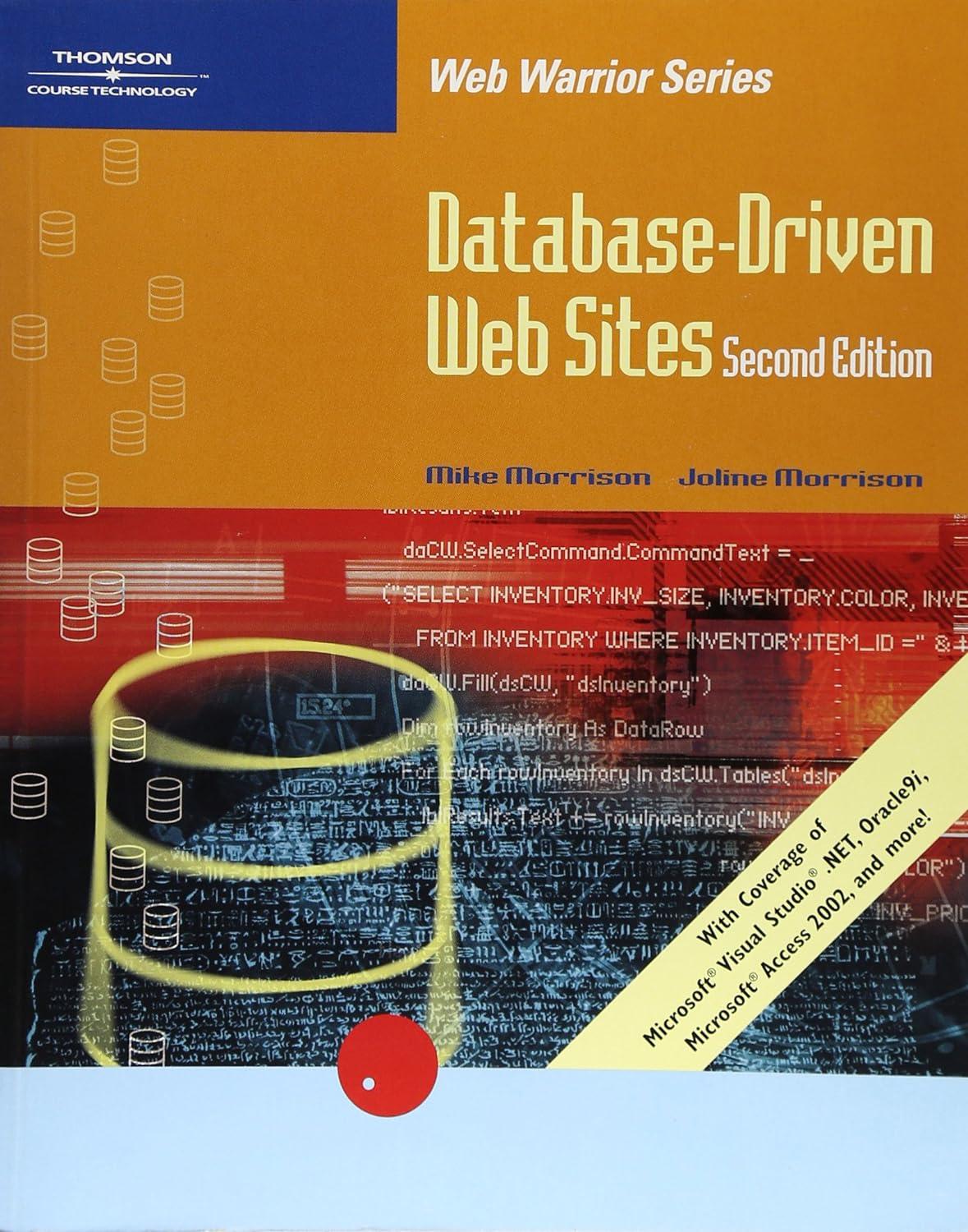Question
1. Import the data from the Excel file (Lab 6 Industry Report.xlsx) by creating a new Query. To do this, use the From File /
1. Import the data from the Excel file (Lab 6 Industry Report.xlsx) by creating a new Query. To do this, use the From File / From Workbook option.
2. Edit the query and perform the following steps:
- Name the Query IndustryReport.
- Remove the first and second rows of the table.
- Promote the row that represents the title of the column to the table headers.
- Fill the Category column with the correct categories.
- Remove all the rows that represent total values.
- Remove the remaining rows that do not represent data.
- Remove the column that represent total values.
- Remove the remaining columns that do not represent data.
- Transform the monthly columns to rows and name the resulting columns appropriately. (Hint: You might find the Unpivot Columns feature useful).
- Rename the resulting columns appropriately.
3. Load the data into Excel data model.
Answer the following questions by reviewing the query you have just created.
a) How many rows were loaded into the data model?
b) How many columns were left in the resulting table?
The Excel file (Lab 6 Industry Report.xlsx) can be found at https://drive.google.com/open?id=0B04L250qBftHMzBFam5ZVkZ5OU0
Step by Step Solution
There are 3 Steps involved in it
Step: 1

Get Instant Access to Expert-Tailored Solutions
See step-by-step solutions with expert insights and AI powered tools for academic success
Step: 2

Step: 3

Ace Your Homework with AI
Get the answers you need in no time with our AI-driven, step-by-step assistance
Get Started