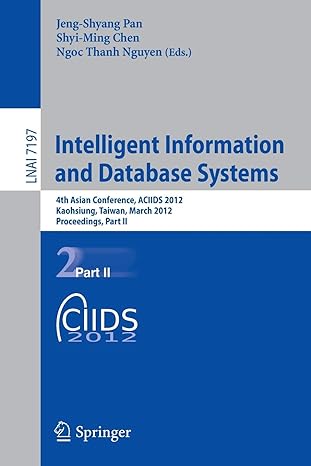Answered step by step
Verified Expert Solution
Question
1 Approved Answer
1- INSTALL WIRESHARK Time Required: 15 minutes Objective: Install Wireshark for use in the course. Description: This project shows you how to install the Wireshark
1- INSTALL WIRESHARK
Time Required: 15 minutes
Objective: Install Wireshark for use in the course.
Description: This project shows you how to install the Wireshark protocol analyzer software on your computer. Wireshark also installs WinPcap, a Windows driver for capturing network traffic, and (optionally) USBPcap, a driver for capturing raw USB data.
1.Download the Wireshark installation file from the Guide to TCP/IP: IPv6 and IPv4 companion Web site or download the latest version of Wireshark from www.wireshark.org. If you use a newer version than Wireshark 2.0.0, you may need to modify the steps in this Hands-On Project to match your version of the software. Save the Wireshark installation file to a local directory.
2.When the download is complete, open the target directory and double-click the installation file.
3.If the Windows User Account Control dialog box appears, click Yes.
4.Click Next on the Wireshark Welcome screen.
5.Click I Agree to the licensing agreement.
6.In the Choose Components screen, you may leave the default options selected, as shown in Figure 1-7. Click Next.Figure 1-7Choose Components screenScreenshot of one of the intermediary steps in the process of installation of Wireshark Protocol Analyzer Software on the computer. The screenshot shows the choose components screen. The information in the screen reads as Choose which features of Wireshark you want to install. The Tree structure shows different components such as Wireshark, TShark, Wireshark 1 Plugins and extensions, tools, and Users Guide. The components - Wireshark and the Tools are selected in the tree structure installation and are shown in gray. At the end of window are three buttons back, next and cancel.
7.In the Select Additional Tasks screen, you may leave the default options selected, as shown in Figure 1-8, or unselect the legacy options. (The legacy options refer to the old Wireshark interface, previous to version 2.0.0.) Click Next.Figure 1-8Select Additional Tasks screenScreenshot of the Select Additional Tasks screen, one of the intermediary steps in the process of installation of Wireshark Protocol Analyzer Software on the computer. The screen reads Select Additional Tasks. Which additional tasks should be done? Create shortcuts. The selection boxes that are listed under create shortcuts include Wireshark Start menu item, Wireshark Desktop Icon, Wireshark Quick Launch Icon, Wireshark Legacy Start Menu Item, Wireshark Legacy Desktop Icon, and the Wireshark Legacy Quick Launch Icon. The Wireshark Start Menu item, Wireshar Quick Launch Icon, Wireshark Legacy Start Menu Item and Wireshark Legacy Quick Launch Icon are selected. File Extensions. The three radio buttons listed under File Extension are Associate trace file extensions to Wireshark, Associate trace file extensions to Wireshark Legacy, and None. The Associate trace file extensions option is shown selected. At the end of window are three buttons back next and cancel.
8.In the Install Location Screen, leave the default location or click Browse and navigate to a new location in which to install Wireshark. Click Next.
9.Wireshark prompts you to install WinPcap if its not already installed (see Figure 1-9). Select the Install checkbox or follow the instructions to uninstall an existing version if its older than the version Wireshark wants to install. Click Next.Figure 1-9Install WinPcap? screenScreenshot of Install WinPcap? screen. The screen reads Install WinPcap? WinPcap is required to capture live network data. Should WinPcap be installed? Currently installed WinpCap version. WinPcap is currently not installed is shown in gray. Install. Install WinPcap 4.1.3 option is checked(Use Add/Remove programs first to uninstall any undetected old WinPcap versions. At the bottom of the screen is the button what is Wincap? At the end of window are three buttons back next and cancel.
10.Wireshark prompts you to install USBPcap if its not already installed. Select the Install checkbox or follow the instructions to uninstall an existing version, if its older than the version Wireshark wants to install. Click Install.
11.The WinPcap Setup wizard starts. Click Next.
12.Click I Agree to the WinPcap licensing agreement.
13.In the Installation options screen, leave the default option regarding autobooting and click Install.
14.In the final WinPcap installation screen, click Finish.
15.In the USBPcap Driver License Agreement screen, click I accept the terms of the License Agreement and click Next.
16.In the USBPcapCMD License Agreement screen, click I accept the terms of the License Agreement and click Next.
17.Leave the default USBPcap components selected and click Next.
18.Leave the default installation location selected and click Install.
19.When the USBPcap setup is complete, click Close. The Wireshark installation proceeds.
20.When the Wireshark Installation Complete screen appears, click Next.
21.The final screen gives the option to reboot your computer immediately or later. Close any other open programs, such as a Web browser or word processor, select the Reboot now option in the Wireshark window, and then click Finish to reboot your computer.
Step by Step Solution
There are 3 Steps involved in it
Step: 1

Get Instant Access to Expert-Tailored Solutions
See step-by-step solutions with expert insights and AI powered tools for academic success
Step: 2

Step: 3

Ace Your Homework with AI
Get the answers you need in no time with our AI-driven, step-by-step assistance
Get Started