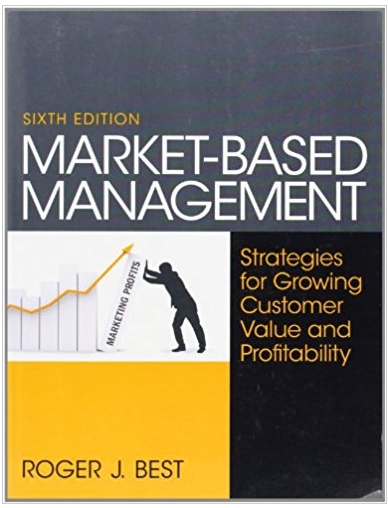Answered step by step
Verified Expert Solution
Question
1 Approved Answer
Figure 7-53 Lengths of Facebook posts Character Count 0- < 80 characters 80- < 160 characters Post Size short medium 160-240 characters >-240 characters
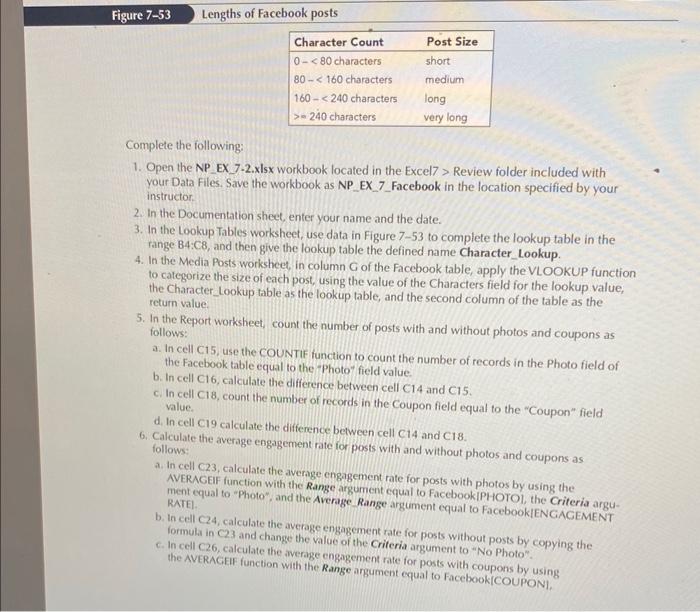
Figure 7-53 Lengths of Facebook posts Character Count 0- < 80 characters 80- < 160 characters Post Size short medium 160-240 characters >-240 characters long very long Complete the following: 1. Open the NP EX 7-2.xlsx workbook located in the Excel7> Review folder included with your Data Files. Save the workbook as NP EX 7 Facebook in the location specified by your instructor. 2. In the Documentation sheet, enter your name and the date. 3. In the Lookup Tables worksheet, use data in Figure 7-53 to complete the lookup table in the range B4:C8, and then give the lookup table the defined name Character_Lookup. 4. In the Media Posts worksheet, in column G of the Facebook table, apply the VLOOKUP function to categorize the size of each post, using the value of the Characters field for the lookup value, the Character Lookup table as the lookup table, and the second column of the table as the return value. 5. In the Report worksheet, count the number of posts with and without photos and coupons as follows: a. In cell C15, use the COUNTIF function to count the number of records in the Photo field of the Facebook table equal to the "Photo" field value. b. In cell C16, calculate the difference between cell C14 and C15. c. In cell C18, count the number of records in the Coupon field equal to the "Coupon" field value. d. In cell C19 calculate the difference between cell C14 and C18. 6. Calculate the average engagement rate for posts with and without photos and coupons as follows: a. In cell C23, calculate the average engagement rate for posts with photos by using the AVERAGEIF function with the Range argument equal to Facebook [PHOTO], the Criteria argu- ment equal to "Photo", and the Average Range argument equal to Facebook[ENGAGEMENT RATEL b. In cell C24, calculate the average engagement rate for posts without posts by copying the formula in C23 and change the value of the Criteria argument to "No Photo". c. In cell C26, calculate the average engagement rate for posts with coupons by using the AVERAGEIF function with the Range argument equal to Facebook(COUPONI
Step by Step Solution
There are 3 Steps involved in it
Step: 1
Certainly Heres how you can proceed with the steps outlined Step 1 Open and Save the Workbook Open N...
Get Instant Access to Expert-Tailored Solutions
See step-by-step solutions with expert insights and AI powered tools for academic success
Step: 2

Step: 3

Ace Your Homework with AI
Get the answers you need in no time with our AI-driven, step-by-step assistance
Get Started