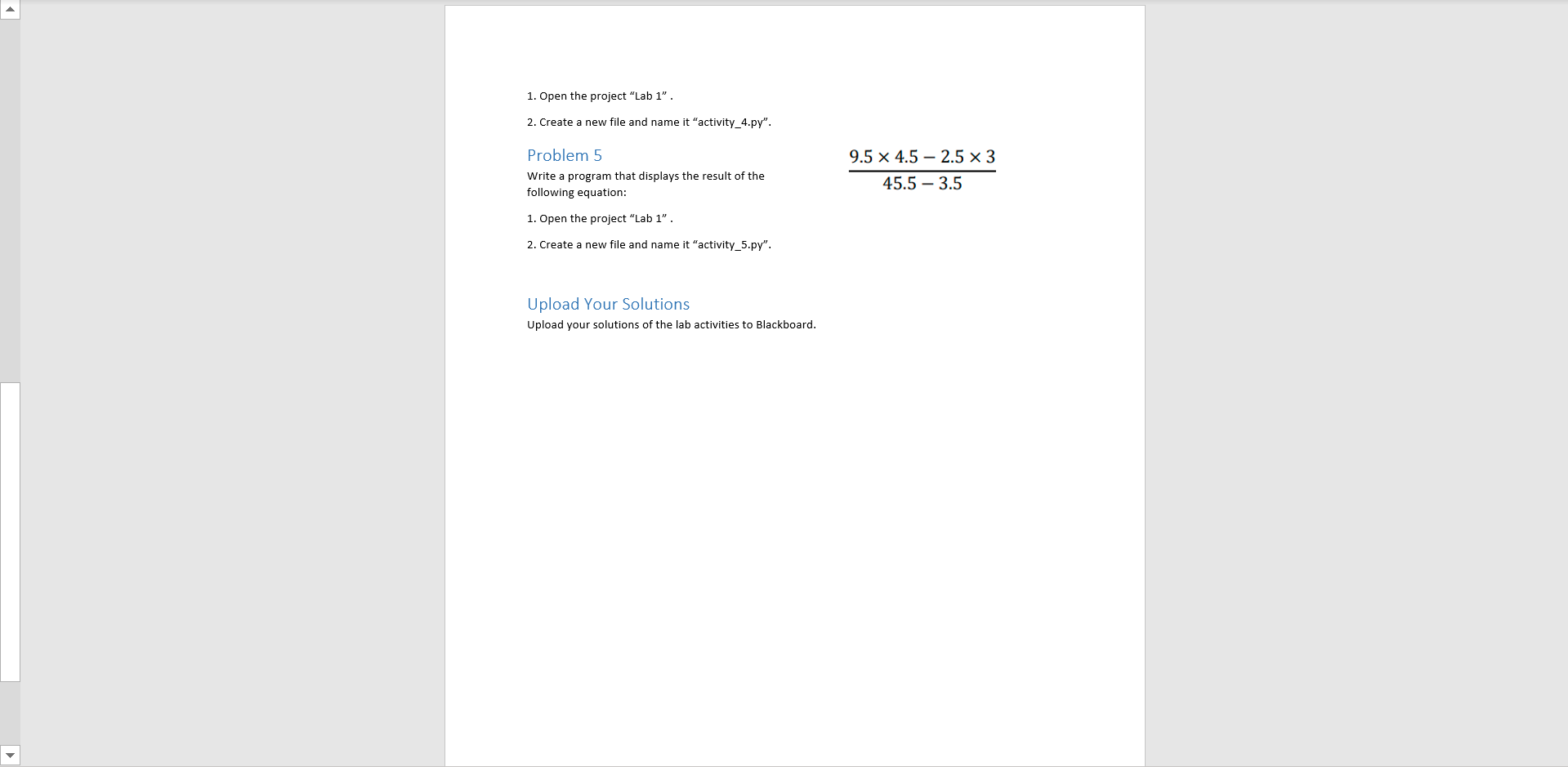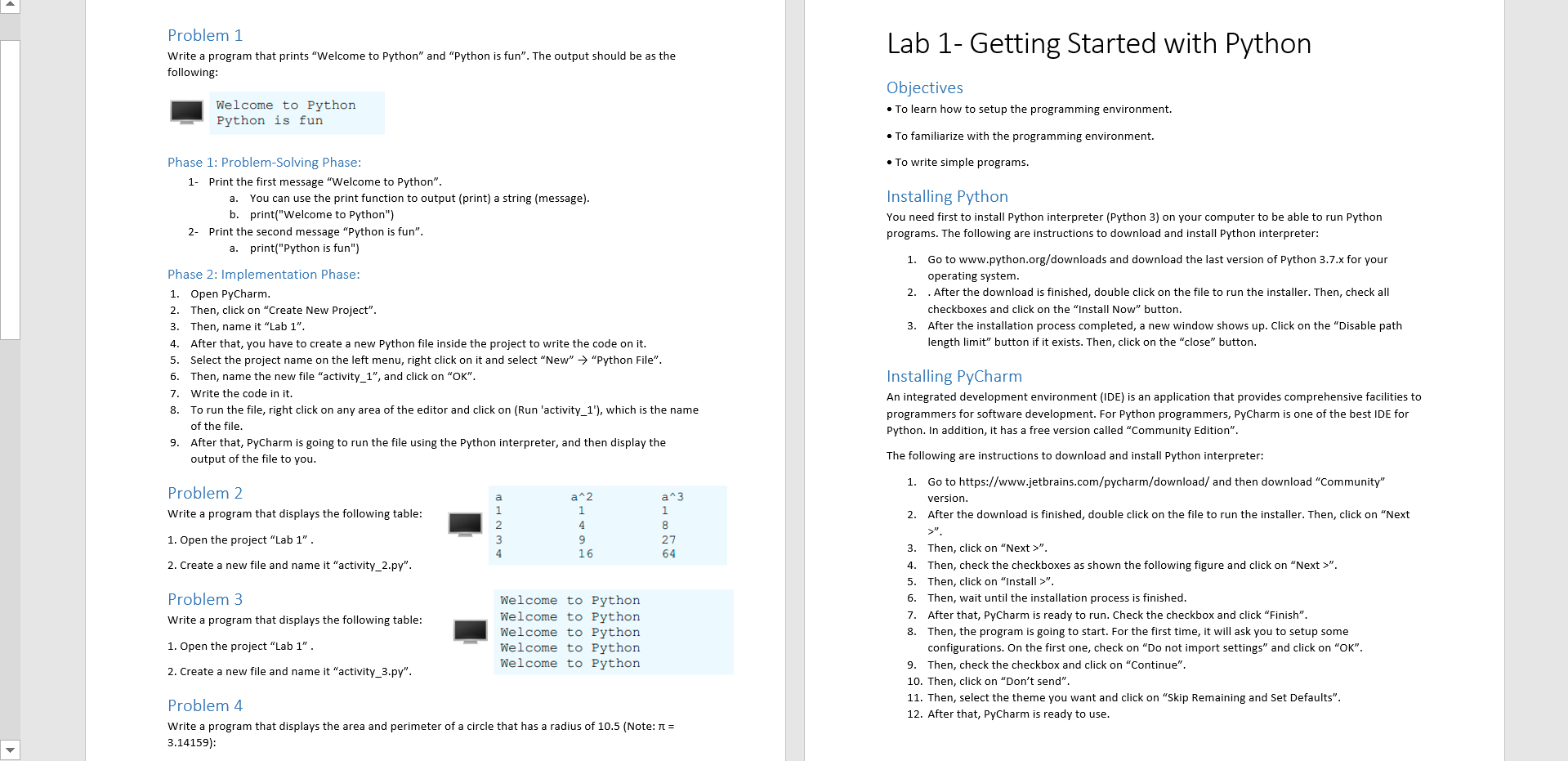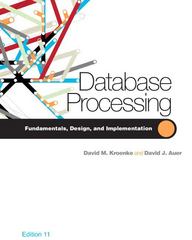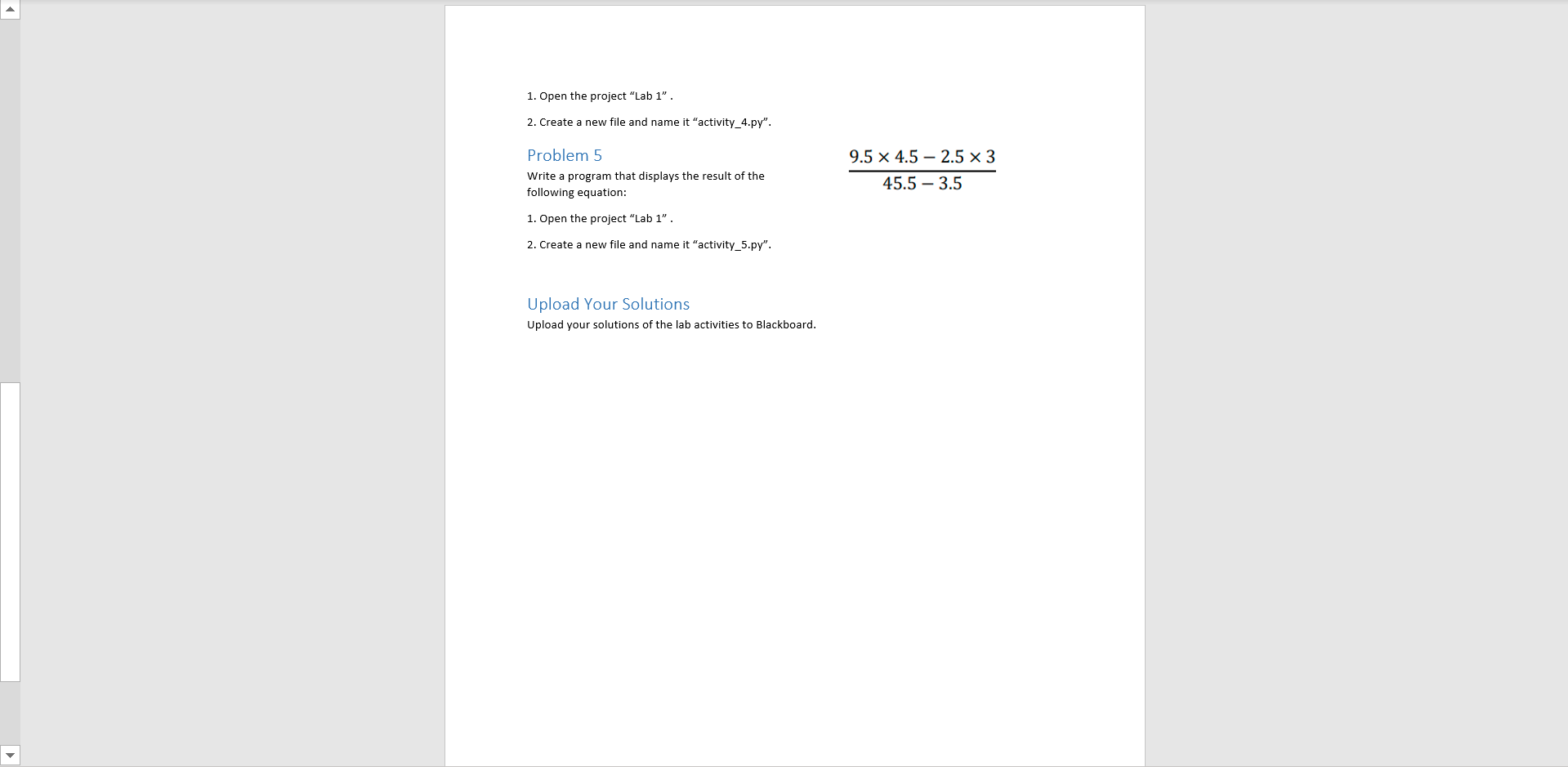
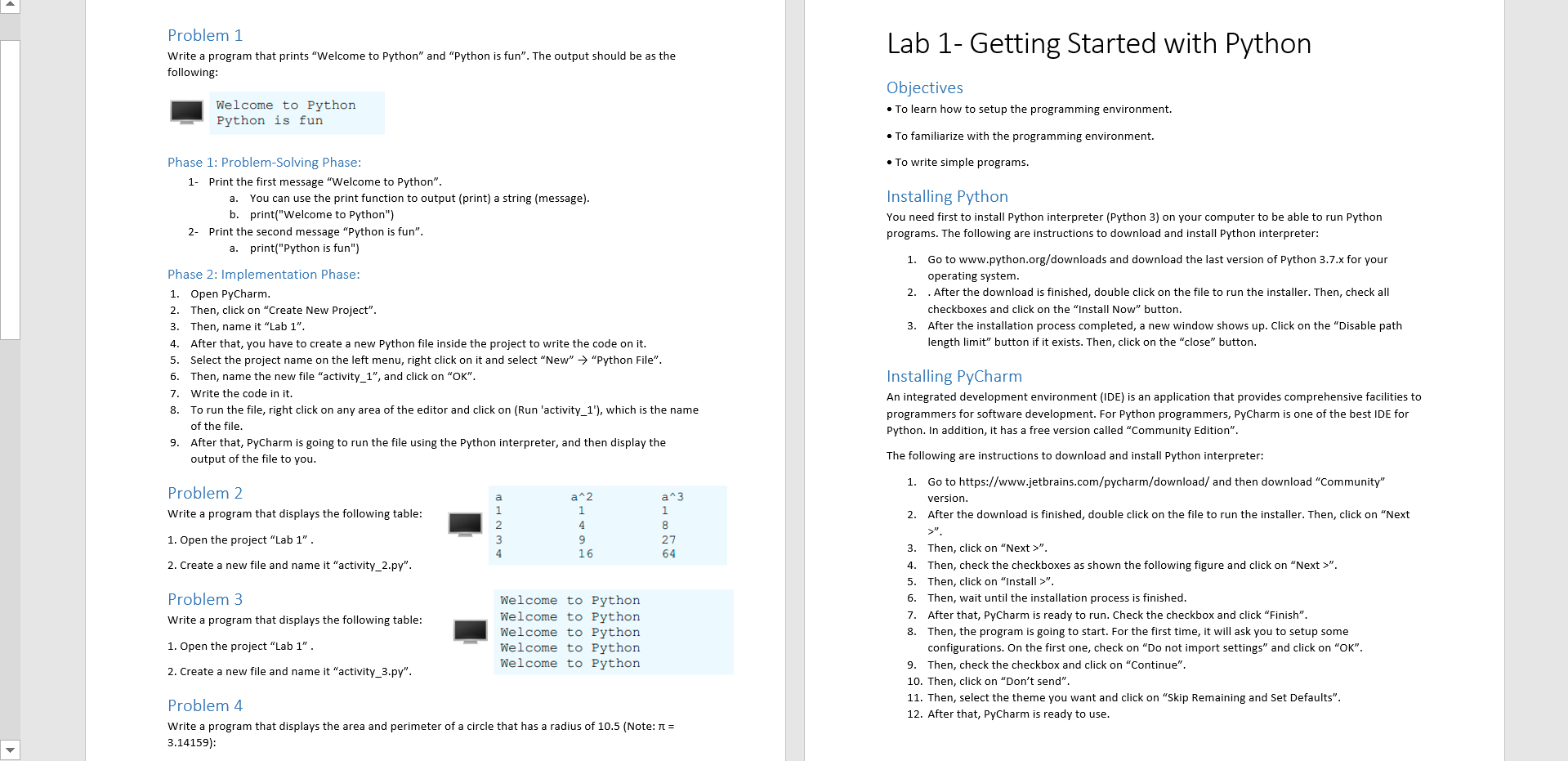
1. Open the project "Lab 1". 2. Create a new file and name it "activity_4.py". Problem 5 Write a program that displays the result of the following equation: 9.5 x 4.5 - 2.5 x 3 45.5 - 3.5 1. Open the project "Lab 1". 2. Create a new file and name it "activity_5.py". Upload Your Solutions Upload your solutions of the lab activities to Blackboard. Problem 1 Write a program that prints "Welcome to Python" and "Python is fun". The output should be as the following: Lab 1- Getting Started with Python Welcome to Python Python is fun Objectives To learn how to setup the programming environment. To familiarize with the programming environment. To write simple programs. Phase 1: Problem Solving Phase: 1- Print the first message "Welcome to Python". a. You can use the print function to output (print) a string (message). b.print("Welcome to Python") 2- Print the second message "Python is fun". a. print("Python is fun") Phase 2: Implementation Phase: 1. Open PyCharm. 2. Then, click on "Create New Project". 3. Then, name it "Lab 1". 4. After that, you have to create a new Python file inside the project to write the code on it. 5. Select the project name on the left menu, right click on it and select "New" "Python File". 6. Then, name the new file "activity_1", and click on "OK". 7. Write the code in it. 8. To run the file, right click on any area of the editor and click on (Run 'activity_1"), which is the name of the file. 9. After that, PyCharm is going to run the file using the Python interpreter, and then display the output of the file to you. Installing Python You need first to install Python interpreter (Python 3) on your computer to be able to run Python programs. The following are instructions to download and install Python interpreter: 1. Go to www.python.org/downloads and download the last version of Python 3.7.x for your operating system. 2. After the download is finished, double click on the file to run the installer. Then, check all checkboxes and click on the "Install Now" button. 3. After the installation process completed, a new window shows up. Click on the "Disable path length limit" button if it exists. Then, click on the "close" button. Installing PyCharm An integrated development environment (IDE) is an application that provides comprehensive facilities to programmers for software development. For Python programmers, PyCharm is one of the best IDE for Python. In addition, it has a free version called "Community Edition". The following are instructions to download and install Python interpreter: 1. Go to https://www.jetbrains.com/pycharm/download/ and then download "Community" version. 2. After the download is finished, double click on the file to run the installer. Then, click on "Next Problem 2. Write a program that displays the following table: 2 a^2 1 4 9 16 a^3 1 8 27 64 1. Open the project "Lab 1". 4 2. Create a new file and name it "activity_2.py". Problem 3 Write a program that displays the following table: Welcome to Python Welcome to Python Welcome to Python Welcome to Python Welcome to Python 3. Then, click on "Next>". 4. Then, check the checkboxes as shown the following figure and click on "Next>". 5. Then, click on "Install>". 6. Then, wait until the installation process is finished. 7. After that, PyCharm is ready to run. Check the checkbox and click "Finish". 8. Then, the program is going to start. For the first time, it will ask you to setup some configurations. On the first one, check on "Do not import settings" and click on "OK". 9. Then, check the checkbox and click on "Continue". 10. Then, click on "Don't send". 11. Then, select the theme you want and click on "Skip Remaining and Set Defaults. 12. After that, PyCharm is ready to use. 1. Open the project "Lab 1". 2. Create a new file and name it "activity_3.py". Problem 4 Write a program that displays the area and perimeter of a circle that has a radius of 10.5 (Note: 1 = 3.14159)