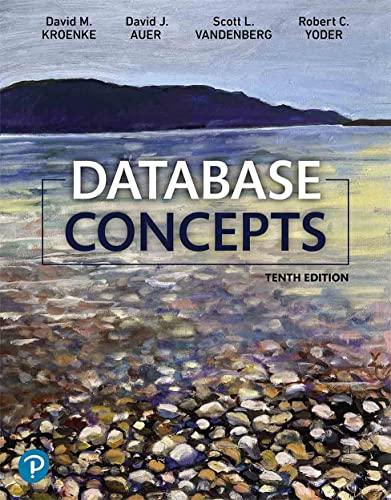Answered step by step
Verified Expert Solution
Question
1 Approved Answer
1 To start, you have been provided with a database the Information Technology department created. The database has one table and one form. You will
| 1 | To start, you have been provided with a database the Information Technology department created. The database has one table and one form. You will be importing an Excel spreadsheet into a table and creating a primary key. Start Access. Download and open the file named aApp_Cap1_Advising.accdb. Grader has automatically added your last name to the beginning of the filename. | 0 |
| 2 | Import the aApp_Cap1_Transfer.xlsx Excel workbook into a new table named Transfer Schools. While importing the data, ensure that StudentID has a data type of Short Text, and select StudentID as the primary key. | 10 |
| 3 | Now that you have imported the data from the spreadsheet, you will modify the field properties in the Transfer Schools table and demonstrate sorting. Open the Transfer Schools table in Design view. Set the StudentID field size to 10. Remove the @ symbol from the StudentID format property. Change the AdmittingSchool field size to 75. Change the RegistrationFee and TuitionDue fields to have 0 decimal places. Switch to Datasheet view, saving the changes that you've made. Resize the AdmittingSchool column by double-clicking on the border between AdmittingSchool and AdmissionDate. Sort the Transfer Schools table on the CreditsTransferred field in ascending order. Save and close the table. | 10 |
| 4 | Now that the table is imported and modified, you will create a relationship between the Transfer Schools and Transfer Students tables. Add the Transfer Schools and Transfer Students tables to the Relationships window. Create a one-to-one relationship between the StudentID field in the Transfer Students table and the StudentID field in the Transfer Schools table. Enforce referential integrity between the two tables and cascade updates and deletes. Save the changes and close the Relationships window. | 10 |
| 5 | You will demonstrate changing information in a form. Open the Transfer Students Data Entry form. Locate the record for Ellen Sullivan and change her major to History. Close the form. | 10 |
| 6 | Adam McChesney, an adviser in the center, would like your assistance in helping him find certain information. You will create a query for him and demonstrate how he can change information. Create a new query using Design view. This query will access fields from both the Transfer Schools and Transfer Students tables. From the Transfer Students table, add the FirstName, LastName, Major, Class, and GPA fields. From the Transfer Schools table, add the AdmissionDate, TuitionDue, CreditsEarned, and CreditsTransferred fields. Save the query as Transfer Credits. Set the criteria in the AdmissionDate field to 1/1/2021. Run the query (19 records will display). Enter the TuitionDue for Bianca Bain as $2200 and the GPA for Edgar Conway as 3.65. Save and close the query. | 10 |
| 7 | Now that you have created the query, you will create a second query for Adam that will calculate the number of credits students lost upon transfer, the tuition payments for which they will be responsible (assuming four payments per semester), and the due date of the first payment. Create a copy of the Transfer Credits query. Name the copy Transfer Calculations. Open the new query in Design view. Remove the criteria from the AdmissionDate field. Create a calculated field in the first empty field cell of the query named LostCredits that subtracts CreditsTransferred from CreditsEarned. Create another calculated field named TuitionPayments that uses the payment function and determines tuition paid in four installments. The students tuition payment and a 2.5% interest rate should be used in the function. Use 0 for the future_value and type arguments. Ensure that the payment appears as a positive number. Format the TuitionPayments calculated field as Currency. Create another calculated field named FirstPayment after the TuitionPayments field. To calculate the due date, add 30 to their AdmissionDate. Run the query and verify that the three calculated fields have valid data. Add a total row to the datasheet. Sum the TuitionDue column and average the TuitionPayment column. Save and close the query. | 10 |
| 8 | Cala Hajjar, the director of the center, needs to summarize information about the transfer students for the 20202021 academic year to present to the Colleges Board of Trustees. You will create a totals query for her to summarize the number of transfer students, average number of credits earned and transferred, and total tuition earned by transfer institution. Create a new query in Design view. Add the Transfer Schools table. Add the AdmittingSchool, StudentID, CreditsEarned, CreditsTransferred, and TuitionDue fields. Sort the query by AdmittingSchool in ascending order. Show the Total row. Group by AdmittingSchool and show the count of StudentID, the average of CreditsEarned, the average of CreditsTransferred, and the sum of TuitionDue. Format both average fields as Standard. Change the caption for the StudentID field to NumStudents, the caption for the CreditsEarned average to AvgCreditsEarned, the caption for the CreditsTransferred average to AvgCreditsTransferred, and the caption for the sum of TuitionDue to TotalTuition. Run the query. Save the query as Transfer Summary. Close the query. | 10 |
| 9 | Hideo Sasaki, the departments administrative assistant, will handle data entry. He has asked you to simplify the way he inputs information into the new table. You will create a form based on the new Transfer Schools table. Create a Split Form using the Transfer Schools table as the source. Change the height of the AdmittingSchool field to be approximately half the current height.Switch to design view and then remove the layout from all the labels and fields. Shrink each field so it is approximately as large as it needs to be. Switch to layout view and then click record 123455 in the bottom half of the split form. Make sure all fields are still visible in the top half of the form. If not, adjust the controls so all values are visible. Move the CreditsTransferred field so it is to the right of the CreditsEarned field on the same row. Change the title of the form to Transfer Schools Overview. Save the form as Transfer Schools Form. Save and close the form. | 10 |
| 10 | Cala is hoping you can create a more print-friendly version of the query you created earlier for her to distribute to the Board of Trustees. You will create a report based on the Transfer Calculations query. Create a report using the Report Wizard. Add the Major, FirstName, LastName, Class, GPA, and LostCredits fields from the Transfer Calculations query. Do not add any grouping or sorting. Ensure that the report is in Landscape orientation. Save the report as Transfer Students Report and view the report in Layout view. | 10 |
| 11 | Now that you have included the fields Cala has asked for, you will work to format the report to make the information more obvious. Apply the attached Wisp theme. Group the report by the Major field. Sort the records within each group by LastName then by FirstName, both in ascending order. Adjust the text boxes so the values for the Major field are completely visible. Switch to Print Preview mode and verify that the report is only one page wide (Note: it may be a number of pages long). | 10 |
| 12 | Close all database objects. Close the database and then exit Access. Submit the database as directed. | 0 |
Close
Step by Step Solution
There are 3 Steps involved in it
Step: 1

Get Instant Access to Expert-Tailored Solutions
See step-by-step solutions with expert insights and AI powered tools for academic success
Step: 2

Step: 3

Ace Your Homework with AI
Get the answers you need in no time with our AI-driven, step-by-step assistance
Get Started