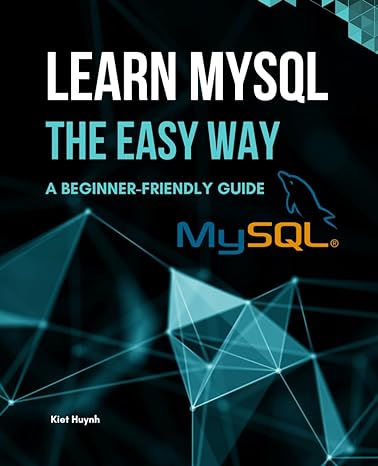Question
1. Use your editor to open the vw_election_txt.html and vw_results_txt.js files from the html10 c case4 folder. Enter your name and the date in the
1. Use your editor to open the vw_election_txt.html and vw_results_txt.js files from the html10 c case4
folder. Enter your name and the date in the comment section of each file, and save them as
vw_election.html and vw_results.js respectively.
2. Go to the vw_election.html file in your editor. Directly above the closing tag, insert
script elements to link the page to the vw_congminn.js and vw_results.js files in that order.
Defer the loading and running of both script files until after the page has loaded.
3. Scroll down the file and, directly above the footer, insert an empty section element. You will
write the HTML code of the election report in this element. Save your changes to the file.
4. Open the vw_congminn.js file in your editor and study the contents. Note that the file contains
the results of 8 congressional elections in Minnesota. The candidate information is stored in
multidimensional arrays named candidate, party, and votes. Do not make any changes to
this file.
5. Go to the vw_results.js file in your editor. Declare a variable named reportHTML containing the
following HTML text
title
where title is the value of the raceTitle variable stored in the vw_congminn.js file.
6. Create a for loop that loops through the contents of the race array using i as the counter
variable. Place the commands specified in Steps a through e within this program for loop:
a. Create a variable named totalVotes that will store the total votes cast in each race. Set its
initial value to 0.
b. Calculate the total votes cast in the current race by applying the forEach() method to
i th index of the votes array using the calcSum() function as the callback function.
c. Add the following HTML text to the value of the reportHTML variable to write the name of the
current race in the program loop
| Candidate | Votes |
|---|
7. After the for loop has completed, write the value of the reportHTML variable into the
innerHTML of the first (and only) section element in the document
8. Next, create the candidateRows() function. The purpose of this function is to write individual
table rows for each candidate, showing the candidates name, party affiliation, vote total,
and vote percentage. The candidateRows() function has two parameters named raceNum and
totalVotes. Place the commands in Steps a through c within this function.
a. Declare a local variable named rowHTML that will contain the HTML code for the table row.
Set the initial value of this variable to an empty text string.
b. Create a for loop in which the counter variable j goes from 0 to 2 in steps of
1 unit. Within the for loop do the following:
i. Declare a variable named candidateName that retrieves the name of the current candidate
and the current race. (Hint: Retrieve the candidate name from the multidimensional
candidate array using the reference, candidate[raceNum][j].)
ii. Declare a variable named candidateParty that retrieves the party affiliation of the current
candidate in the current race from the multidimensional party array.
iii.Declare a variable named candidateVotes that retrieves the votes cast for the current
candidate in the current race from the multidimensional votes array.
iv. Declare a variable named candidatePercent equal to the value returned by the
calcPercent() function, calculating the percentage of votes received by the current
candidate in the loop. Use candidateVotes as the first parameter value and totalVotes as the
second parameter value.
v. Add the following HTML code to the value of the rowHTML variable
where name is the value of candidateName, party is the value of candidateParty, votes
is the value of candidateVotes, and percent is the value of candidatePercent. Apply the
toLocaleString() method to votes in order to display the vote total with a thousands
separator. Apply the toFixed(1) method to percent in order to display percentage values
to 1 decimal place.
c. Return the value of the rowHTML variable.
9. Save your changes to the file, and then load vw_election.html in your browser. Verify that the
three candidate names, party affiliations, votes, and vote percentages are shown for each of the
eight congressional races.
10. Pam also wants the report to display the vote percentages as bar charts with the length of the
bar corresponding to the percentage value. Return to the vw_results.js file in your editor. At the
bottom of the file, create a function named createBar() with one parameter named partyType.
Add the commands described in Steps a through b to the function:
a. Declare a variable named barHTML and set its initial value to an empty text string.
b. Create a switch/case statement that tests the value of the partyType parameter.
If partyType equal D set barHTML equal to:
If partyType equals R set barHTML equal to:
Finally, if partyType equals I set barHTML to:
11. Return the value of barHTML.
Next, add these empty data cells to the race results table, with one cell for every percentage
point cast for the candidate.
12. Scroll up to the candidateRows() function. Directly before the line that adds the HTML code
to the value of the rowHTML variable, insert a for loop with a counter variable k that
goes from 0 up to a value less than candidatePercent in increments of 1 unit. Each time through
the loop call the createBar() function using candidateParty and candidatePercent as the parameter
values.
13. Add comments throughout the file with descriptive information about the variables and
functions.
14. Save your changes to the file, and then reload vw_election.html in your browser. Verify that each
election table shows a bar chart with different the length of bars representing each candidates
vote percentage.
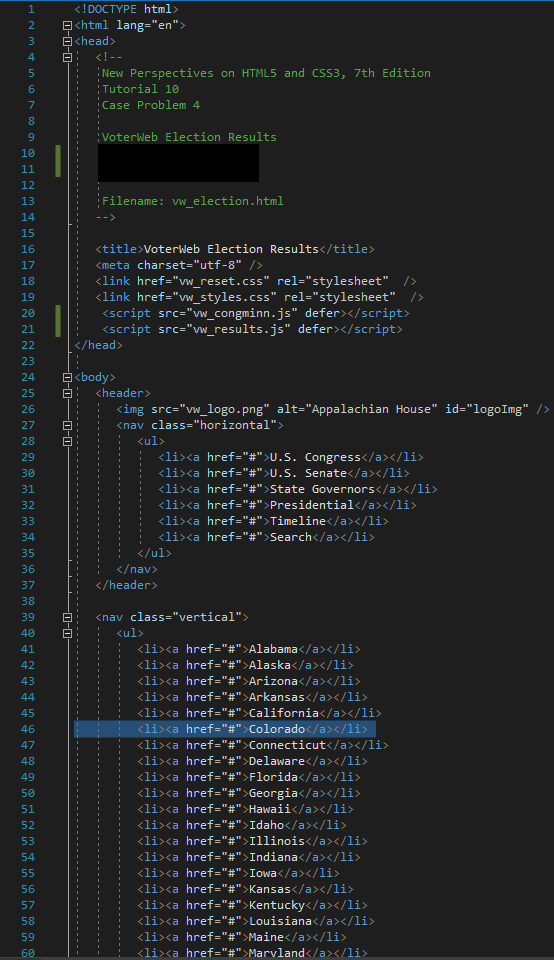
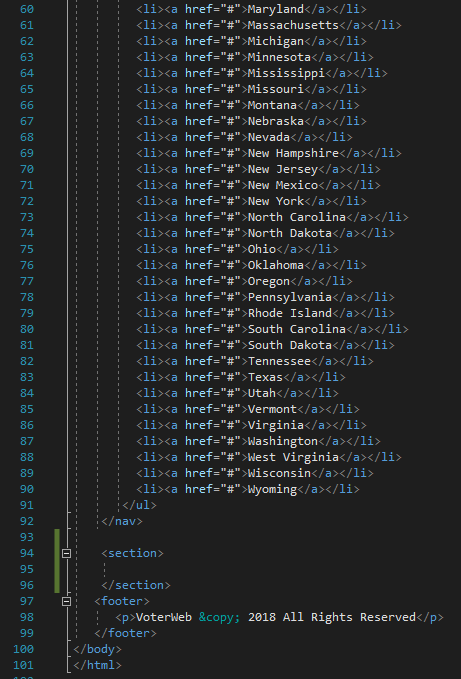
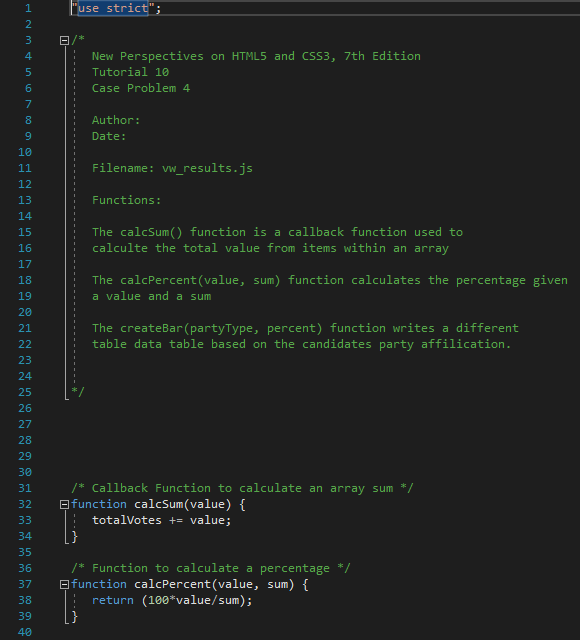
Step by Step Solution
There are 3 Steps involved in it
Step: 1

Get Instant Access to Expert-Tailored Solutions
See step-by-step solutions with expert insights and AI powered tools for academic success
Step: 2

Step: 3

Ace Your Homework with AI
Get the answers you need in no time with our AI-driven, step-by-step assistance
Get Started