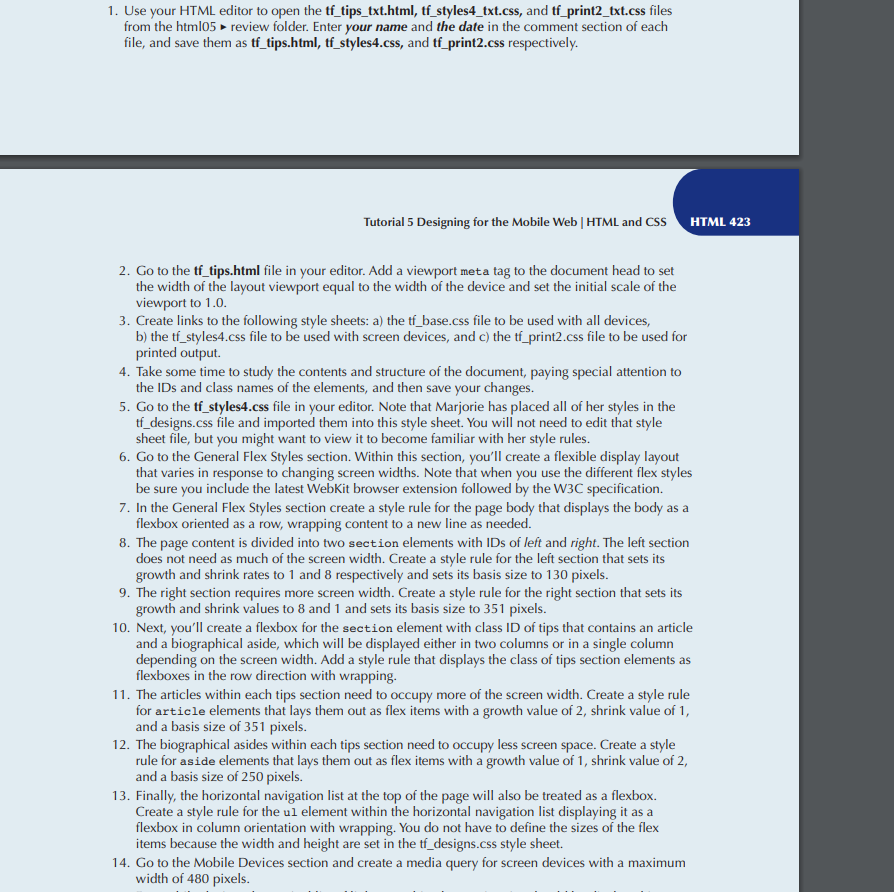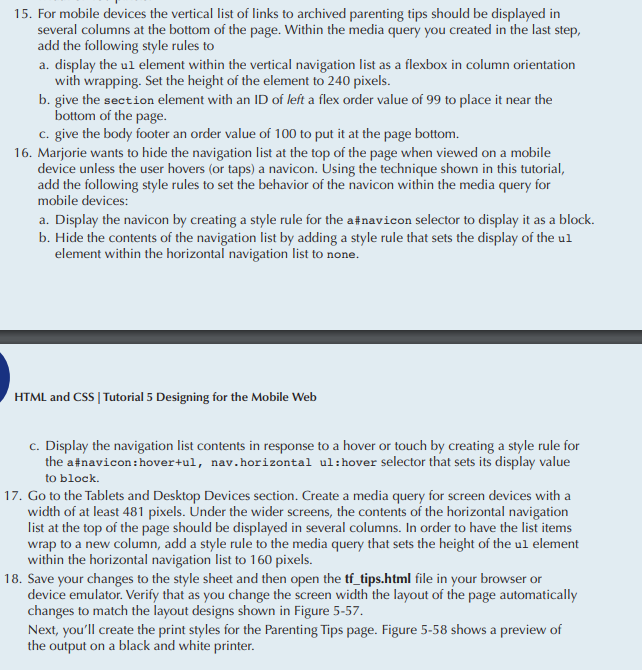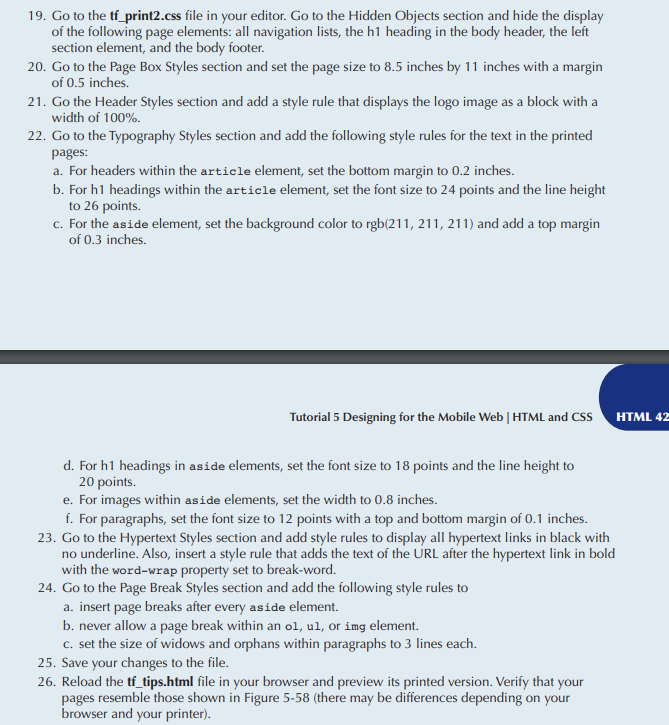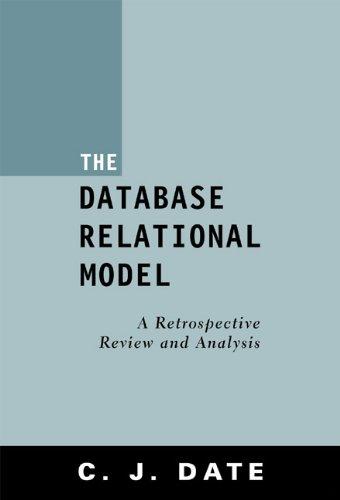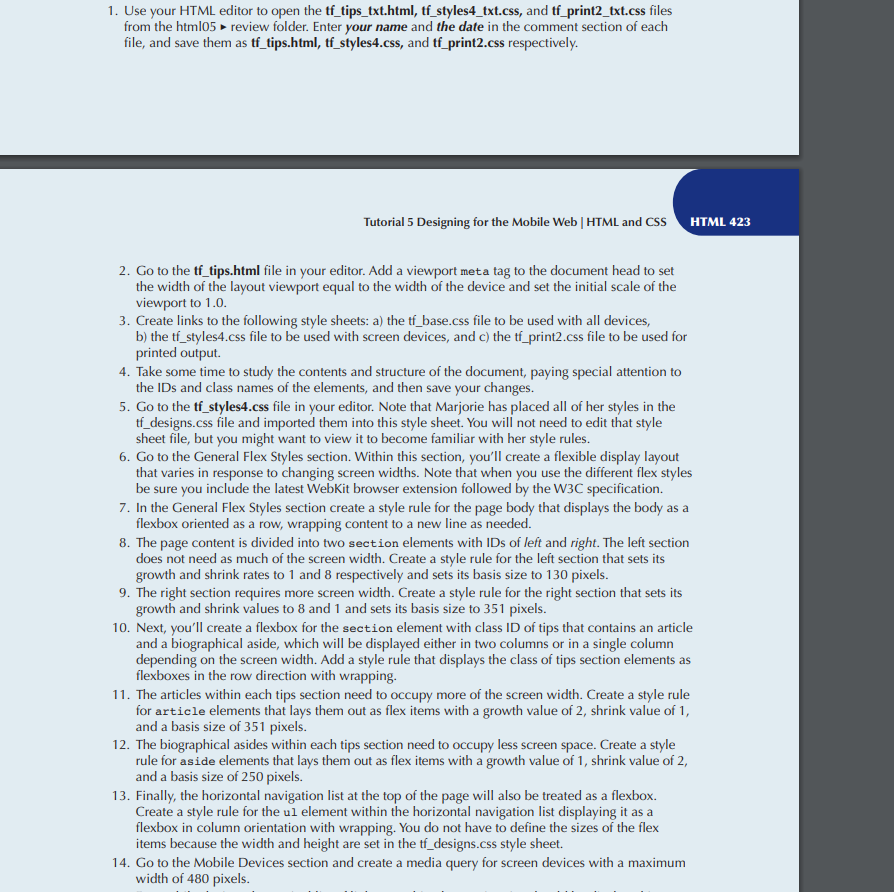
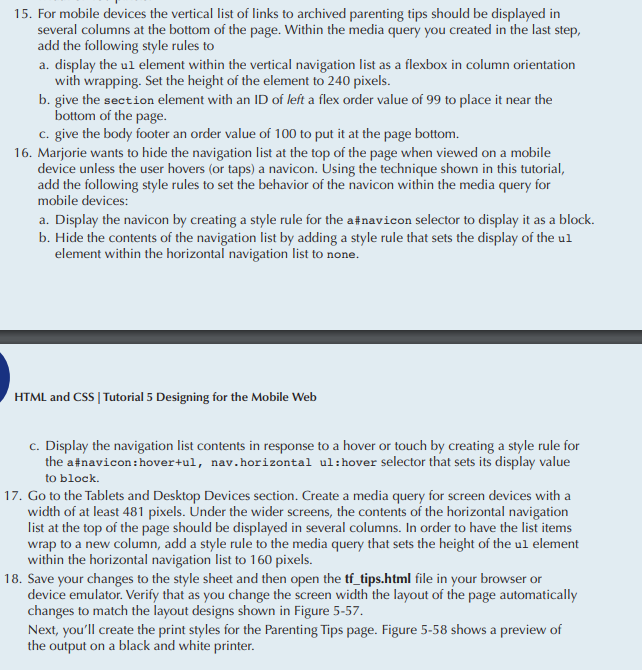
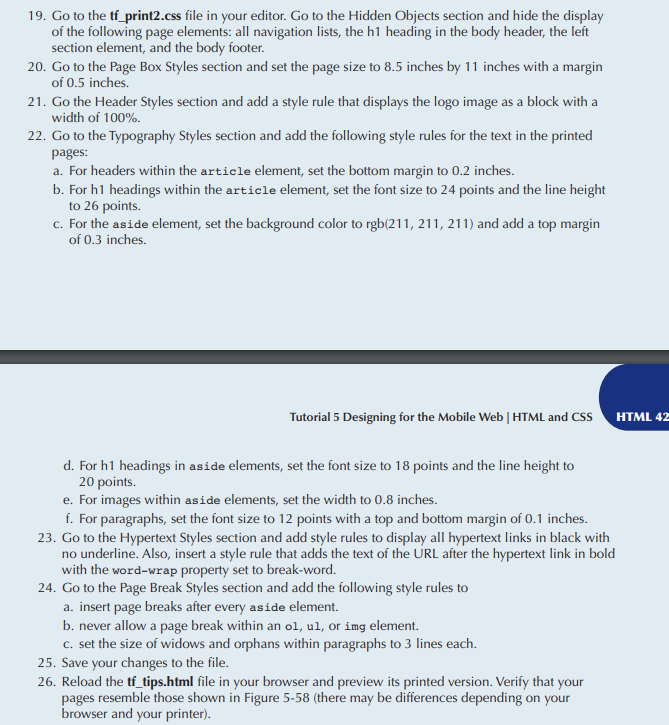
1. Use your HTML editor to open the tf_tips_txt.html, tf styles4_txt.css, and tf print2_txt.css files from the htm105 review folder. Enter your name and the date in the comment section of each file, and save them as tf_tips.html, tf styles4.css, and tf print2.css respectively Tutorial 5 Designing for the Mobile Web | HTML and CSS HTML 423 2. Go to the tf_tips.html file in your editor. Add a viewport meta tag to the document head to set 3. Create links to the following style sheets: a) the tf_base.css file to be used with all devices, 4. Take some time to study the contents and structure of the document, paying special attention to 5. Go to the tf_styles4.css file in your editor. Note that Marjorie has placed all of her styles in the the width of the layout viewport equal to the width of the device and set the initial scale of the viewport to 1.0 b) the tf_styles4.css file to be used with screen devices, and c) the t_print2.css file to be used for printed output. the IDs and class names of the elements, and then save your changes. tf designs.css file and imported them into this style sheet. You will not need to edit that style sheet file, but you might want to view it to become familiar with her style rules. 6. Go to the General Flex Styles section. Within this section, you'll create a flexible display layout that varies in response to changing screen widths. Note that when you use the different flex styles be sure you include the latest WebKit browser extension followed by the W3C specification. 7. In the General Flex Styles section create a style rule for the page body that displays the body as a flexbox oriented as a row, wrapping content to a new line as needed. 8The page content is divided into two section elements with IDs of left and right. The left section does not need as much of the screen width. Create a style rule for the left section that sets its growth and shrink rates to 1 and 8 respectively and sets its basis size to 130 pixels. 9. The right section requires more screen width. Create a style rule for the right section that sets its growth and shrink values to 8 and 1 and sets its basis size to 351 pixels. 10. Next, you'll create a flexbox for the section element with class ID of tips that contains an article and a biographical aside, which will be displayed either in two columns or in a single column depending on the screen width. Add a style rule that displays the class of tips section elements as flexboxes in the row direction with wrapping. 11The articles within each tips section need to occupy more of the screen width. Create a style rule for article elements that lays them out as flex items with a growth value of 2, shrink value of 1, and a basis size of 351 pixels 12. The biographical asides within each tips section need to occupy less screen space. Create a style rule for aside elements that lays them out as flex items with a growth value of 1, shrink value of 2, and a basis size of 250 pixels. 13. Finally, the horizontal navigation list at the top of the page will also be treated as a flexbox. Create a style rule for the ul element within the horizontal navigation list displaying it asa flexbox in column orientation with wrapping. You do not have to define the sizes of the flex items because the width and height are set in the tf_designs.css style sheet. 14. Go to the Mobile Devices section and create a media query for screen d evices with a maximumm width of 480 pixels 1. Use your HTML editor to open the tf_tips_txt.html, tf styles4_txt.css, and tf print2_txt.css files from the htm105 review folder. Enter your name and the date in the comment section of each file, and save them as tf_tips.html, tf styles4.css, and tf print2.css respectively Tutorial 5 Designing for the Mobile Web | HTML and CSS HTML 423 2. Go to the tf_tips.html file in your editor. Add a viewport meta tag to the document head to set 3. Create links to the following style sheets: a) the tf_base.css file to be used with all devices, 4. Take some time to study the contents and structure of the document, paying special attention to 5. Go to the tf_styles4.css file in your editor. Note that Marjorie has placed all of her styles in the the width of the layout viewport equal to the width of the device and set the initial scale of the viewport to 1.0 b) the tf_styles4.css file to be used with screen devices, and c) the t_print2.css file to be used for printed output. the IDs and class names of the elements, and then save your changes. tf designs.css file and imported them into this style sheet. You will not need to edit that style sheet file, but you might want to view it to become familiar with her style rules. 6. Go to the General Flex Styles section. Within this section, you'll create a flexible display layout that varies in response to changing screen widths. Note that when you use the different flex styles be sure you include the latest WebKit browser extension followed by the W3C specification. 7. In the General Flex Styles section create a style rule for the page body that displays the body as a flexbox oriented as a row, wrapping content to a new line as needed. 8The page content is divided into two section elements with IDs of left and right. The left section does not need as much of the screen width. Create a style rule for the left section that sets its growth and shrink rates to 1 and 8 respectively and sets its basis size to 130 pixels. 9. The right section requires more screen width. Create a style rule for the right section that sets its growth and shrink values to 8 and 1 and sets its basis size to 351 pixels. 10. Next, you'll create a flexbox for the section element with class ID of tips that contains an article and a biographical aside, which will be displayed either in two columns or in a single column depending on the screen width. Add a style rule that displays the class of tips section elements as flexboxes in the row direction with wrapping. 11The articles within each tips section need to occupy more of the screen width. Create a style rule for article elements that lays them out as flex items with a growth value of 2, shrink value of 1, and a basis size of 351 pixels 12. The biographical asides within each tips section need to occupy less screen space. Create a style rule for aside elements that lays them out as flex items with a growth value of 1, shrink value of 2, and a basis size of 250 pixels. 13. Finally, the horizontal navigation list at the top of the page will also be treated as a flexbox. Create a style rule for the ul element within the horizontal navigation list displaying it asa flexbox in column orientation with wrapping. You do not have to define the sizes of the flex items because the width and height are set in the tf_designs.css style sheet. 14. Go to the Mobile Devices section and create a media query for screen d evices with a maximumm width of 480 pixels