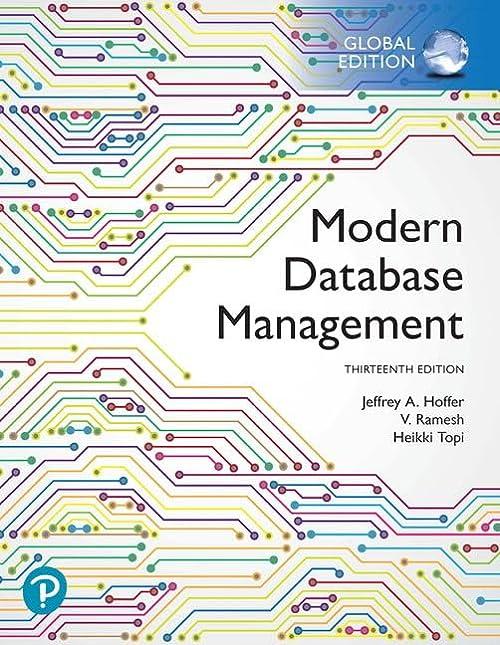Answered step by step
Verified Expert Solution
Question
1 Approved Answer
10. [10] In the tblReservation table, change the PropertylD field data type to Lookup Wizard. Select the PropertylD, PropertyName, and Location ficlds from the tblProperty

Step by Step Solution
There are 3 Steps involved in it
Step: 1

Get Instant Access to Expert-Tailored Solutions
See step-by-step solutions with expert insights and AI powered tools for academic success
Step: 2

Step: 3

Ace Your Homework with AI
Get the answers you need in no time with our AI-driven, step-by-step assistance
Get Started