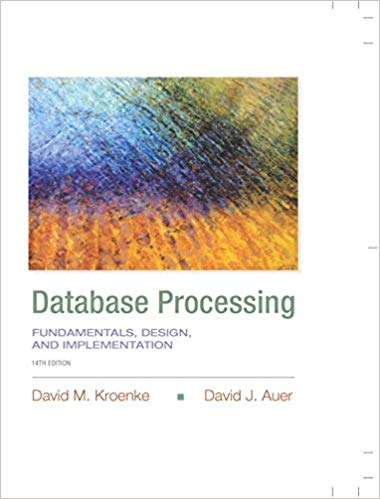Question
12 Add a chart title above the bar chart and type November 2018 Weekly Downloads by Genre . Apply bold and Blue font color to
| 12 | Add a chart title above the bar chart and type November 2018 Weekly Downloads by Genre. Apply bold and Blue font color to the bar chart title. | |
| 13 | Apply 11 pt font size to the category axis, value axis, and the legend for the bar chart. | |
| 14 | Use the Axis Options to display the value axis in units of Thousands, set the Major Units to 500, apply the Number format with 1 decimal place for the bar chart. Use the Axis Options to format the category axis so that the category labels are in reverse order in the bar chart. | |
| 15 | Change colors and apply Monochromatic Palette 8 to the bar chart (Blue gradient, light to dark). Note, if you do not have Monochromatic Palette 8, apply Color 12 (Blue gradient, light to dark). | |
| 16 | Apply a gradient fill, using any preset or color, to the plot area in the bar chart. | |
| 17 | Apply landscape orientation for the Data worksheet. | |
| 18 | Apply horizontal and vertical centering on the page options for the Data worksheet. | |
| 19 | Ensure that the worksheets are correctly named and placed in the following order in the workbook: Bar Chart, Data. Save the workbook. Close the workbook and then exit Excel. Submit the workbook as directed. |
Step by Step Solution
There are 3 Steps involved in it
Step: 1

Get Instant Access to Expert-Tailored Solutions
See step-by-step solutions with expert insights and AI powered tools for academic success
Step: 2

Step: 3

Ace Your Homework with AI
Get the answers you need in no time with our AI-driven, step-by-step assistance
Get Started