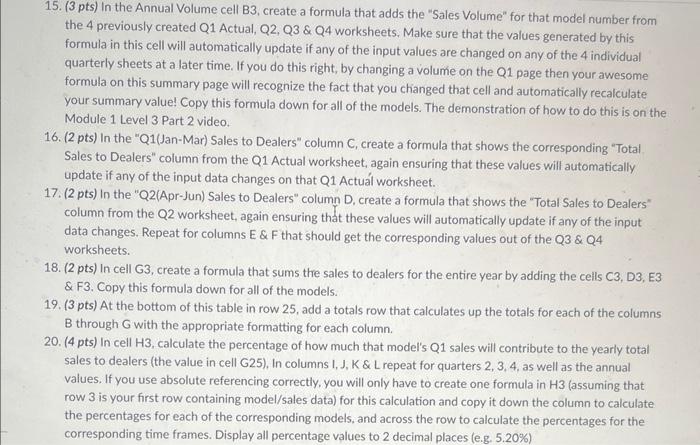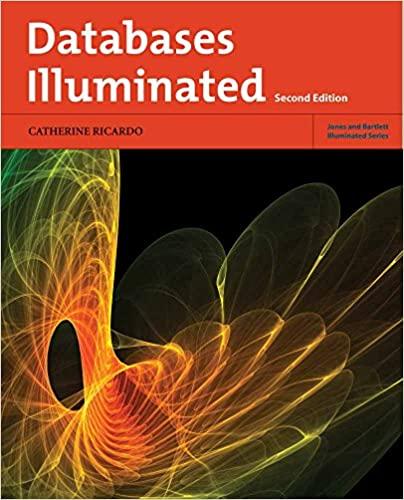15. (3 pts) In the Annual Volume cell B3, create a formula that adds the "Sales Volume" for that model number from the 4 previously created Q1 Actual, Q2,Q3 \& Q4 worksheets. Make sure that the values generated by this formula in this cell will automatically update if any of the input values are changed on any of the 4 individual quarterly sheets at a later time. If you do this right, by changing a volume on the Q1 page then your awesome formula on this summary page will recognize the fact that you changed that cell and automatically recalculate your summary value! Copy this formula down for all of the models. The demonstration of how to do this is on the Module 1 Level 3 Part 2 video. 16. (2 pts) In the "Q1(Jan-Mar) Sales to Dealers" column C, create a formula that shows the corresponding "Total Sales to Dealers" column from the Q1 Actual worksheet, again ensuring that these values will automatically update if any of the input data changes on that Q1 Actual worksheet. 17. (2 pts) In the "Q2(Apr-Jun) Sales to Dealers" column D, create a formula that shows the "Total Sales to Dealers" column from the Q2 worksheet, again ensuring that these values will automatically update if any of the input data changes. Repeat for columns E \& F that should get the corresponding values out of the Q3 \& Q4 worksheets. 18. (2 pts) In cell G3, create a formula that sums the sales to dealers for the entire year by adding the cells C3, D3, E3 \& F3. Copy this formula down for all of the models. 19. (3pts) At the bottom of this table in row 25 , add a totals row that calculates up the totals for each of the columns B through G with the appropriate formatting for each column. 20. (4 pts) In cell H3, calculate the percentage of how much that model's Q1 sales will contribute to the yearly total sales to dealers (the value in cell G25), In columns I, J, K & L repeat for quarters 2, 3, 4, as well as the annual values. If you use absolute referencing correctly, you will only have to create one formula in H3 (assuming that row 3 is your first row containing model/sales data) for this calculation and copy it down the column to calculate the percentages for each of the corresponding models, and across the row to calculate the percentages for the corresponding time frames. Display all percentage values to 2 decimal places (e.g. 5.20% )