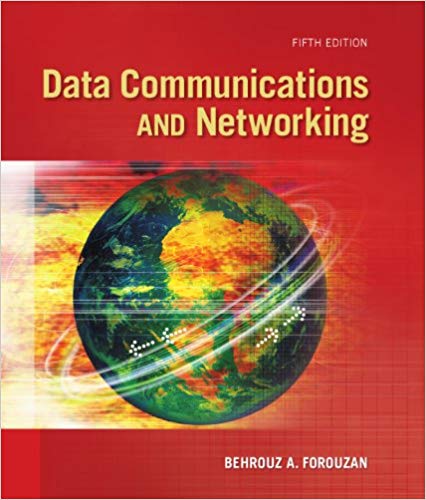Question
1-to Change the Outline of a Shape: left-click the shape and select Outline from the Mini Toolbar; or select Format Shape from the contextual menu,
1-to Change the Outline of a Shape: left-click the shape and select Outline from the Mini Toolbar; or select Format Shape from the contextual menu, click the Fill & Line button
False
true
2-gradient fill:: Fills the background with a graphic file or texture.
true
False
3-Creating a new presentation window is like opening the presentation in a different view:
True
False
4-use the Fit to Window command to zoom a slide to the program window
true
False
5-You can modify WordArt once it has been inserted.
False
True
6-To copy and apply formatting more than once, single-click the Format Painter button.
True
False
7-To apply a header and footer to a notes or handouts page, click the Notes and Handouts tab in the Header and Footer dialogue box.
true
False
8-To preview how the correction will change your picture or graphic, briefly hold the mouse over the correction option.
true
False
9-to Change the Fill Color of a Shape: right-click the shape and click the Fill button on the Mini Toolbar
true
False
10-The Slide Master controls All aspects of a slide’s appearance.
False
true
11-two presentation can be active at a time.
True
False
Step by Step Solution
3.33 Rating (156 Votes )
There are 3 Steps involved in it
Step: 1
Q1Answer Select the shape you want to change On the Format tab click the Shape Outline ...
Get Instant Access to Expert-Tailored Solutions
See step-by-step solutions with expert insights and AI powered tools for academic success
Step: 2

Step: 3

Ace Your Homework with AI
Get the answers you need in no time with our AI-driven, step-by-step assistance
Get Started