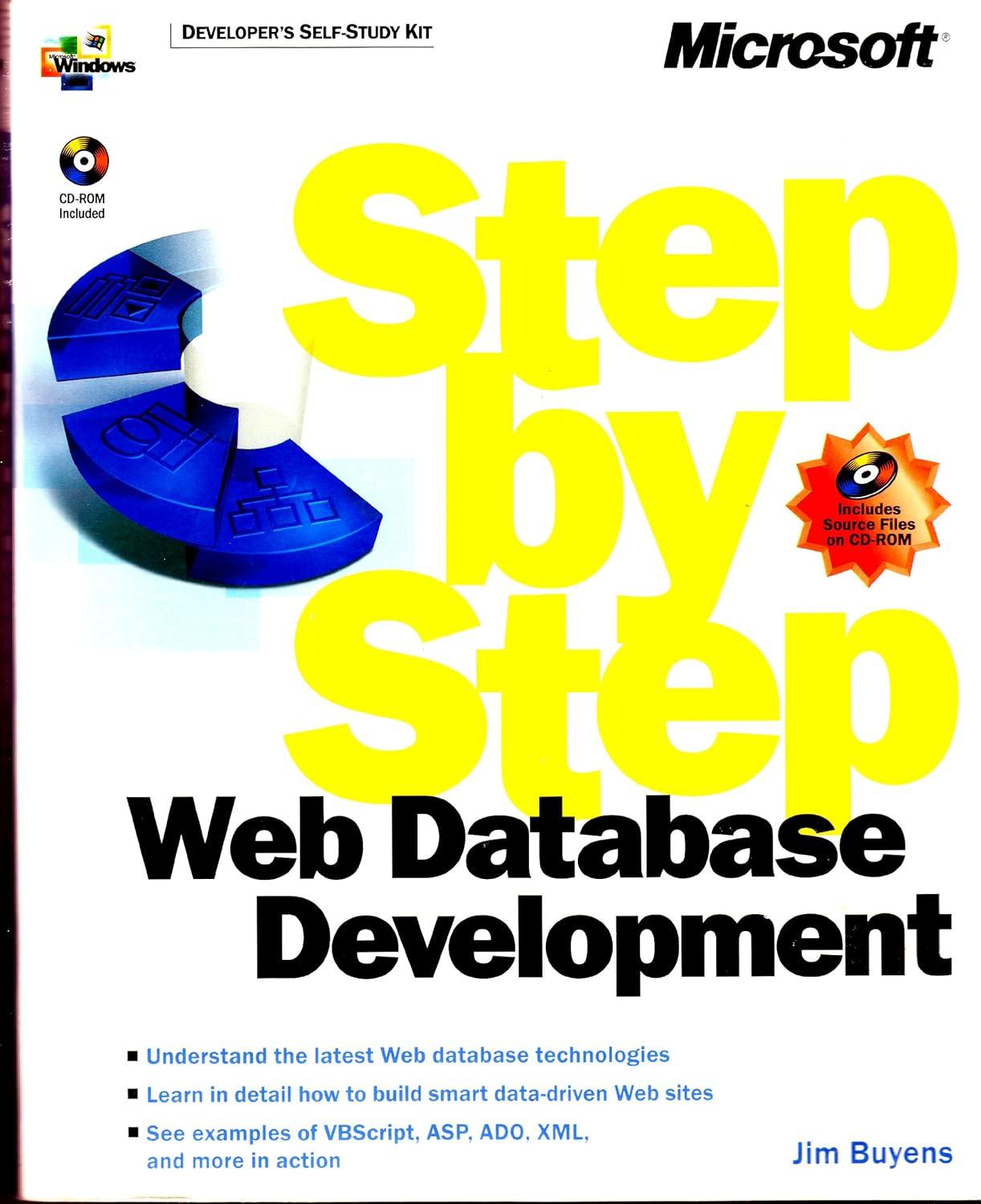Answered step by step
Verified Expert Solution
Question
1 Approved Answer
2 Before subtotalling the data, you need to sort the data. Select the Summary sheet. Sort the data by Apartment Complex in alphabetical order and
Before subtotalling the data, you need to sort the data.
Select the Summary sheet. Sort the data by Apartment Complex in alphabetical order and further sort it by # Bed the number of bedrooms from smallest to largest.
You want to use the Subtotal feature to display the average total deposit by number of bedrooms for each apartment complex.
Use the Subtotal feature to insert subtotal rows by Apartment Complex to calculate the average Total Deposit. Add a second subtotal without removing the first subtotal by # Bed to calculate the average Total Deposit by the number of bedrooms.
Use the outline symbols to display only the subtotal rows. Create an automatic outline and collapse the outline above Total Deposit.
You want to create a PivotTable to determine the total monthly rental revenue for occupied apartments.
Display the Rentals sheet and create a blank PivotTable on a new worksheet to the left of the Rentals sheet. Use the default report layout for the PivotTable Compact Form Change the name of the worksheet to Rental Revenue. Name the PivotTable Rental Revenue.
Display the Apartment Complex and # Bed fields in Rows and the Rental Price field as Values.
Format the Sum of Rental Price for Accounting Number Format with zero decimal places and enter the custom name Total Rent Collected.
Select the Occupied field for the filter and set the filter to Yes to display data for occupied apartments.
You want to calculate the total monthly rental revenue if the rates increase by for the occupied apartments.
Insert a calculated field to multiply the Rental Price by Change the name to New Rental Revenue. Apply Accounting Number Format with zero decimal places.
Select the range : and apply these formats: wrap text, Align Right horizontal alignment, and row height. Select column B and set column width. Select column C and set column width.
Apply Light Orange, Pivot Style Medium to the PivotTable and display banded rows.
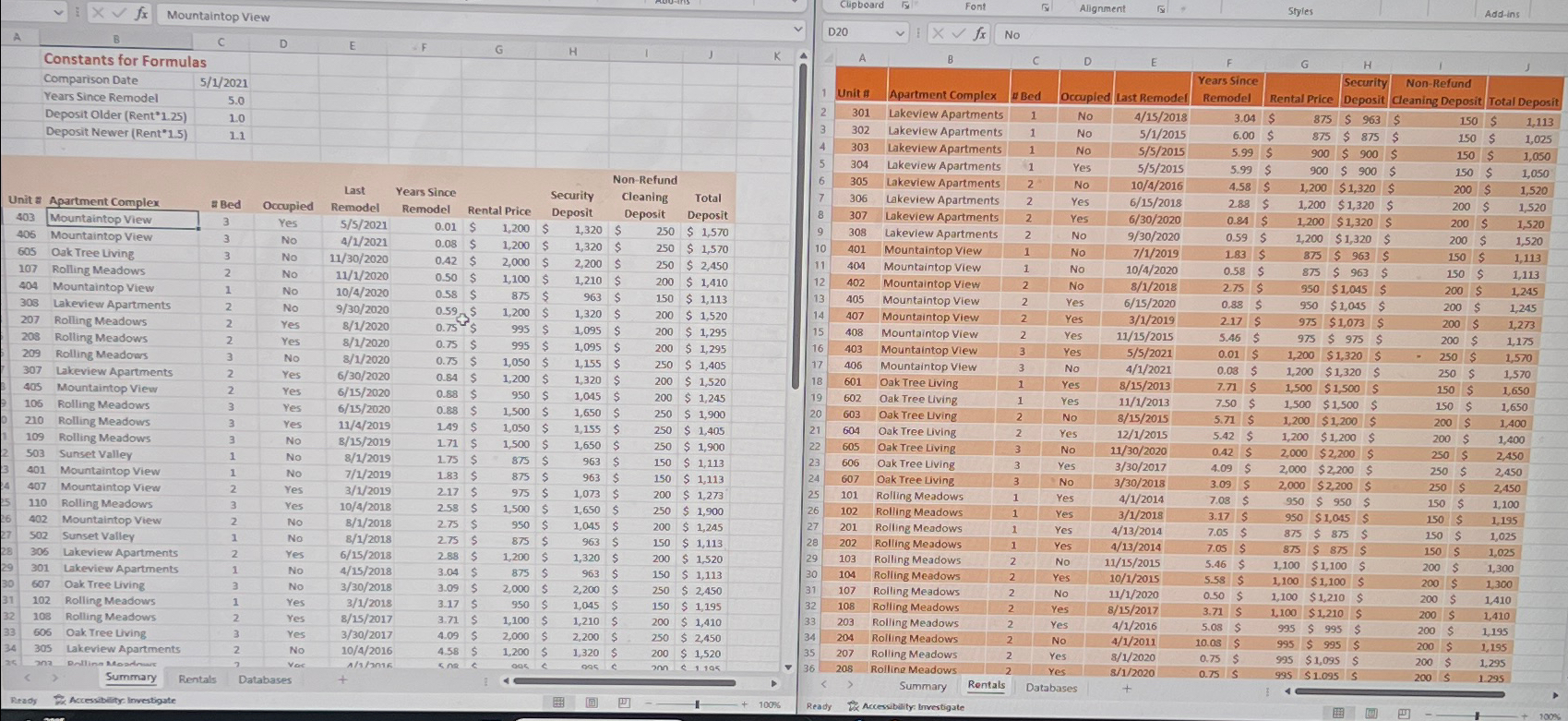
Step by Step Solution
There are 3 Steps involved in it
Step: 1

Get Instant Access to Expert-Tailored Solutions
See step-by-step solutions with expert insights and AI powered tools for academic success
Step: 2

Step: 3

Ace Your Homework with AI
Get the answers you need in no time with our AI-driven, step-by-step assistance
Get Started