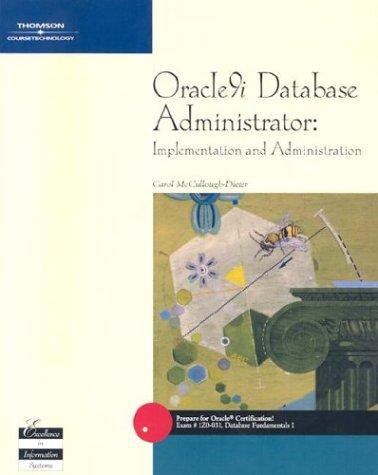Answered step by step
Verified Expert Solution
Question
1 Approved Answer
( 3 pts ) For % of Total Volume in column D , first calculate the total volume of all cars sold for this quarter
pts For of Total Volume in column D first calculate the total volume of all cars sold for this quarter in cell C Then in cell D for that model, find the of its volume as compared to the Total Volume now located in C For full credit, you should write your formula in D using proper cell referencing hint: Mixed referencing puts the $ sign in front of either the column OR the row and absolute referencing puts $ signs in front of both column AND row. One of these two techniques is the bettermore efficient choice so that is the one that will get you the most points! Hint: use absolute referencing when copy down and across. Use mixed referencing to protect the row number if you are dragging down or protect the column letter if you are dragging the formula to the right. Format this column as percentage with one decimal place ie
pts In cell G create a formula that calculates the Gross Profit Margin and copy that formula down to G Format the values to show the percent value with zero decimal places ie Please note the warning about about adding unnecessary parentheses. Remove the hint from cell G after you get it working.
pts In cell H create a formula that calculates the Total Cost and copy that formula down to H Apply the Currency format to all of the lines but only show the $ sign on the top row! Please note that when you format a cell or range of cells as currency and then disable the $ sign that this alters the formatting type to "number". This is an expected behavior and is therefore fine. In addition to the Currency formatting, format all of the numbers in this column to have zero decimal places. If you ever see the formatting type of "Custom" or "Accounting" in any cell in this assignment, that is wrong and you will lose points. Remove the hint from cell H after you get it working.
Formatting: Format the volumes of cars in column C as discussed in step : All numbers that are not moneyrelated should be formatted as Number with decimal places and with commas. Format the costs and selling prices in columns E & F as also discussed in step : All columns on all sheets containing values that are currency should:
For the first row and any TotalsSummarization rows at the bottom of the table be formatted as Currency with decimal places and have the $ sign included
All succeeding rows in the table should be Currency with decimal places WITHOUT the $ sign included. As discussed earlier, this causes the formatting type to change to "Number" and that is OKexpected
No cells in this spreadsheet should ever have the formatting type of "Custom"!
pts In cell I create a formula that calculates the Total Sales to Dealer using the logic above and copy that formula down to I Refer to step above for formatting. Consistency is key! Remove the hint from cell I after you get it working.
pts For the following steps: summarize the columns as needed for only the shaded cells in rows Be sure to write all formulas so that they can be copied across as necessary without having to reenter in the formula manually into each cell.
pts In row calculate the totals for each of the shaded columns C H & I Formatting for these columns was covered in step above and summarized in step
pts For row Calculate the averages for all shaded columns. Mentally make a note of what the AVERAGE formula calculates for the columns with no number in them for sales. Now put zeroes into the Sales Volume cells that are empty NULL and note the difference. Zero counts differently than emptyNULL Leave in the zeroes for the rest of this Assignment because it is important to note that they did not sell any of those models! Formatting is covered above in step and summarized in step
pts In cells C and C write formulas that find the highest and lowest volumes of all of the car models. Format these as numbers with commas and no decimal places so that all of the numbers found in column C have the exact same formatting discussed in step
pts In cell G write a formula that calculates the number of different models that are available regardless of whether there were sales for that model or not hint: you will need to use the "Model" column in order to do this because that is the only column that will always contain data for each model You will need to use the formula that counts cells containing text ie Panda
Step by Step Solution
There are 3 Steps involved in it
Step: 1

Get Instant Access to Expert-Tailored Solutions
See step-by-step solutions with expert insights and AI powered tools for academic success
Step: 2

Step: 3

Ace Your Homework with AI
Get the answers you need in no time with our AI-driven, step-by-step assistance
Get Started